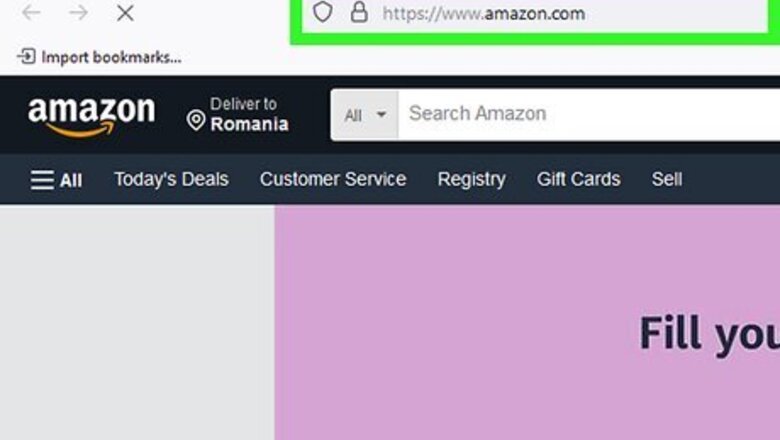
views
Signing into Amazon
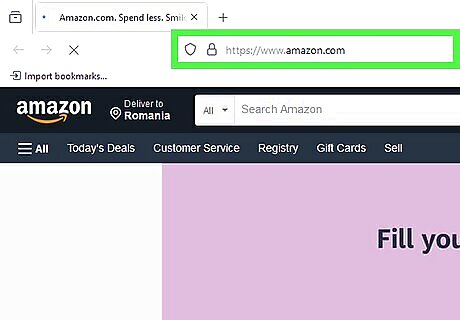
Go to Amazon. Visit http://www.amazon.com from any web browser.
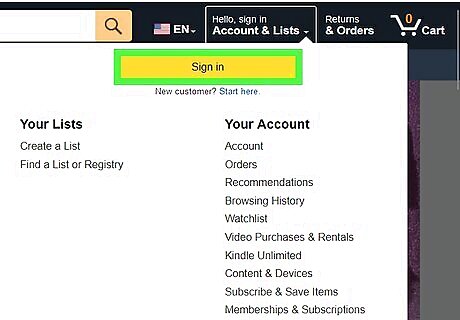
Go to the sign-in page. On the upper-right corner of the page are some quick access links. Hover over the “Hello. Sign in Your Account” menu, and click on the yellow “Sign in” button that will appear. You will be directed to the sign-in page.
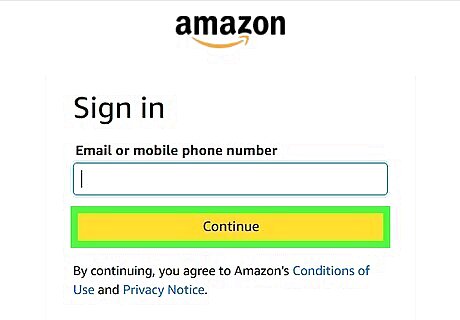
Sign in. Enter your Amazon account username and password on the corresponding fields, and click on the yellow “Sign in using our secure server” button to proceed. You will be signed in and brought back to Amazon’s main page.
Creating a New Wish List
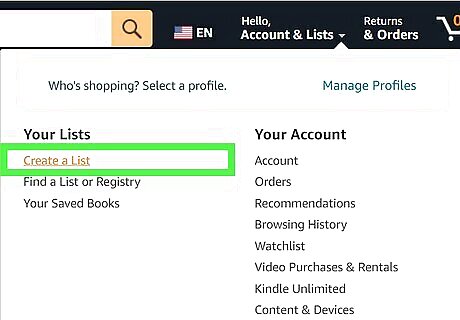
Create a wish list. On the upper-right corner of any page on Amazon is the quick access link for Wish List. Hover over the “Wish List” menu, and click on the “Create a Wish List” link from the submenu.
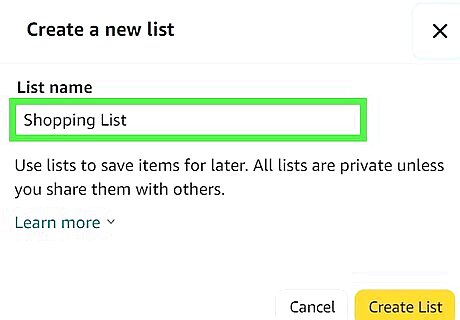
Name the list. A small window will appear titled “Create another Wish List.” Select from the drop-down list under “List is for” to select the recipient of the items on the wish list. Afterwards, type in the name of the wish list under “List name.”
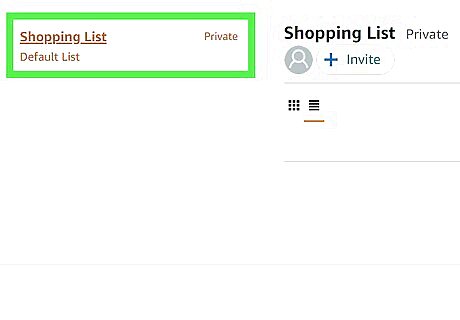
Set the privacy settings. Click on the downward chevron to set the privacy setting of this list. You can make the list Public, Shared, or Private. If the list is set to Private, only you can see it and it won’t be searchable or accessible by anyone else.
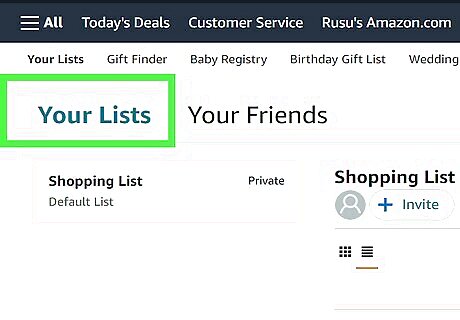
View the new list. After creating the new wish list, it will appear on the left menu panel under “Your Wish Lists.” Click on this list. All items added to this wish list will be displayed.
Adding Items to the Wish List
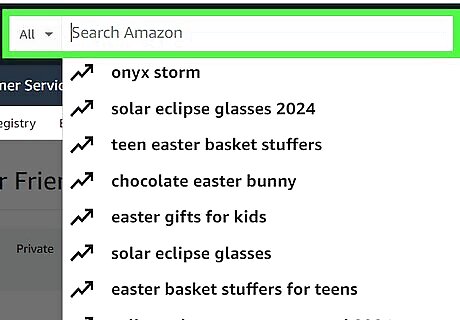
Search for an item. Search for the item you’d like to add to your wish list. Use the Search box found at the top of every page on Amazon.
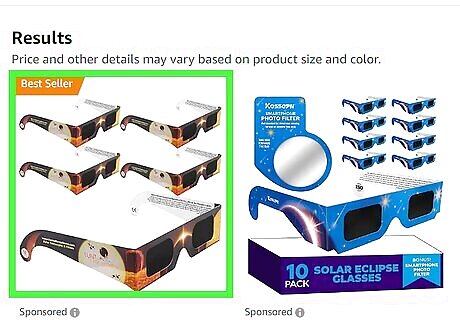
View the item. View the item’s page to see if it’s really the one you need. Click on the item from the search results and you’ll be brought to the item’s page. Review the details of the item.
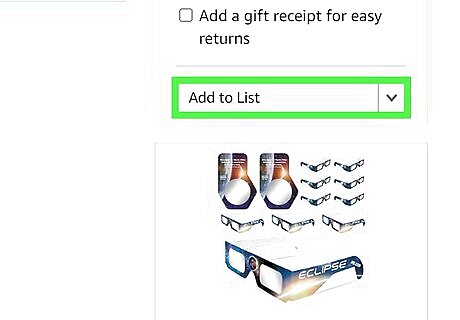
Add to the Wish List. Once you’ve decided on an item, click on the “Add to Wish List” button found on the right side of the page. It’s just right under the “Add to Cart” button. The item is now placed on the wish list you’ve specified.
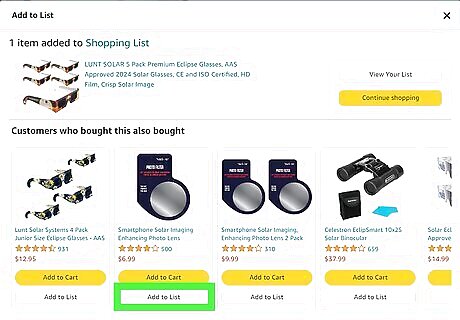
Add more items. If you have more items to add, repeat Steps 1 to 3.











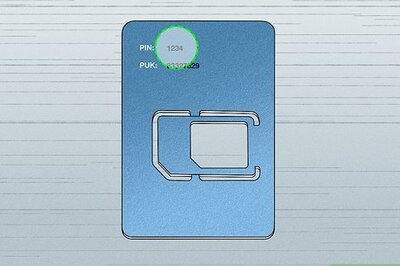



Comments
0 comment