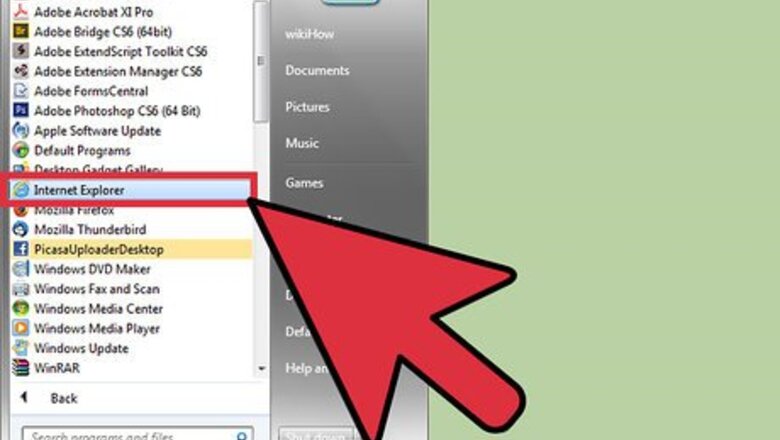
views
Open Internet Explorer.
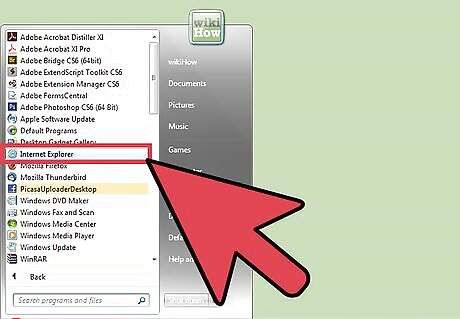
Look for Internet Explorer on your computer and open it. It can be accessed from the Start menu or from your Quick Launch bar at the bottom of the screen. The web browser will load.
Open the Tools menu.
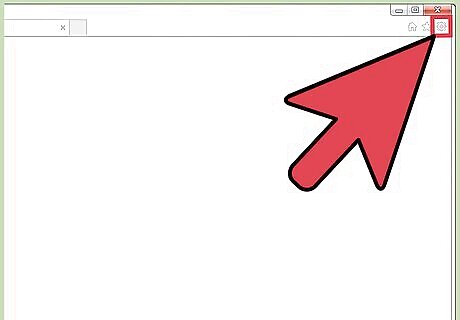
Locate the gear icon on the toolbar and click on it. This will bring down Tools in a submenu.
Go to "Internet options.
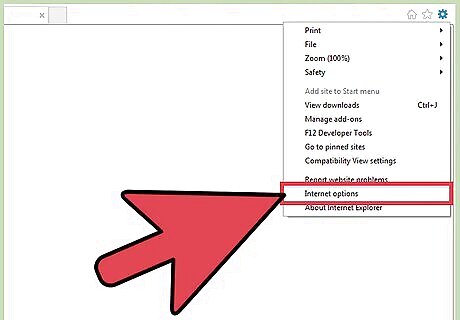
Find Internet options on the submenu and click on it. This will open a small window for Internet Options. This is where you set up or configure your browser and its parameters.
Click the "General" tab.
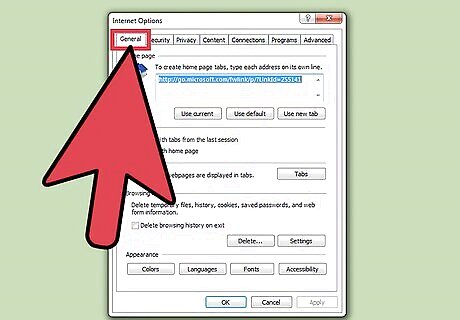
It's at the top of the window. This will open the General view of the Internet options. The Home page setting is here. The currently set home page, or home pages, will be displayed in the text field.
Change the home page.
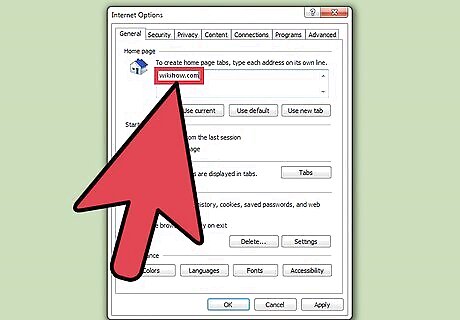
Click on the text field and remove the existing home page. Type in the new home page's URL or address. If you want to have multiple home pages to be loaded each time you launch Internet Explorer, you can type them in their own line. The field accepts multiple lines. Each home page will load on its own tab. If you have a set of web pages currently open in Internet Explorer and want these to be your home pages, a quick way to do so is to click on the “Use current” button found right under the Home page field. You don't need to type each of their URLs or addresses anymore. If you prefer to have your home page to be blank, you can also do that. Type in “about:blank” in the URL text field.
Save your changes.
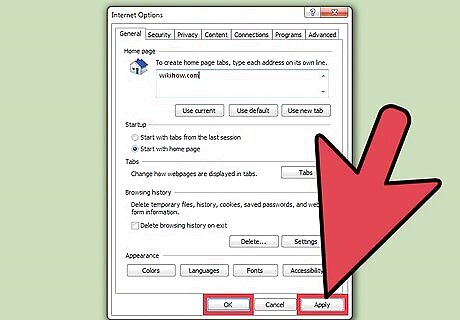
Click on the OK button to save your changes and exit Internet Options. The next time you launch Internet Explorer, the home page or home pages you've set will automatically load.










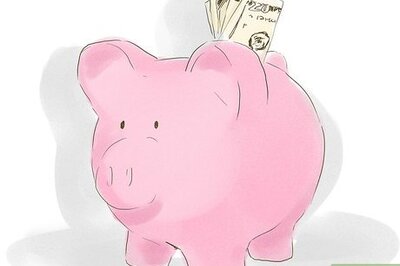



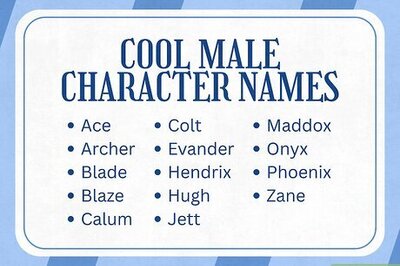

Comments
0 comment