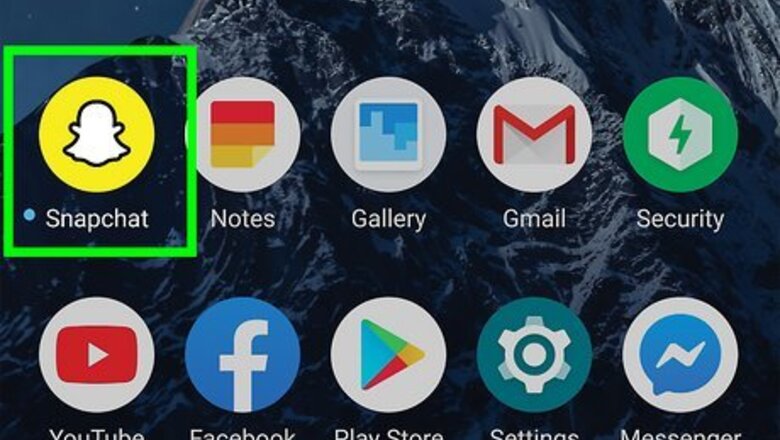
views
- Open the My AI chat in the Chat menu and tap the My AI profile image. Tap "Customize" > "Avatar" > Tap an image to select a gender.
- The picture on top is female and the picture on bottom is male.
- Your My AI avatar has different customization options depending on whether you select male or female.
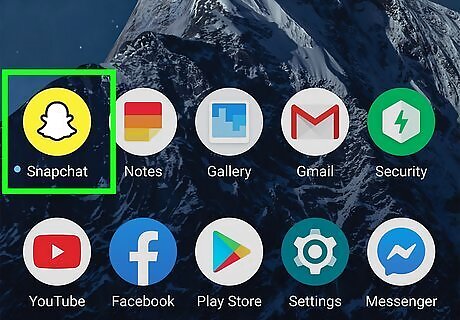
Open Snapchat iPhone Snapchat. It has a yellow icon with an image that resembles a ghost. Tap the Snapchat icon on your home screen or Apps menu. If you haven't already done so, go ahead and log in to your Snapchat account.
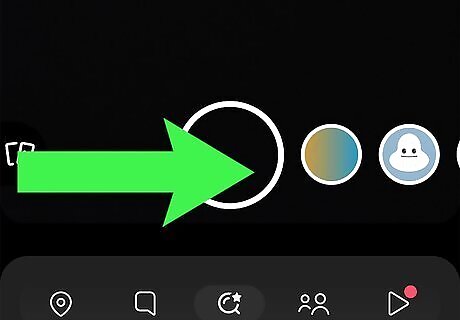
Swipe right on the screen. Doing so opens your Chat menu and displays all the chats you have going on. The My AI chat should be pinned near the top.
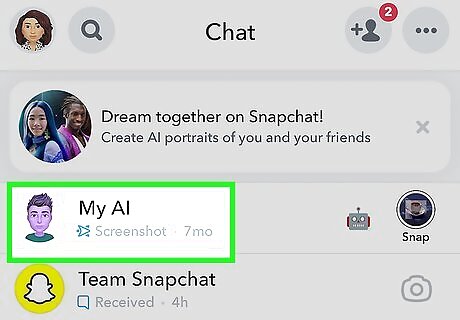
Tap the My AI chat. Normally it is pinned to the top of your chat feed. Tap the My AI chat to enter the chat. If you don't see the My AI chat, you may need to update Snapchat. If you have Snapchat+, you can unpin My AI chat. If you have done so, you may need to scroll further down to find the My AI chat.
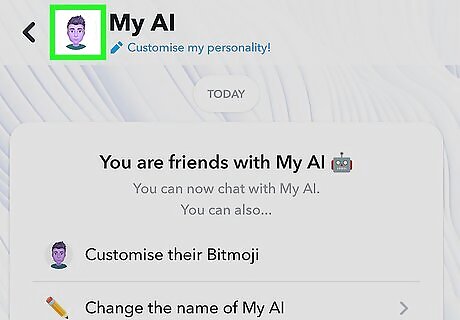
Tap the My AI profile image. It's in the upper-left corner of the My AI chat. This opens the My AI profile page.
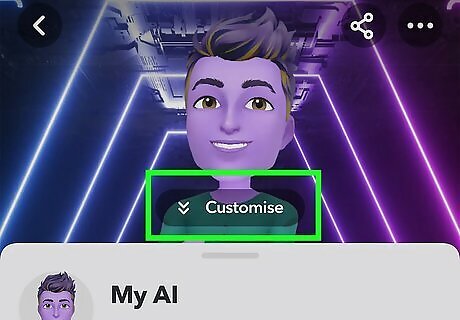
Tap Customize. It's the button at the top of the My AI profile page. You may have to swipe down to see it.
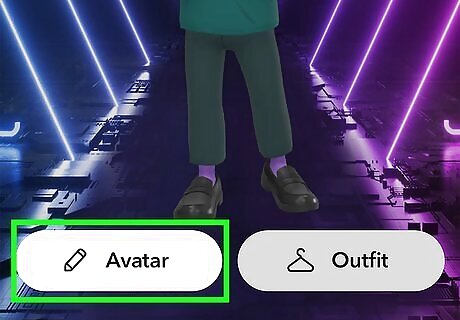
Tap Avatar. It's the first button on the left. It has an image that resembles a pencil.
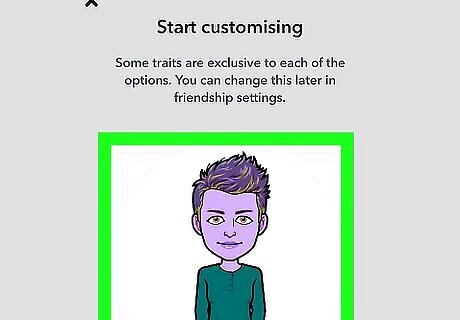
Select a gender. Tap one of the images to select a gender. The one on top is female and the one on the bottom is male. After selecting a gender, you will be taken to a menu that allows you to customize the look of your My AI chatbot's avatar. The available options are different depending on what gender you select.


















Comments
0 comment