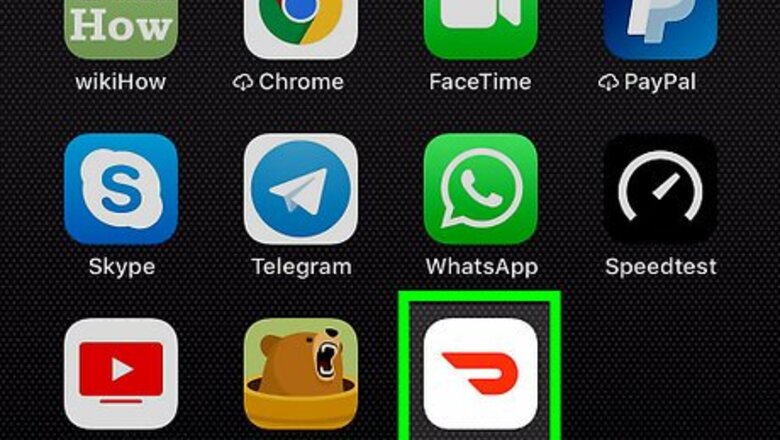
views
Adding a New Address
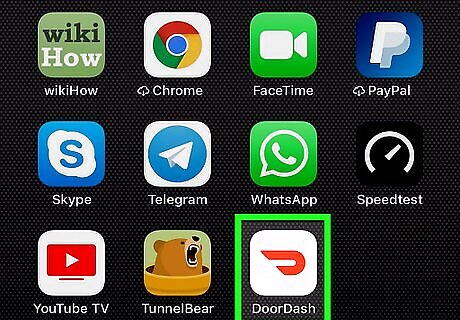
Open DoorDash on your iPhone or iPad. It’s a white icon with a red curved line or partial oval inside. You’ll usually find it on the home screen.
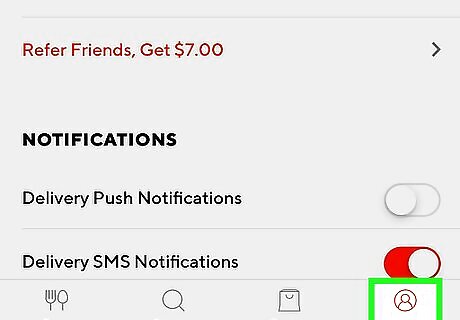
Tap Account. It’s the icon at the bottom-right corner of the screen. Look for a circle containing the outline of a person’s head and shoulders.
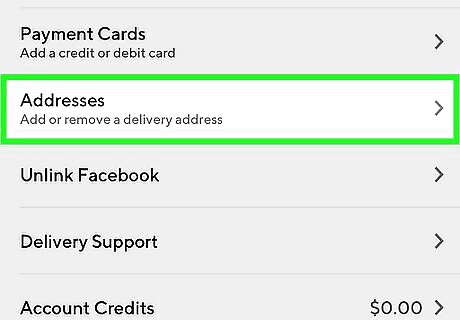
Tap Addresses. It’s the third option from the top.
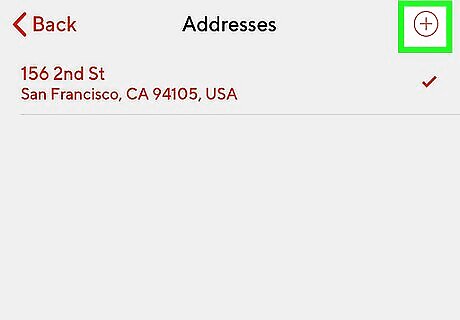
Tap +. It’s in a circle at the top-right corner of the screen.
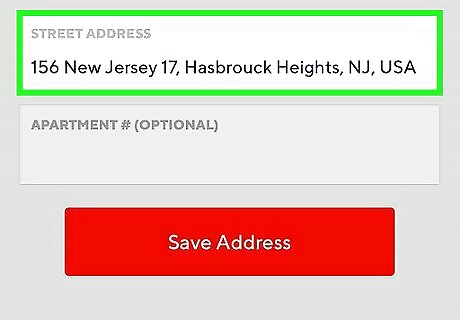
Enter the new address. As you type, a list of matching results will appear. Tap the address when it appears to select it. If there’s an apartment or suite number, type it into the new blank that appears after you select the address.
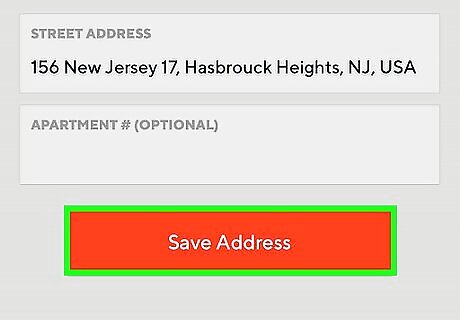
Tap Save Address. It’s the red button beneath the form.
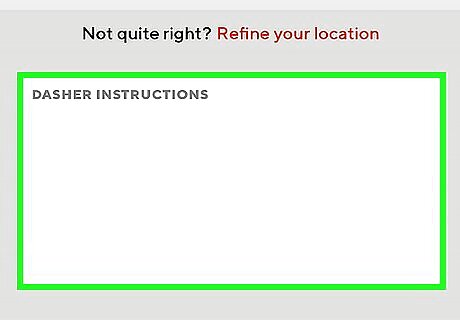
Enter delivery instructions (optional). If your driver has to enter a code, call you from outside, or meet you in a certain location, type specific instructions into the ″Dasher instructions″ box.
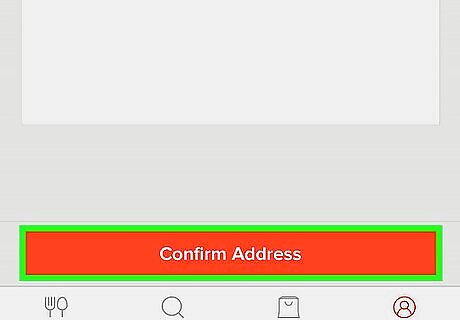
Tap Confirm Address. This saves the address and returns you to the Account menu. The new address will automatically become your default address. If you don’t want this address to be the default, tap Addresses again, then tap the desired default address.
Correcting an Address for an Active Order
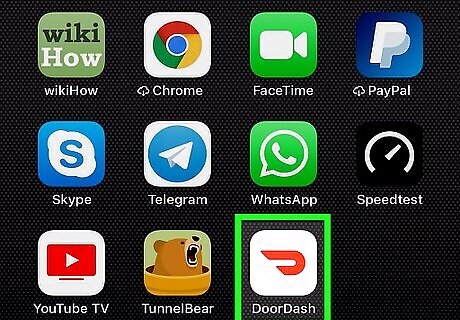
Open DoorDash on your iPhone or iPad. It’s a white icon with a red curved line or partial oval inside. You’ll usually find it on the home screen. If you accidentally selected the wrong address when placing your order, you can update the address as long as the driver hasn’t yet retrieved it from the restaurant.
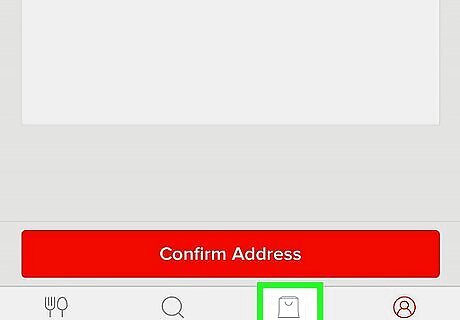
Tap Orders. It’s the shopping bag icon at the bottom of the screen (the third icon from the left).
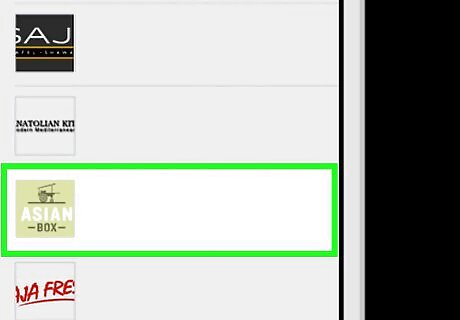
Tap your order. The order’s current status will appear.
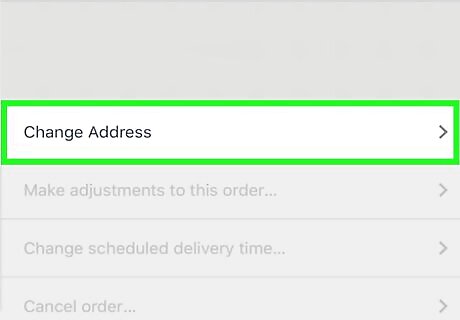
Tap Change Address. A list of all addresses connected to this account will appear.
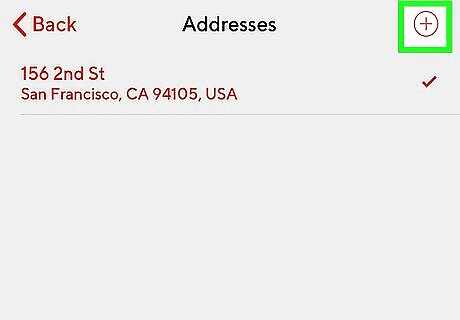
Select a different address. If you see the correct address in the list, select it to update your order. If not, here’s how to add a new address: Tap + at the top-right corner of the screen. Enter the address. As you type, a list of matching addresses will appear. Tap the correct address to select it. Add an apartment number (optional). Tap Save Address. Add delivery instructions, if any. Tap Confirm Address. This submits the change to your driver.














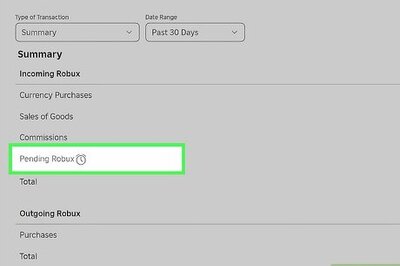

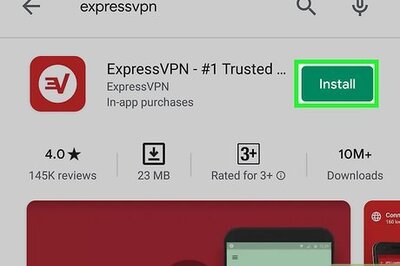
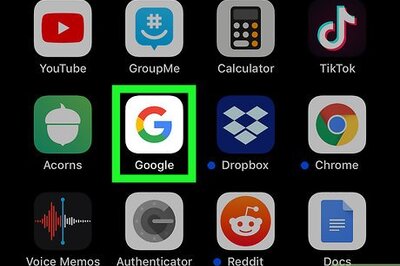

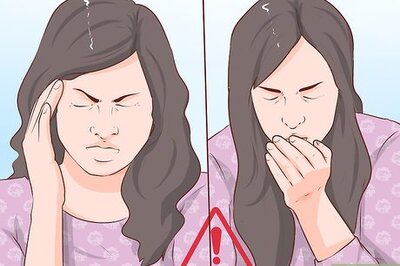
Comments
0 comment