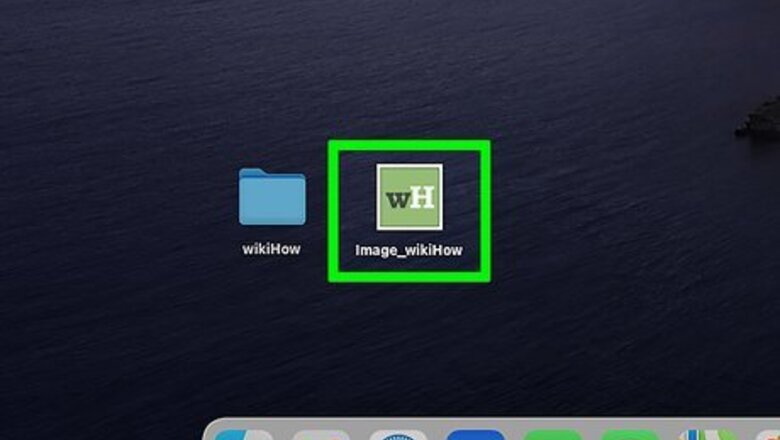
views
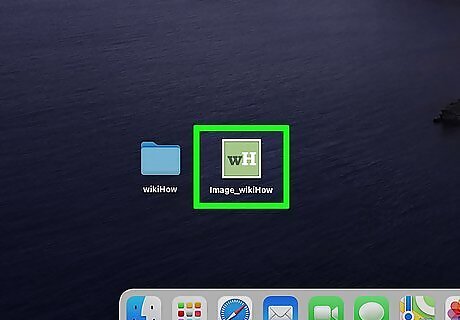
Double-click the picture you want to use as your folder icon. This opens the picture in Preview.
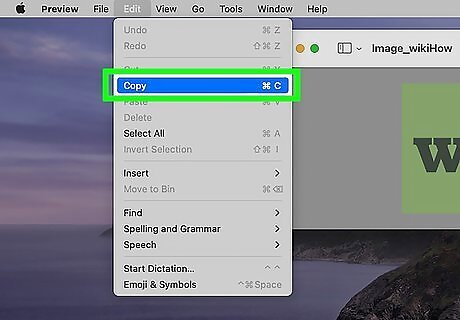
Click the Edit menu and select Copy. The picture is now copied to your clipboard.
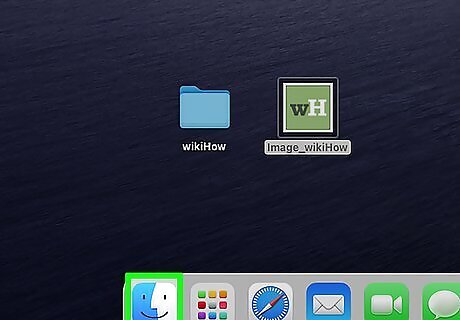
Open Finder on your Mac Mac Finder. It's the two-toned smiley face icon on the Dock, which you'll find at the bottom of the screen.
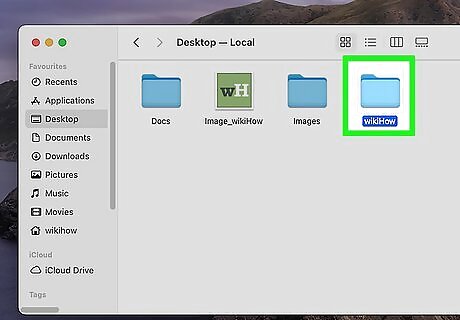
Click the folder you want to change. This selects the folder. Make sure you just click the folder one time so you don't accidentally open it.
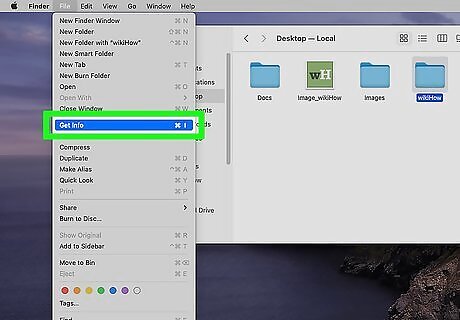
Click the File menu and select Get Info. This opens some information about the folder.
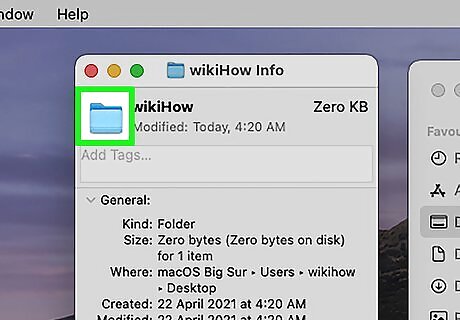
Click the folder's current icon. It's in the upper-left area of the window.
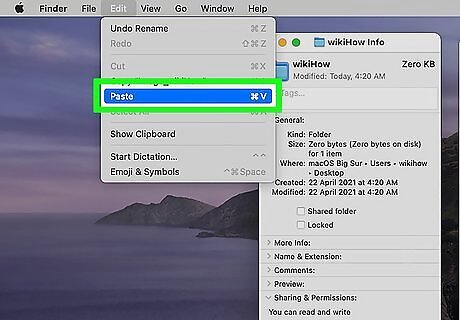
Click the Edit menu and select Paste. Now you'll see the image you copied earlier replace the previous icon. If you want to restore a folder's original icon, just come back to this screen, select the current icon, and then select Edit > Cut.
















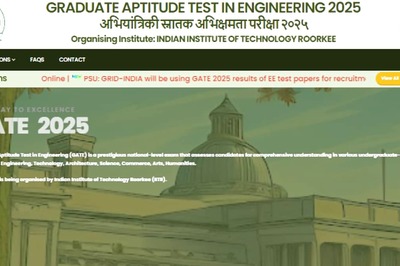



Comments
0 comment