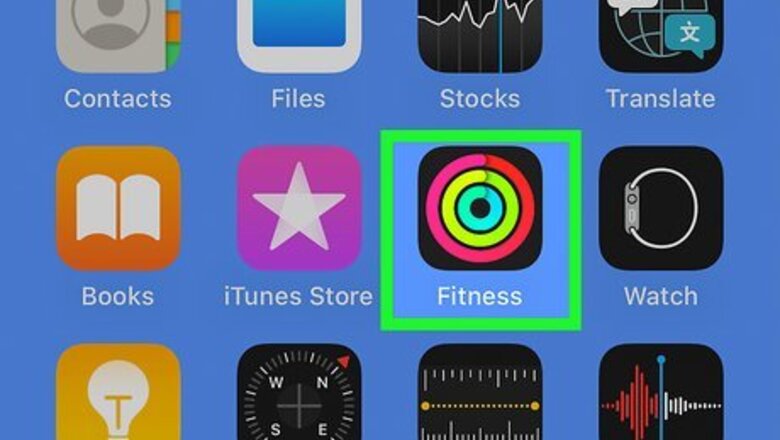
views
- If you don't have an Apple Watch, you can only adjust the Move goal on your iPhone. If you do have an Apple Watch, you can set Move, Stand, & Exercise goals.
- In the iPhone Fitness app, tap your profile icon, and then select Change Move Goal.
- On Apple Watch, open the Activity app, swipe up, then tap Change Goals.
On Your iPhone
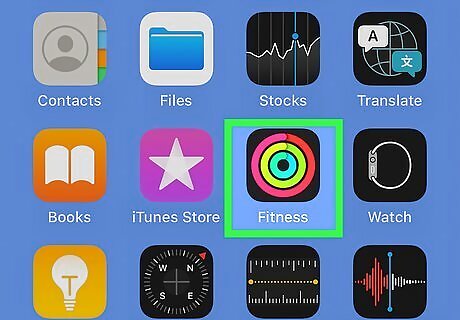
Open the Fitness app on your iPhone. You'll find it on your Home screen or in your App Library. You'll see your Move activity ring at the top of the screen, which reflects your current Move goal. The Fitness app, which brings the famous activity rings from Apple Watch to the iPhone, is only available on iPhones running iOS 16 and later. If you have an Apple Watch, you can adjust your Move, Stand, and Exercise goals on the watch itself.
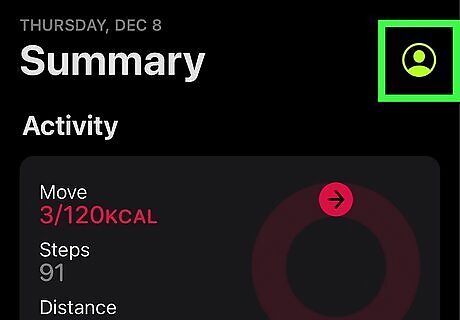
Tap your profile photo. You'll see it at the top-right corner.
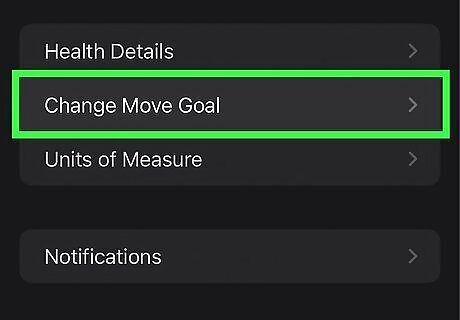
Tap Change Move Goal. This displays your default Move goal, which is based on your heat, weight, and other factors you've entered into the Health app. Tap the + to increase or - to decrease the goal. The goal is based on the calories you burn doing active things, like walking, biking, and swimming. If you're having a tough time filling your Move ring in the Fitness app, you can tap the - to give yourself a more realistic and achievable goal. If you find it too easy to meet your Move goal, tap + to increase your goal.
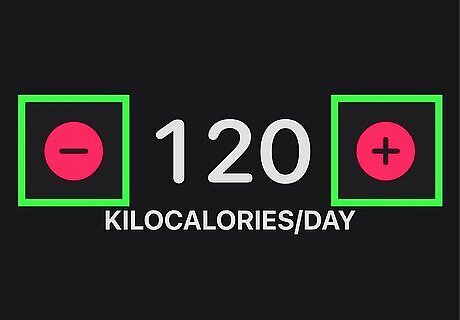
Tap Change Move Goal. You'll see this option at the bottom of the screen. Now that you've updated your goal, the Move ring on your Summary in the Fitness app will update accordingly.
On Your Apple Watch

Open the Activity app. You'll see all of your activity rings (Move, Exercise, and Stand) here.
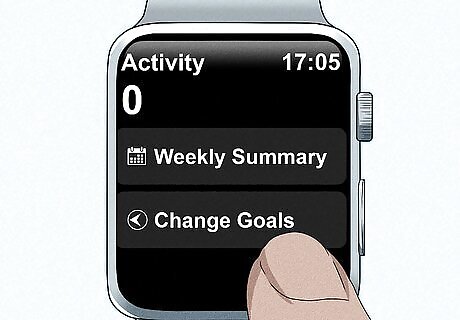
Swipe up and tap Change Goals. Now you'll see your first goal, which is your Move goal.
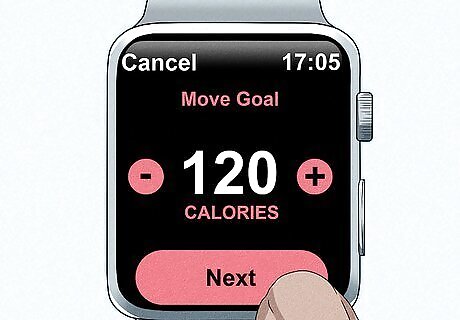
Adjust your Move goal and tap Next. Your Move goal is the number of active calories you'd like to burn. The default Move goal is based on your measurements and gender. Use the + icon to increase your goal, or the - to decrease it before tapping Next. If you don't have an Apple Watch Series 3 or later running the latest version of WatchOS, the only goal you'll be able to edit is the Move goal.
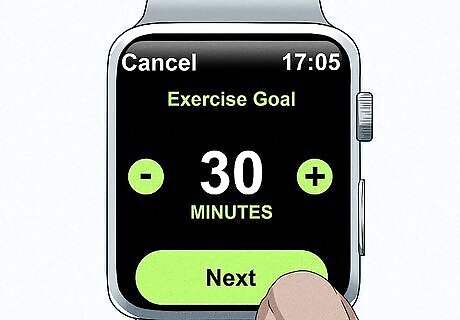
Adjust your Exercise goal and tap Next. The default Exercise goal, which is 30 minutes per day, is easy to change. Tap + to increase your goal by minutes, or - to decrease it to a more realistic goal. If you're having trouble meeting your Exercise goal, check out our guide on creating an enjoyable exercise routine!
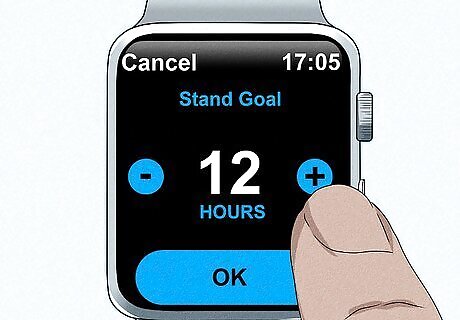
Adjust your Stand goal. You can close your Stand goal ring by standing up and moving for 1 minute during 12 different hours of the day. If this is too much or too little for you, you can increase or decrease the number of hours using the + and - icons.
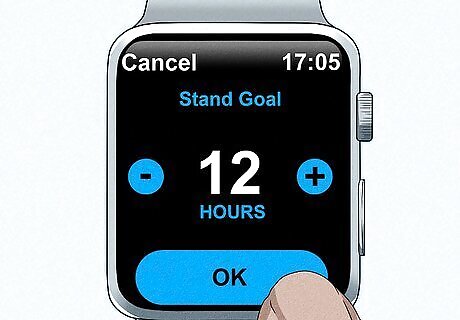
Tap OK. Now that you've updated your fitness goals, the activity rings on your watch face will update accordingly.










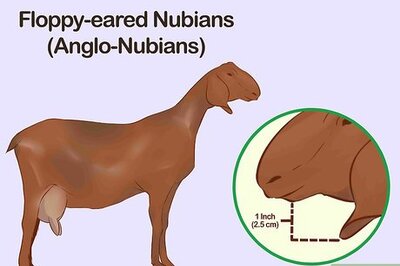







Comments
0 comment