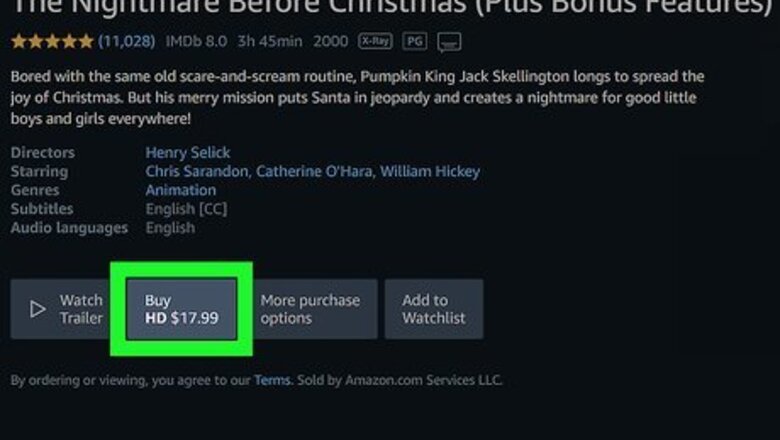
views
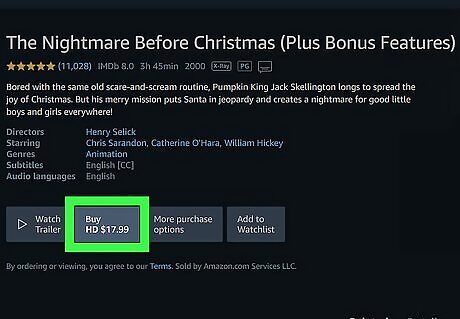
Download the movie you want to translate. This works best if you download the video file to your computer. If you have the video on a DVD, you can rip it to your computer. You can also download streaming videos using a variety of apps and sites. If all else fails, you can download videos using torrents. Be aware that using torrents to download copyright videos is illegal in most countries. Use torrents at your own risk.

Find out the frame rate for the movie you want to translate. Use the following steps to find out the frame rate for a video file you have saved on your computer: Right-click the movie you want to translate. Click Properties. Go to the Details tab. Note the frame rate.
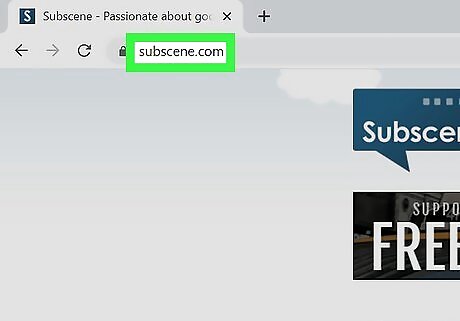
Go to a subtitle source site. The following are websites you can use to download movie subtitle sources: Subscene OpenSubtitles YIFY Subtitles TVSubtitles
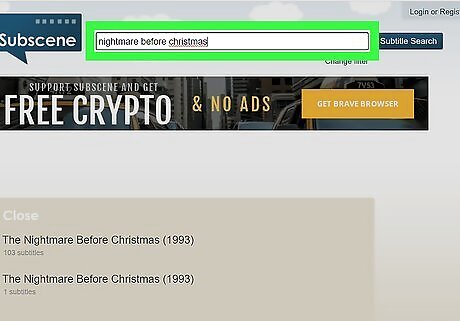
Search for the movie you want to translate. Most subtitle source sites have a search bar at the top of the screen. Use the search bar to search for subtitles to a movie. If you don't find it, try other websites, or search it directly from Google for the name of the movie and "subtitles." YouTube can automatically generate a transcript for most videos, and you can download subtitles from YouTube videos.
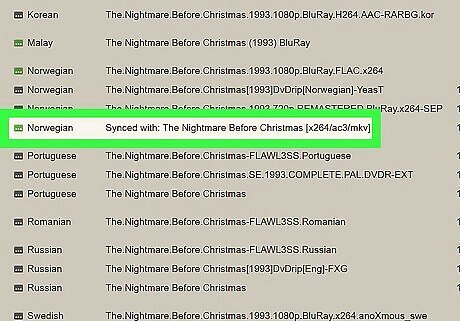
Click a subtitle in the language you want to translate a movie to. Sites like Subscene have subtitle files in a variety of languages. Click a subtitle file from the language you want to translate. This displays the download page. Make sure the file you download is from the same year as the video release, if available.
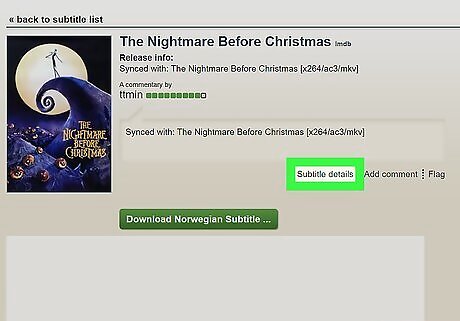
Check the frame rate for the subtitles. On websites like Subscene, you can click Subtitle details on the download page to check the details of the subtitle file, including its frame rate. Not all subtitle files have the frame rate listed.
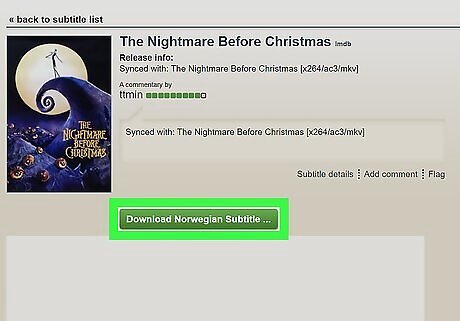
Download the subtitle file. Click the Download button to download the subtitle file. This will most likely download the subtitle file in Subrip (.srt), Sub (.sub), or Text (.txt) format in a zip file. These files are used to embed subtitles in movies.
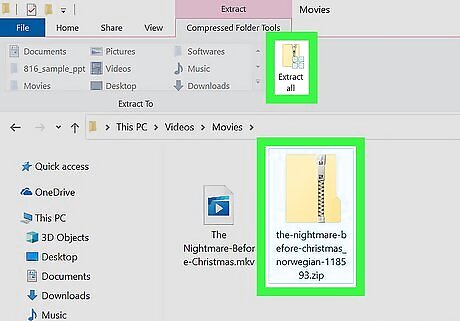
Extract the subtitle file to the same folder as the movie. Use an archive program like WinRAR or 7-Zip to extract the ".srt" file to the same folder as your video.
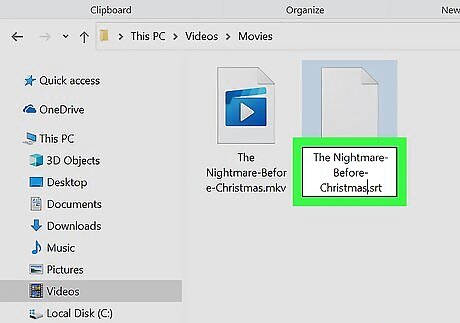
Rename the subtitle file as the same filename as the video. This will allow you to select the subtitle in the subtitle channel menu in you media players.
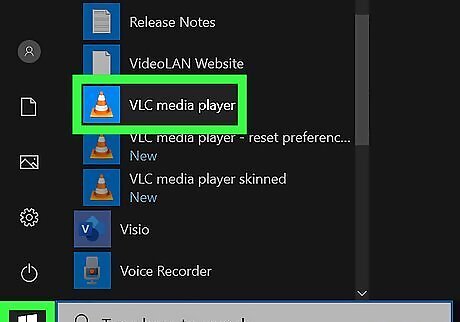
Open the video in a media player. You can use any media player that supports subtitles and closed captioning.
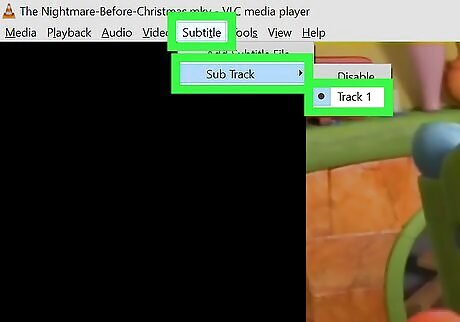
Select the language in the subtitle channel. Open the subtitle menu in your media player and enable subtitles. Then select the language you select from the list from the language options. This will allow you to watch the video with the subtitles you downloaded.











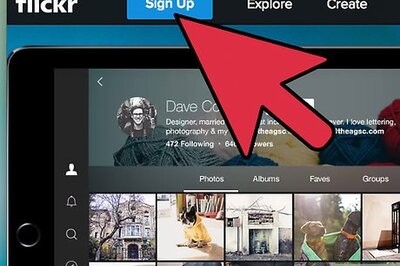
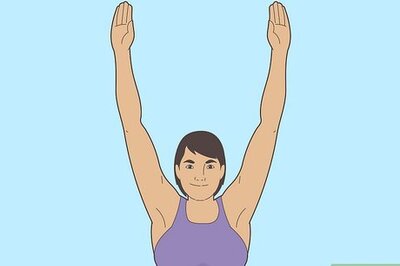




Comments
0 comment