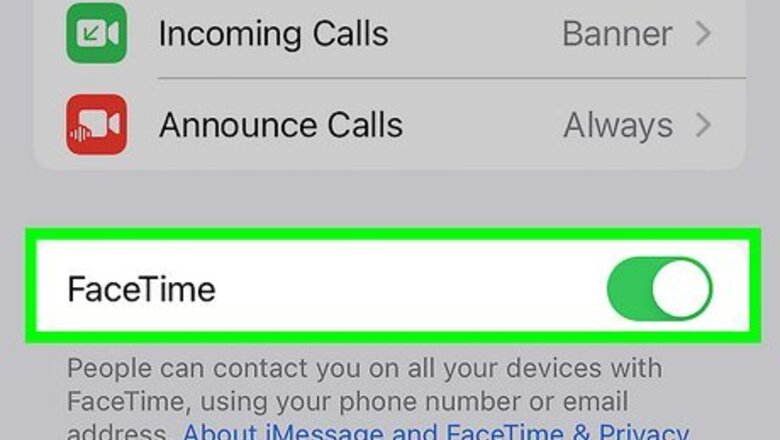
views
- To make an audio-only call, open a contact's page and tap the phone icon next to the "FaceTime" header.
- You must have an Apple ID and Wi-Fi or cellular to make FaceTime calls.
- Alternatively, start a FaceTime video call and tap "Camera" to turn off your camera.
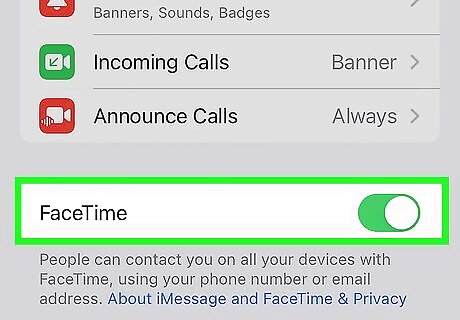
Make sure FaceTime is enabled. You can use FaceTime on an iPhone with iOS 7 or later, iPad with iPadOS 13 or later, and Mac with OS X 10.9.2 or later (with a connected microphone). To check if it's enabled, do the following: Go to Settings. Tap FaceTime. Toggle on FaceTime.
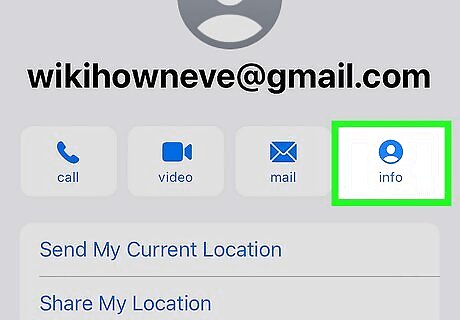
Open a contact's info page. You can do this in the Contacts app by tapping a contact. You can also open the Messages app, tap a conversation, and then tap their name at the top. Tap info to open their contact page. On Mac, open the Messages app and select a conversation. Tap i in the top-right corner to open their contact page.
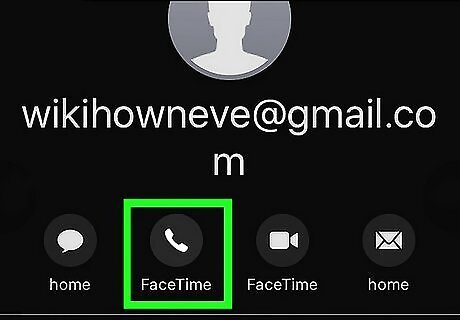
Tap the phone icon next to "FaceTime". This is different from the phone icon at the top, which may start a mobile call on some devices. The audio-only call will start immediately. On Mac, click call.
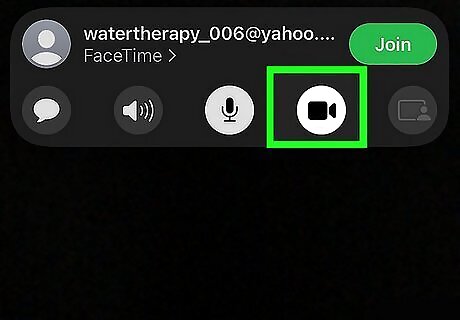
Turn off FaceTime video (optional). If you don't see the option to start a FaceTime audio call, or if you want to see the other person without showing yourself, you can make a FaceTime video call and turn off your camera. Do the following: Open a contact's info page. Tap FaceTime at the top. Quickly tap Camera before the other person answers. You'll see Video camera off and the icon will no longer be highlighted. If you want to turn the camera on, tap Camera again.














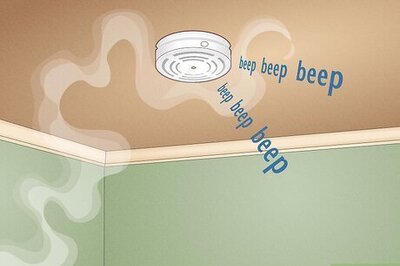


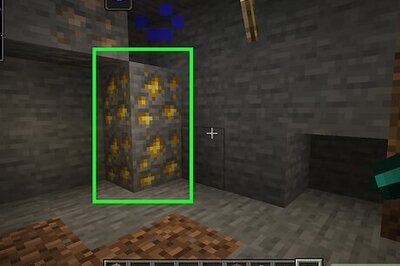
Comments
0 comment