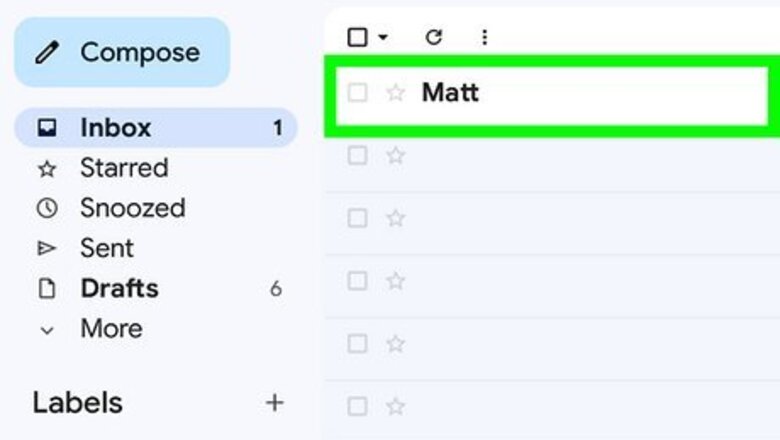
views
- Gmail automatically saves the email addresses that you reply to, but you can manually save a contact by hovering over their name in the email and clicking "Add to Contacts".
- Save email addresses in Apple Mail by clicking or tapping the sender's name, editing their contact info, and clicking "Done".
- In Outlook, open the email that you want to save then right-click the sender's name and select "Add to Contacts".
Gmail
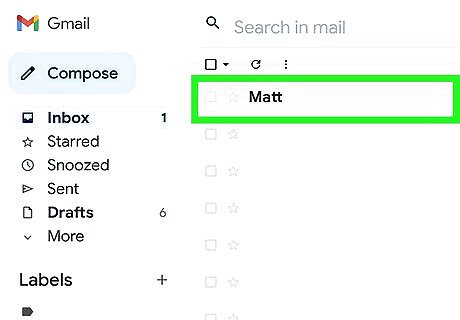
Open the email from a sender that you want to save in your address book. To do this, open the Gmail app on your phone or tablet, or go to https://mail.google.com.
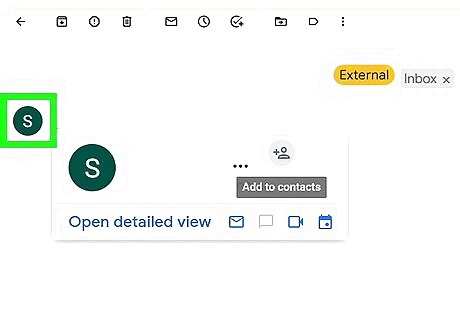
Navigate to the sender's contact card. If you're on a computer, hover your cursor over the sender's name and the contact card will pop up. If you're using a phone or tablet, tap their profile picture (it could just be the first letter of their name, like "H" inside a circle).
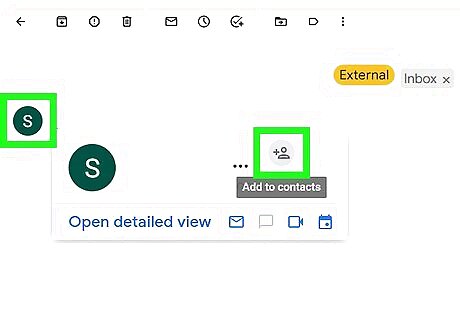
Click or tap Add to Contacts. This will open Contacts on your phone or tablet so you can edit the contact as you're saving it. On a web browser, tap Edit Contact if you want to make any changes to that entry in your address book. You can make it so Gmail automatically saves the email addresses that you reply to in Settings > General > Create contacts for auto-complete."
Apple Mail on iPhone, iPad, or Mac
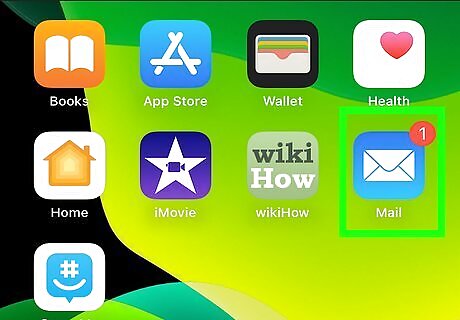
Open the email from a sender that you want to save in your address book. To do this, open the Apple Mail app on your phone, tablet, or computer, or go to https://www.icloud.com/mail.
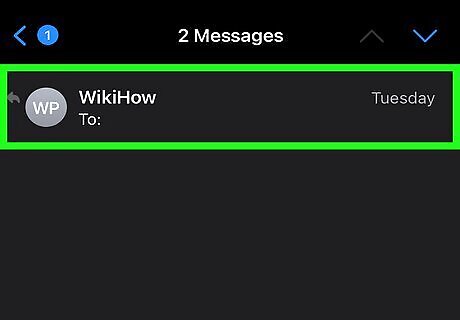
Click or tap the sender's name. A window will open.
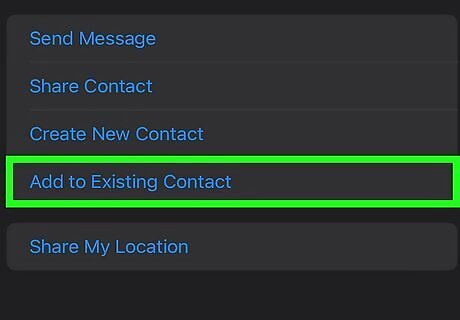
Edit the contact (if needed). You can change the name, what sort of contact this is (home, work, other), and a few other options. Click or tap Done when you're finished. If that person is already a contact and you just want to add the new email address, tap Add to Existing Contact instead.
Outlook
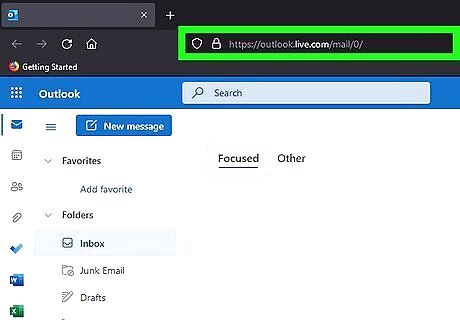
Open the email from the sender that you want to save in your address book. To do this, open the Outlook app on your phone, tablet, or computer, or go to https://outlook.live.com in a web browser.
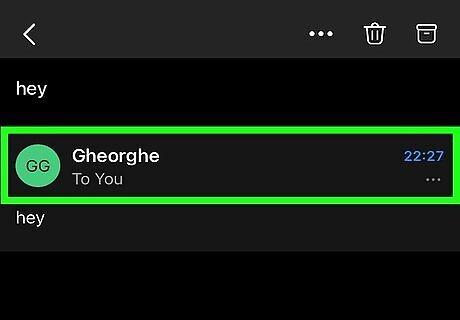
Right-click the name you want to add to your address book. If you don't see their name in the "From" line, make sure that you have the email opened instead of previewing it. If you're using a phone or tablet, tap the name instead.
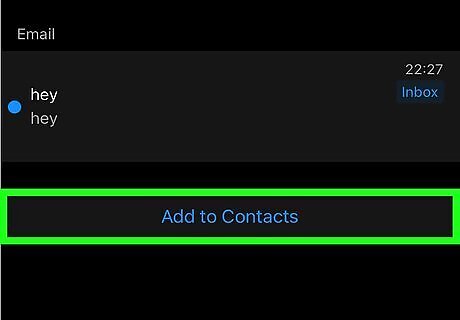
Click Add to Contacts. A new window will open so you can edit their contact details before saving. Click or tap Save when you're finishing editing.










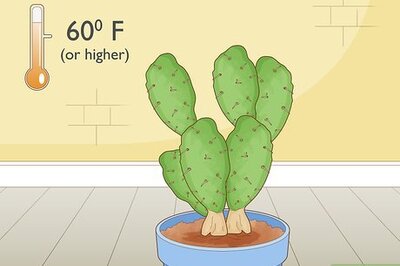



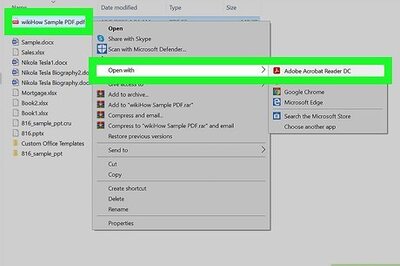
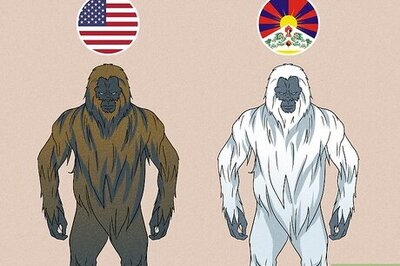



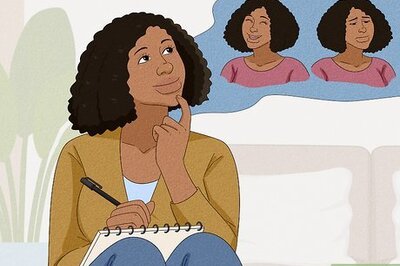
Comments
0 comment