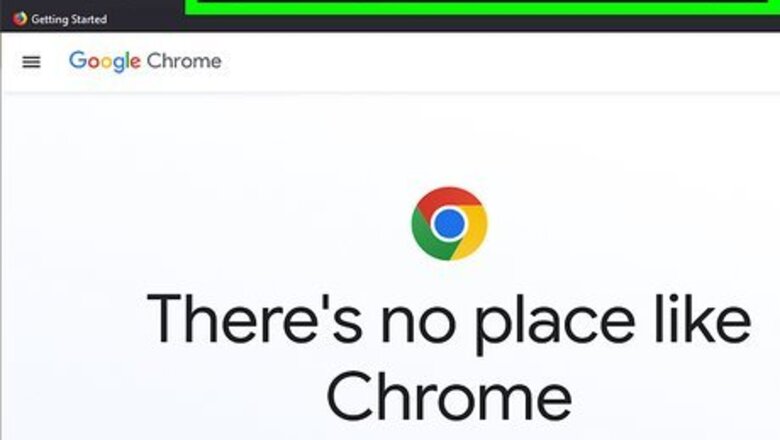
views
- On desktop, go to the download website. Click "Download Chrome", then launch the setup to install.
- On iOS, open the App Store. Open the Google Chrome app page, tap "Get", then confirm.
- On Android, go to the download website. Tap "Install", then "Accept".
Using PC, Mac, or Linux
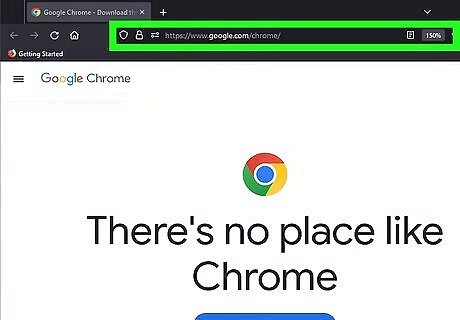
Go to the Google Chrome download page in your web browser. You can use any web browser to download Google Chrome. If you haven’t installed a browser, you can use your operating system’s preinstalled web browser, such as Microsoft Edge for Windows and Safari for Mac OS.

Click Download Chrome. This is the blue button in the center of the page. Uncheck the box below if you don't wish to send usage statistics to Google. You should see your download progress in your browser's Downloads section. This may look like a down-arrow or appear as a section at the bottom of the window. The setup may take a few moments to download.
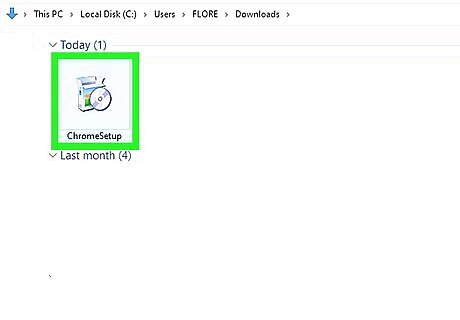
Launch the Chrome setup. Click the download icon in your browser to open your downloads folder, or you can navigate to your downloads using the File Explorer (Windows) or the Finder (Mac). This will look like ChromeSetup.exe or google-chrome-stable_current_amd64.deb. Double-click the .exe (PC), .dmg (Mac) or .deb/.rpm (Linux) file to run the setup. This may take a few moments to install. When it's finished, Google Chrome will open automatically. You can now set it as your default browser.
Using iPhone or iPad
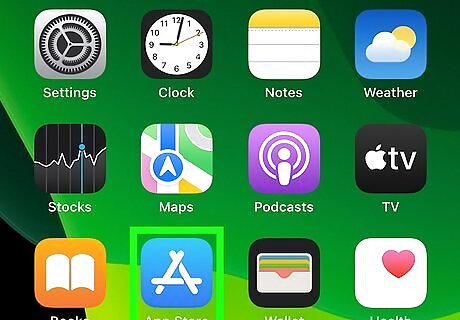
Open the App Store iPhone App Store Icon. This will resemble a white A with a blue background.

Enter Google Chrome into the search bar. You'll need to tap the search field to type into it.
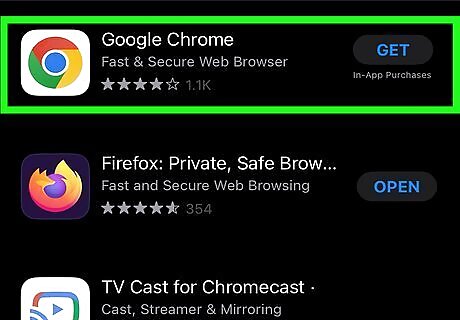
Open Google Chrome's app page. Make sure this is the app created by Google LLC.

Tap Get. This will bring up the installation window. Depending on your device and settings, you may need to double-click the lock button or use Face ID to download the app. You may also be asked to enter your Apple ID password. Tap OK. Google Chrome will begin installing to your device. You'll now be able to use Google Chrome. If you want to make Chrome your default browser, go to Settings → Chrome → Default Browser App → select Chrome.
Using Android
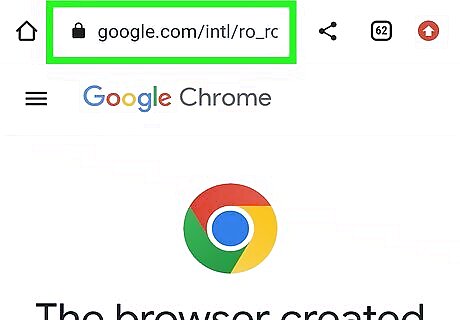
Open the Google Chrome download in your mobile browser. With most Android devices, Google Chrome is already the default browser. If you're trying to troubleshoot Chrome, you'll need to uninstall it before trying to install it again. Chrome is available on Android phones and tablets running Android 7.0 and later.

Tap Install. This is the blue button.
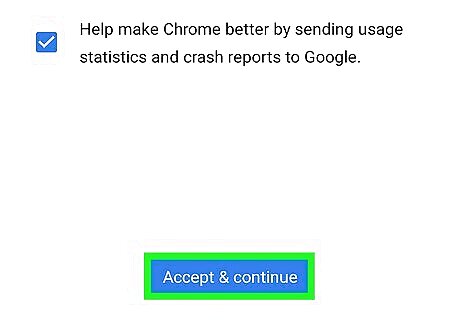
Tap Accept. Your download will begin immediately. When the download is finished, launch the app from your Home or All Apps page.











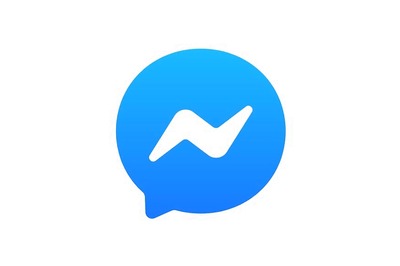

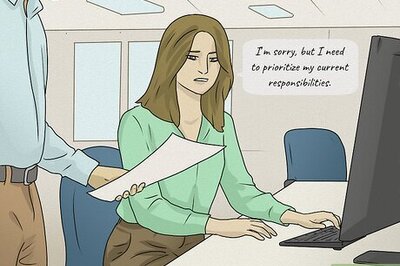




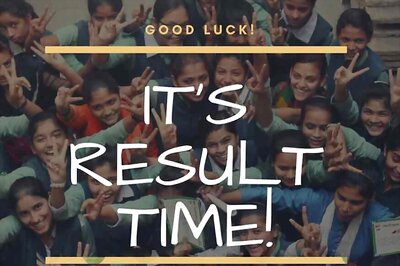

Comments
0 comment