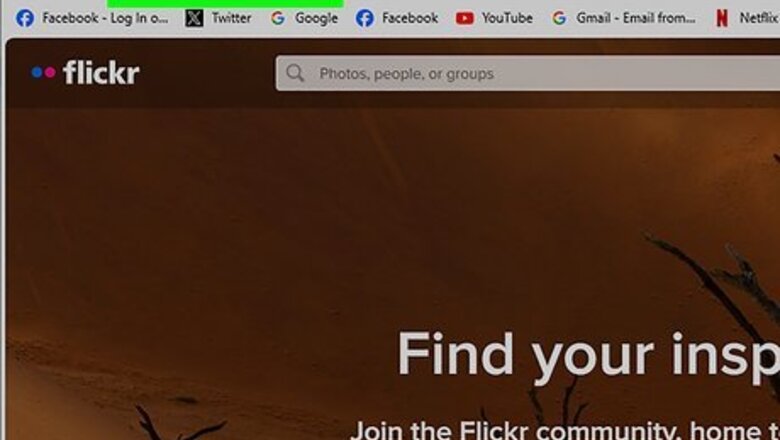
views
- To download images on Flickr, click the download icon in the bottom-right corner and select a size. Click "Download".
- To download your own photos, log into your account. Go to "You" → "Photostream" → select photos → "Download".
- You can only download photos from other users if they have allowed permission.
Downloading Images From Others
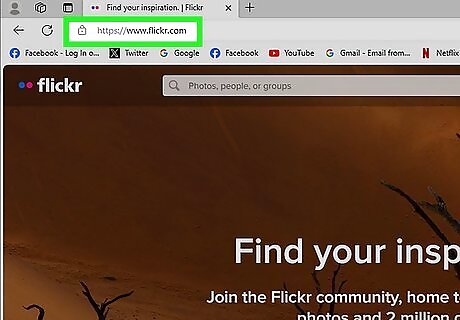
Go to https://www.flickr.com/ in a web browser. If you have an account, you can click Log In to log into your account. You can also click Sign Up to create one. Flickr can be used with and without an account. You can only download images from other users if they have given permission to do so.
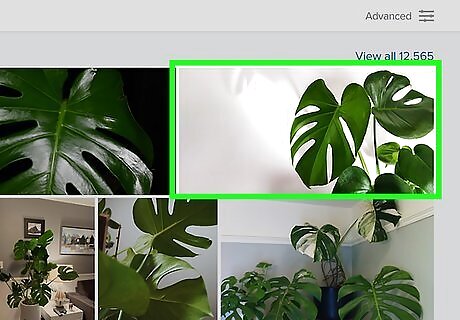
Find an image you want to save. Use the search bar at the top to enter keywords and press Enter. Results will load in grid format. Click a photo to load its full view. To narrow your search, click a color at the top to limit photos to that color theme. You can also click Relevant and select: Date uploaded, Date taken, or Interesting.

Click the download icon in the bottom-right corner. This looks like a down arrow on top of a horizontal line. A pop-up menu will open in various sizes.
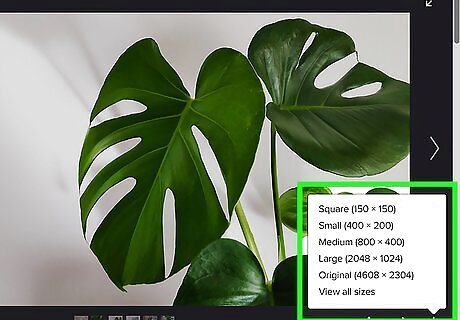
Click a size. This will vary depending on the photo and user permissions. When you select a size, the image on the screen will change accordingly. You can also click View all sizes to see the entire list.
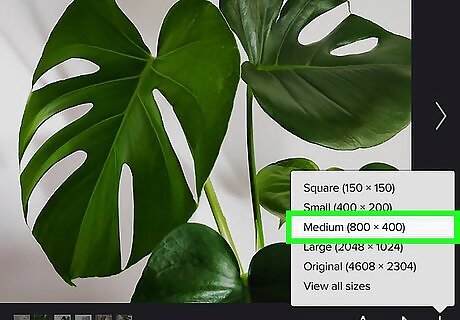
Click Download the [image size] of this photo. This will be at the top, underneath the License. The image will be downloaded to your computer. You can usually find this in your Downloads folder. You can also right-click (or Command-click) the image and select Save image as… to choose a specific save location.
Downloading From Your Photostream
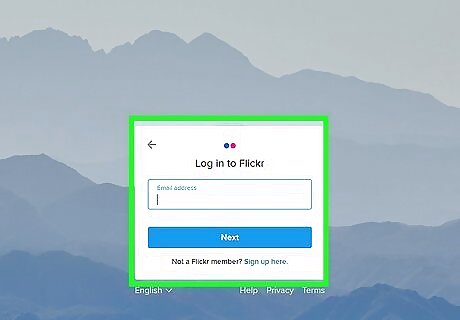
Log into your Flickr account. Go to https://www.flickr.com/ in your web browser and sign in with your username and password.
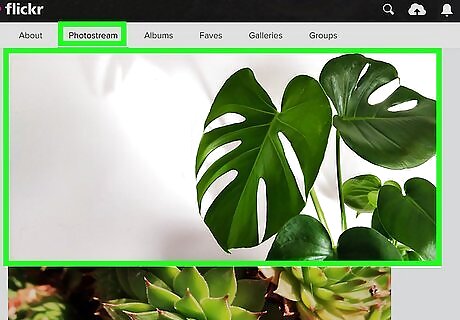
Select the photos you want to download. Hover over You in the top-left corner and select Photostream or Albums. Photostream: Clicking a photo will add it to the pile of photos to be downloaded, shown at the bottom of the screen. To add an entire batch of photos to the download pile, click Select All next to the date the photos were added. Albums: Select an album to download.

Click "Download" at the bottom of the screen. If you're downloading an album, this will be at the top of the screen. A different pop-up message will appear depending on how many photos you’ve selected: If you’ve selected one image, select a save location on your computer. The download will begin. If you’ve selected multiple photos (or an entire album), the message will say "Download zip". Click the message to create a single zip file, then choose a folder to save your zip file. When the download is complete, locate the zip file. Windows: Double-click the zip file, then click Extract to unpack the images. Mac: Double-click the zip file to extract the images to the current folder.















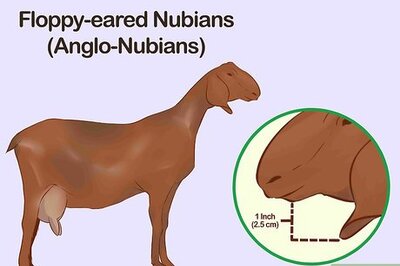




Comments
0 comment