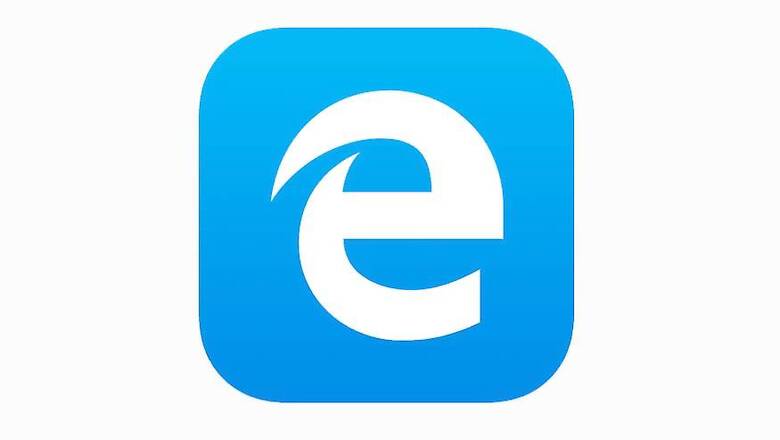
views
Microsoft is soon expected to replace the classic Edge browser with the new Chromium-based Edge. For users, who are worried about getting the classic Edge browser replaced, Microsoft has published a guide on how to use both the browsers at the same time. Microsoft, in a blog post, explains that the process of using both browsers simultaneously involves editing Group Policy. Microsoft says that installing the next version of the Microsoft Edge will result in the current edition to become hidden.
They add that this is because the group policy is set to "Not configured" by default. This results in Microsoft Edge Legacy being hidden when the new version is installed. However, users can still use both versions together. Microsoft says that if one wants to use both versions simultaneously, they can activate the experience by setting the Allow Microsoft Edge Side by Side browser experience group policy to "Enabled".
To enable the side by side browser experience option, Microsoft lists out the steps to enable it.
· Open the Group Policy Editor.
· Under Computer Configuration, go to Administrative Templates>Microsoft Edge Update>Applications.
· Under Applications, select "Allow Microsoft Edge Side by Side browser experience" and then click Edit policy setting.
· Select Enabled and then click OK.
Microsoft also elaborates that for an optimum experience, the ‘Allow Microsoft Edge Side by Side’ browser experience should be enabled before the new version rolls out into users' devices. However, in case that is not done and the newer version already is deployed, one needs to take the following actions, and be aware of a few side effects. For starters ‘Allow Microsoft Edge Side by Side’ browser experience won't take effect until after the installer for the new version of Microsoft Edge is re-run.
Secondly, Microsoft edge Legacy will have to be re-pinned to the Start or Taskbar because it migrated when the new version of Microsoft Edge was deployed. Finally, sites that were pinned to Start or Taskbar for Microsoft Edge Legacy will migrate to the new version of Microsoft Edge.




















Comments
0 comment