
views
While working on a desktop or a laptop, there is certain key functionality that you’d use often. Using the copy and paste functionality is one of them. But if you own an Apple Mac and all of a sudden the copy and paste feature stops working or the clipboard gets stuck, work can get stuck more than you imagine. However, fairly simple troubleshooting steps can help you solve the temporary issue. It is important to note that these steps work on all versions of macOS and the attempt is to reset the clipboard and force it to relaunch. This resolves around all possible instances of a stuck clipboard or other issues – in which copy and paste function has stopped working.
Here is how you can use a clipboard to relaunch itself in Mac OS via Activity Monitor:
Step 1: Quit out of the Mac app(s) where the copy/paste feature is not working
Step 2: Open “Activity Monitor” application. You will be able to find it within the Applications/Utilities/ folder. Or else you can simply press Command+Spacebar and type Activity Monitor to launch it via Spotlight.
Step 3: In the search box of Activity Monitor, simply type “pboard”.
Step 4: Click on the ‘pboard’ process and then press the (X) in the Activity Monitor toolbar. Further, click the “Force Quit” button.
Step 5: Exit Activity Monitor.Now, open the app where copy and paste feature was not working. Try using the command again and it will most likely work.
But if the command is still not working, here is another way to revive it. Try using the edit menu approach of manually selecting Copy and Paste. If the stated approach works, it is suggested that rather than clipboard, something is wrong with the keyboard. Sometimes, it can mean that some other app is conflicting with the standard keyboard shortcuts or the Mouse Key is enabled. If the copy and paste feature is still not working, you can restart the Mac by going to the Apple menu and choosing the Restart button.
You can also use the Terminal to solve the problem, here are the steps for the same –
Step 1:Open the Terminal application, which is found in Applications/Utilities.
Step 2:Type the following command line – killall pboard.
Step 3:Press on Return.
This move will terminate and relaunch the pboard process, which is basically the clipboard daemon for Mac OS. But again if the feature does not work, you can reboot the system.
Read all the Latest News, Breaking News and Special: Live-updating IPL 2022 auction tally | IPL Mega Auction Live Updates here.










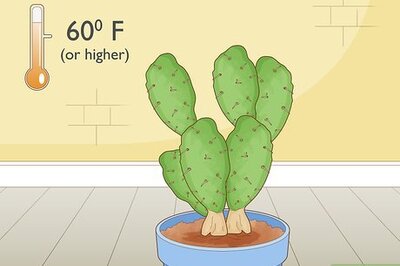



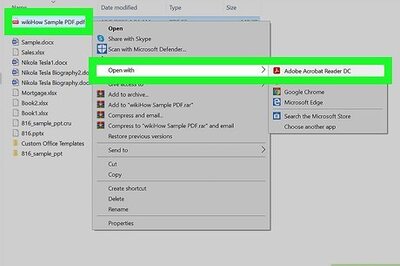
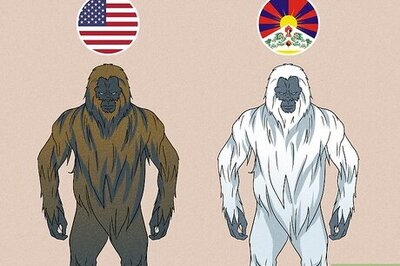



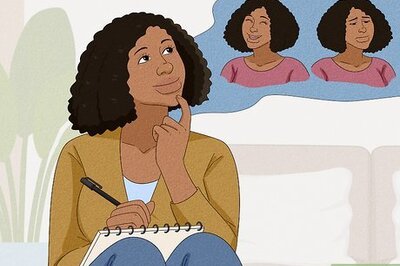
Comments
0 comment