
views
Once you have bought an iPhone, the first thing you do is to secure it using a password. Some use fingerprint or Face ID while others stick to the old way of manually entering the password or PIN.
Securing your iPhone with a lock is as crucial as protecting its body with a hard case and tempered screen guard. It ensures that no one except you gets access to your phone and more importantly the data in it. Your phone lock also plays a crucial role when you lose your phone or when it gets stolen. It prevents your phone from being misused when it gets in the wrong hands.
However, having to enter your password again and again or using fingerprint to unlock it even when your hands are wet and dirty, can be a bit annoying. Although turning off the passcode is not advised as it makes your phone vulnerable to being tampered with, one can still consider removing it in certain cases.
If you are sharing your phone with someone or need to keep it open for a while, then removing the passcode is easier than putting one. To do so, just follow the simple steps below
Step – 1 Open the settings on your iPhone and scroll down to the ‘Touch ID & Passcode’ option. Depending upon the iPhone model you are using, the name of the settings can differ, but you have to basically locate the passcode settings.
Step – 2 Now enter your current passcode on the screen.
Step – 3 Next, choose the ‘Turn Passcode Off’ option after which a warning will popup.
Step – 4 Now proceed and click ‘Turn Off’ below the warning text.
Step – 5 Now in another pop up that appears, enter your Apple ID password and then click ‘Turn Off’.
Step – 6 Now your iPhone will take you back to the passcode settings where you will spot the ‘Turn Passcode On’. This indicates that the password has been removed successfully.
Step – 7 You are all done now. It must be noted that once these steps are followed, your iPhone wouldn’t be protected by any passcode.
Read all the Latest Tech News here















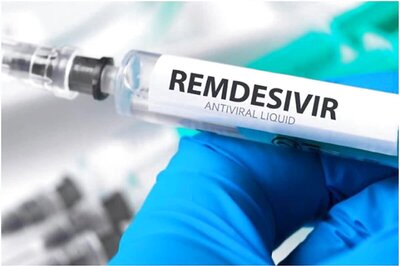



Comments
0 comment