
views
AirPods are among the most user-friendly wireless audio gadgets available, however, they are far from flawless. There will be some glitches, spanning from syncing difficulties to low internet to a lost AirPod.It might be aggravating, especially if you are unable to use the AirPods for a lengthy period of time. Whether you’re reselling or repairing an AirPod, there’s a go-to solution that every AirPod owner must be aware of! It simply means that learning how to reset your AirPods is essential for everyone. Resetting AirPods is one of the most popular fixes to difficulties.
So, let’s go over how to completely reset your AirPods, AirPods Pro, and AirPods Max.
How to Factory Reset AirPods Max?
Step 1: For a while, charge your AirPods Max. So that the battery lasts till you finish the resetting and rebooting process.
Step 2: Now, for roughly 15 seconds, pressing and holding the Digital Crown and Noise Control buttons will do the job. You must press the buttons at the same time till the indicator light on the bottom of your right ear illuminates amber, then white.
Step 3:Finally, let go of the button and leave the gadget alone.
Step 4: When the process is finished, reconnect your AirPods Max to your idevice. Don’t forget to rename the device.
How to factory reset AirPods and AirPods Pro?
Apple has developed them to be simple and easy to use. As a result, restarting your AirPods (Generation 1, 2, or Pro) should be simple.
Step 1: Simply follow these procedures to do a quick and clean reset.
Step 2: Close the charging case’s cover for at least half a minute after re-inserting your AirPods.
Step 3: Choose Bluetooth from the Settings menu on your iOS device.
Step 4: You will find an ‘i’ icon right next to your AirPods name, tap the icon.
Step 5:Now tap on ‘Forget This Device’ and after that, you will need to confirm that for one more time.
Step 6: For about 15 seconds while the lid is open, you will need to press and then hold onto the setup button which you can find at the back of the AirPods case until the tiny LED light turns from amber to white.
(The status light is located inside the case between the AirPods if your AirPods case charges via wire. A status light appears on the front of the case if the AirPods case can charge wirelessly.)
Step 7: Keep the cover of the case open. To reconnect, bring your AirPods nearer to your Apple device.
Remember that following the reset, your AirPods would no longer recognise any of the devices associated with your iCloud account. The setting procedure will begin when you open the AirPods case in close proximity to any iOS device. Meanwhile, check out more technology news and how tos on News18 Tech.
Read all the Latest Tech News here














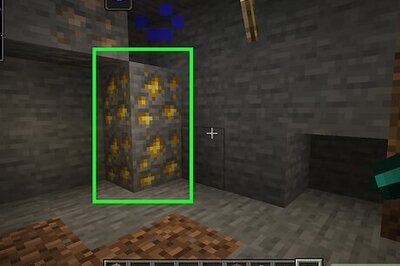

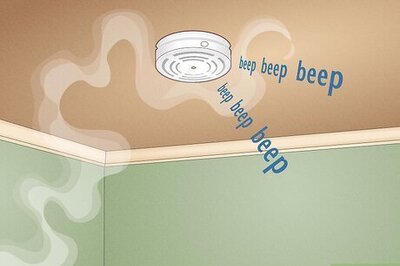

Comments
0 comment