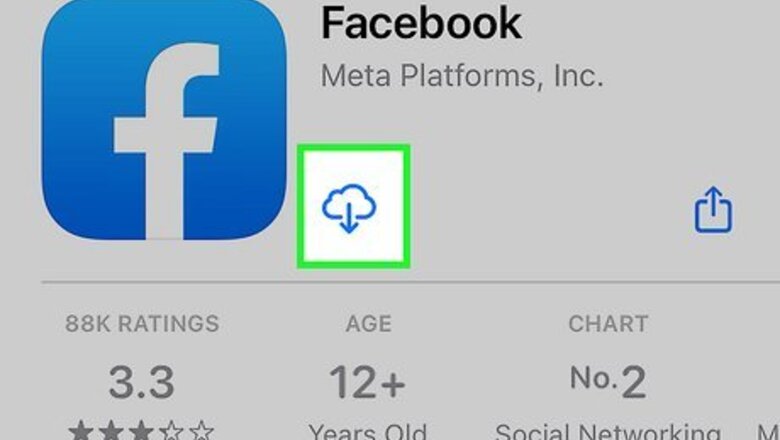
views
- Visit the Facebook homepage in any browser and enter your login information to sign in on a computer.
- To log in on a mobile device, launch the app, then enter your email address or phone number and password.
- If you’re having trouble logging in, visit https://www.facebook.com/login/identify and follow the instructions.
Using a Phone or Tablet
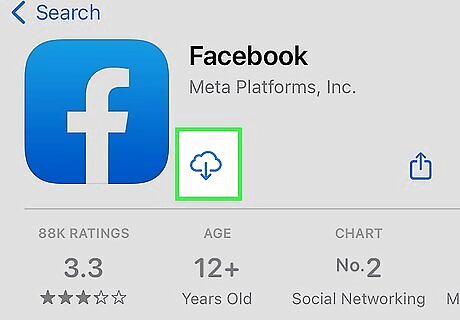
Download the Facebook app. Almost all mobile devices can download the Facebook app from their respective app stores. This app will allow you to log into Facebook without having to use your browser. On an iPhone or iPad, open the App Store and search for Facebook, then tap Get to download and install the app. On an Android phone or tablet, launch the Google Play Store and search for Facebook. Tap Install to begin the download and installation process. If you don't want to use the app, you can use your phone's browser and visit the Facebook mobile page at https://www.facebook.com.
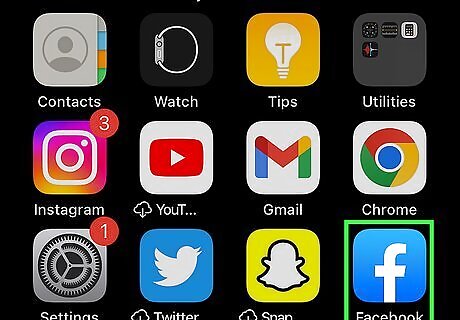
Open the Facebook app. Find the app on the home screen of your phone and tap on it to open it. The app icon looks like a white lowercase f on a blue background.
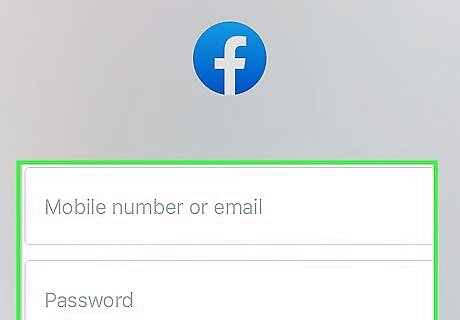
Enter your email address or phone number. Once you open the app, you’ll be prompted to enter your login information. Type in the email address or mobile phone number you used to create your account. If you’ve registered a Facebook username, you can type that in instead. The first time you log in with the app, you’ll be prompted to activate one-tap login. If you do so, you’ll be able to log in by tapping on your name or profile picture the next time you open Facebook on your device.
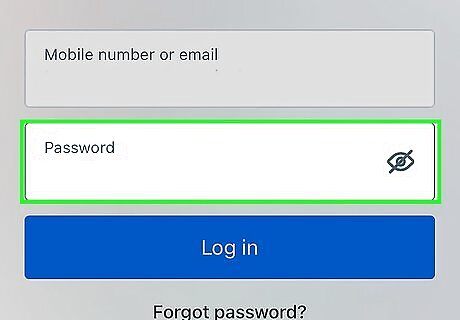
Type in your password. Next, enter your password in the Password text field. If you don’t remember your password, tap the Forgot Password? link instead. If you forgot your password, you can request that a password reset code or link be sent to your mobile phone or email address.
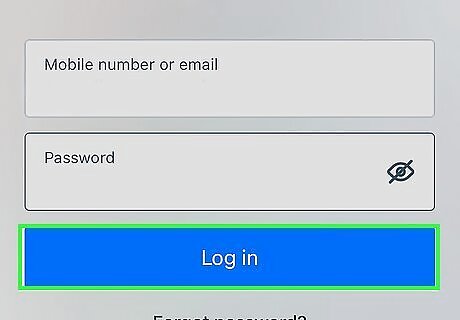
Tap Log In. When you do, you'll be logged into your Facebook account!
Using a Computer
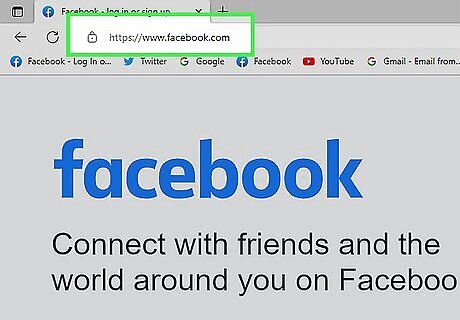
Open the Facebook homepage. In your favorite browser, visit http://www.facebook.com. If you are not already logged in, you will see the welcome screen.
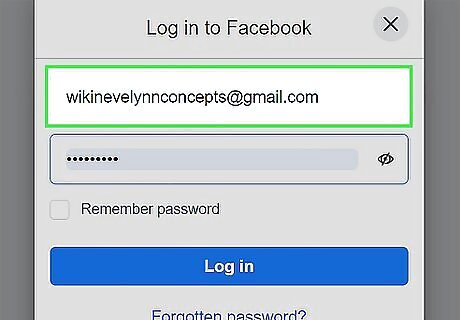
Enter your email address or phone number. If you’re not logged in, you’ll see a box on the right side of the page asking for your login information. In the top text field, enter the email address or mobile phone number you used to sign up for Facebook. If you set up a username for your Facebook account, you can use that instead. If you don't have a Facebook account, click Create new account at the bottom of the Log In box to start the process of setting one up.
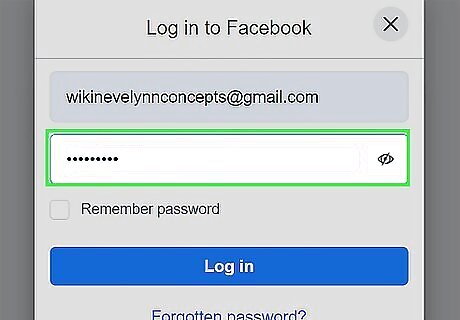
Enter your password. You will need to enter the password that you created in order to log in. If you forgot your password, click the Forgot password? link below the sign-in fields. The Forgot password? link will prompt you to enter the email address or phone number you used to set up your account. When you find your account, you can request to have a password reset code sent to your email address or mobile phone number.
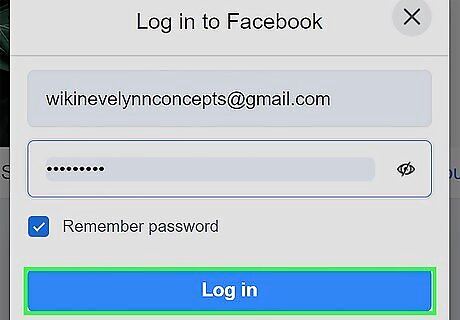
Click Log In. You should be taken directly to your news feed. If you have login verification enabled, you will need to enter the code that Facebook sends to your phone or email address. If you are using your own computer, you may want to check the “Keep me logged in” or “Remember me” box when you log in. This will bypass the login process in the future and take you straight to your news feed. If you are on a public or shared computer, you should leave this unchecked for privacy reasons. Your browser may also give you the option to save your login information.
Troubleshooting
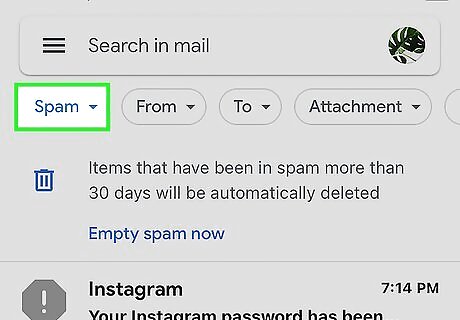
Check your spam folder if you can’t find your verification email. If you signed up for Facebook with an email address, you’ll need to verify your email address before you can log in for the first time. If you didn’t get a verification email when you signed up, check your spam or junk mail folder to see if it ended up there. If you signed up with a Gmail account, the email could have gone to your Social folder. Click the Social tab at the top of your inbox or look for it in the Categories menu on the left side of the page. Once you find the verification email, click the link in the email to confirm your address. After that, you should be able to log in. You can also click or tap Send email again from the Account confirmation page to have the verification email re-sent.
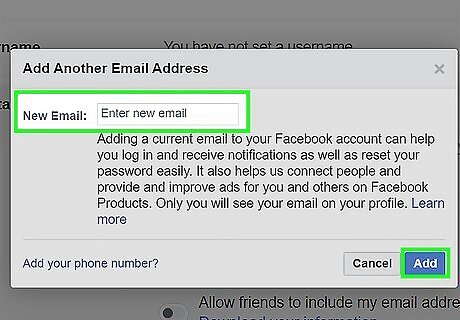
Change your email address if you entered the wrong one. If you didn’t get your email confirmation at all, it’s possible you entered the wrong email address. To change it, try the following: Visit facebook.com/confirmemail.php. You’ll be prompted to enter the email address and password you used to sign up. This should take you to an Account confirmation screen. Click Update Contact Info, enter the email address or phone number you’d like to use to log in, then click Add. If you’re using the mobile app, open Facebook and tap Change Email Address, enter the correct address, then tap Submit or Continue. Look for the verification email. Once you verify your updated email address, you should be able to use it to log in.
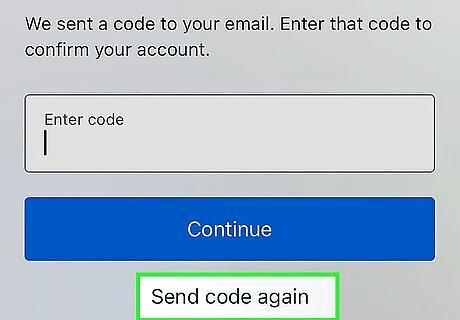
Ask Facebook to re-send your text code if you don’t get it. If you signed up with a mobile phone number instead of an email address, you should get a text with a verification code the first time you try to log in. If you don’t get the text, try asking Facebook to send you a new one. If you’re using a computer, visit facebook.com/confirmemail.php and click Send SMS Again. If you’re using the Facebook app, enter your login information to open the Account confirmation screen. Tap Send SMS Again.
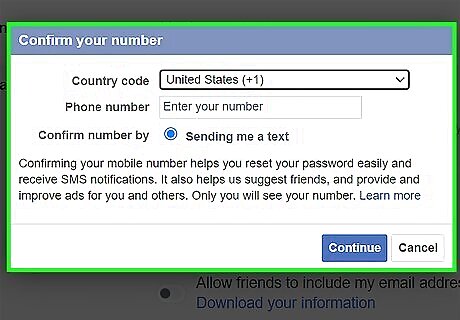
Update your phone number if you entered the wrong one. If you’re still unable to get your confirmation text, it’s possible you entered your mobile number incorrectly. To find out and change it: On a computer, visit https://www.facebook.com/confirmemail.php to see which number you used when you created your account. Click Update contact info, then enter the correct number and click Add. If you’re using the mobile app, tap your new account to log in from the app’s home screen, then view the mobile number you entered on the Account confirmation screen. Scroll down, tap Change phone number, and then enter the correct number. Tap Continue. If you still can’t get your verification text, try updating your contact info with an email address instead. You can do that from the facebook.com/confirmemail.php page or from the Account confirmation screen in the app.
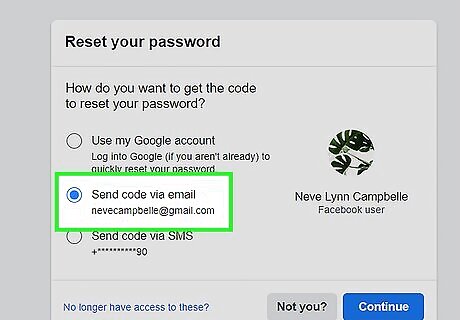
Try logging into an old account with an alternative contact method. If you’re having trouble logging into an old Facebook account that you’ve already verified, you might be able to do so with an alternative phone number or email address that’s associated with your account. If you’re not sure what alternative contact info might be linked to your account, or if you can’t remember your password: Visit facebook.com/login/identify in a browser. Enter an email address or phone number you think might be associated with your account. Make sure that the account that comes up is yours. If it isn’t, click Not you? and try searching with a different phone number or email address. Choose one of the options to help you reset your password so you can log in. For example, you might see an option to send an email or a text message with a password reset code. Or, if your Facebook profile is linked to a Gmail account, you can log in via Google, then request a reset link.
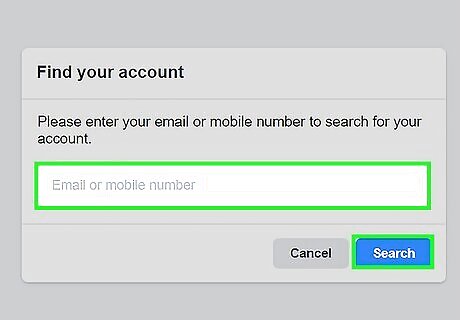
Request a password reset if you’ve forgotten your password. If you’ve forgotten your password, there are a few different ways to reset it. One easy way to do it is to click or tap the Forgot Password? or Forgot Account? link on the Facebook login screen. From there, follow the instructions to reset your password. You can also: Open https://www.facebook.com/login/identify in a browser and enter the email address, phone number, or username you used to sign up for your account. Click Search and follow the instructions to reset your password. In the Facebook app, tap Forgot Password? on the login screen. If you’re on the iPad app, you’ll need to tap Need Help? and then Forgot Password? From there, type in your username, email address, or password, then tap Search. Follow the instructions to get a password reset link.

Recover your account while logged into a friend’s account. If all else fails, you can recover an old Facebook account while logged into an active account (either a separate account in your name or one that belongs to a friend or family member). Visit the profile of the old account that you’d like to recover and do the following: Click or tap ••• under the cover photo on the account. Select Find support or report profile or (in some versions of the app) Report Profile. Click or tap Something Else, then Next. Select Recover this account and follow the instructions onscreen.
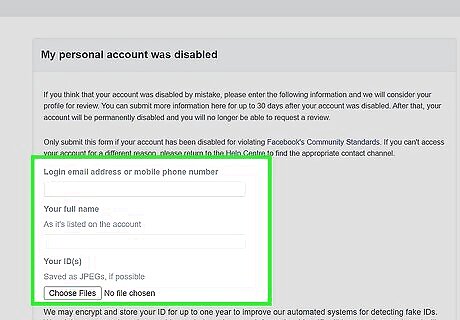
Request a review if your account has been disabled. If Facebook has blocked or disabled your account for some reason, you won’t be able to log in again until the issue is resolved. To request a review and try to recover your account so you can log in again, visit https://www.facebook.com/help/contact/260749603972907 and follow the instructions on the page.













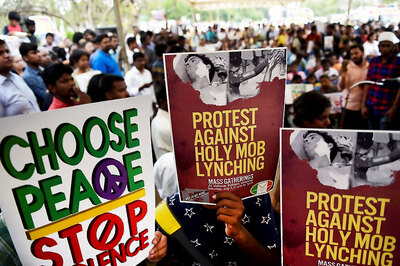

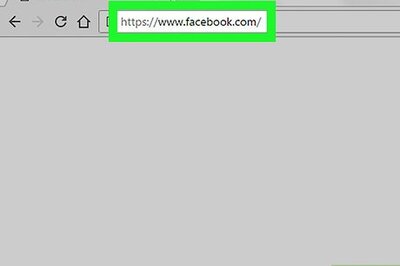

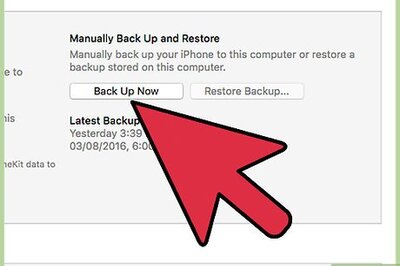

Comments
0 comment