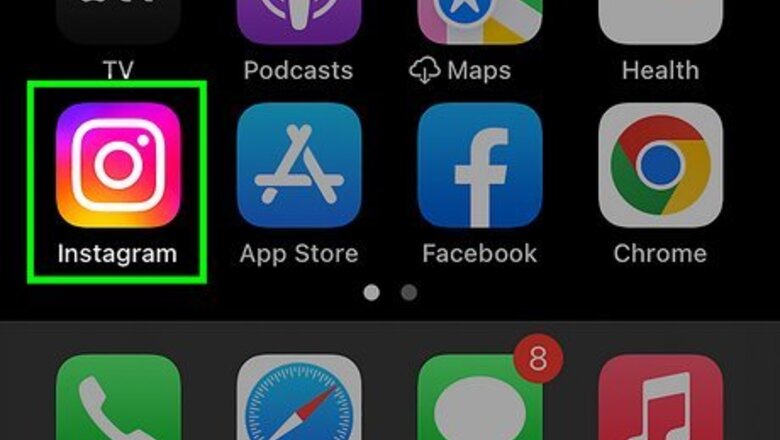
views
- Find drafted posts, reels, and stories by going to their respective areas and looking for the "Drafts" tab.
- You can either resume editing drafts or publish them by continuing the New Post process.
- Drafts are saved to your phone, so you can't use a friend's phone to access the drafts you saved on your phone previously.
Finding Post Drafts
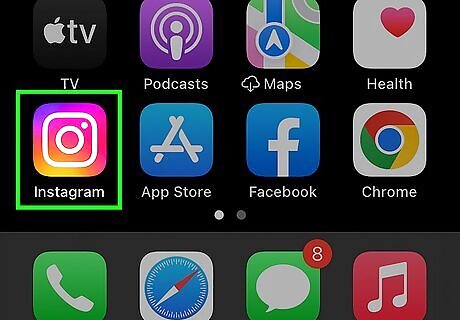
Open Instagram. Tap the app icon that looks like a camera lens on a gradient orange and purple background. You can access and manage your drafts on the mobile app for Android, iPhone, and iPad.
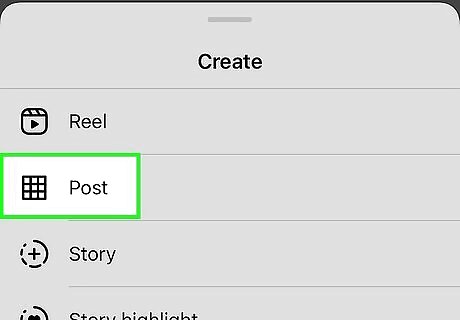
Create a new post. Start like you're creating a new post, but you'll be accessing your drafts instead. Tap the + and select Post at the bottom of your screen.
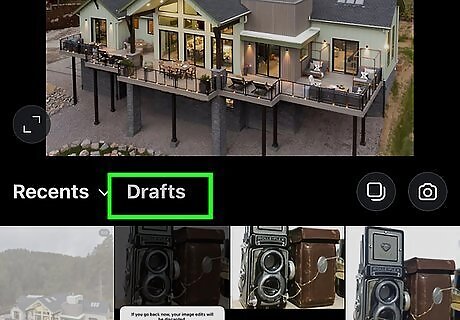
Tap the Drafts tab. It's near the center of your screen to the right of the "Gallery" menu option.
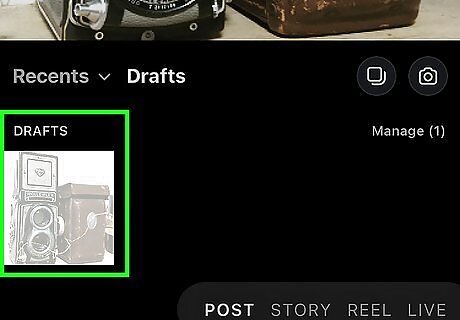
Tap your draft to select it, then tap Next (iPhone and iPad) or the arrow (Android). Doing this will allow you to continue editing your draft and publish it. To delete drafts, tap Manage and the pencil icon (Android) or Edit (iOS). Select the draft you want to delete, then tap the checkmark next to "Discard" (Android) or Done (iOS).
Find & Share Reel Drafts
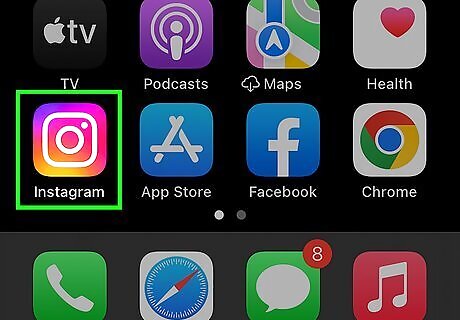
Open Instagram. Tap the app icon that looks like a camera lens on a gradient orange and purple background. You can access and manage your drafts on the mobile app for Android, iPhone, and iPad.
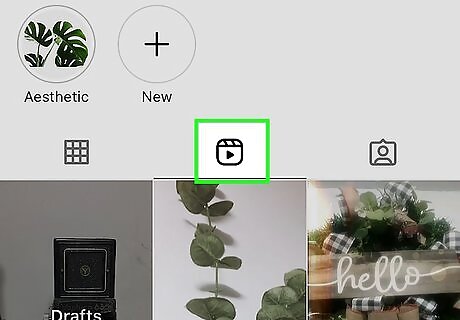
Access your Reels. Tap your profile picture and tap the Reels icon (it's below your Story Highlights). You'll see tiles of your different Reels, including a tile that says "Drafts."
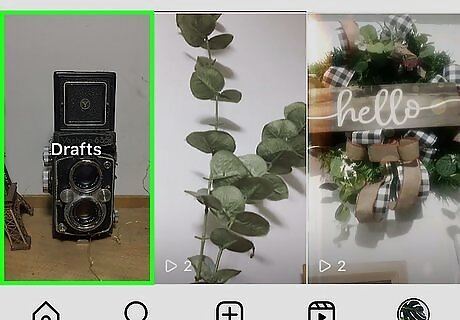
Tap the Drafts tile. You'll see all the drafted Reels you have saved. Note that you'll only see the Drafts tile if you have a Reels draft saved. If you don't have any drafts saved, the tile won't appear. If you want to share it, tap Next and Publish. To delete your Reel, tap Select, then tap the Reel(s) you want to delete. Tap Discard at the bottom of your screen.
Finding Story Drafts
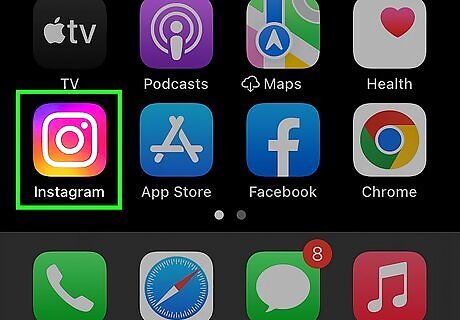
Open Instagram. Tap the app icon that looks like a camera lens on a gradient orange and purple background. You can access and manage your drafts on the mobile app for Android, iPhone, and iPad.
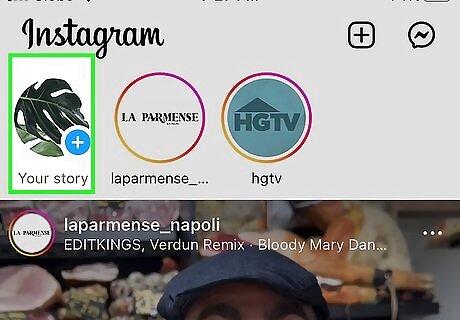
Go to your Stories camera. Tap + next to "Your story" like you're recording a new Story. A screen that displays your phone's gallery will open. Alternatively, swipe left on your screen when you open Instagram and tap the thumbnail of your gallery on the left side of the screen (to the left of the large circular button). The screen with your gallery will open.
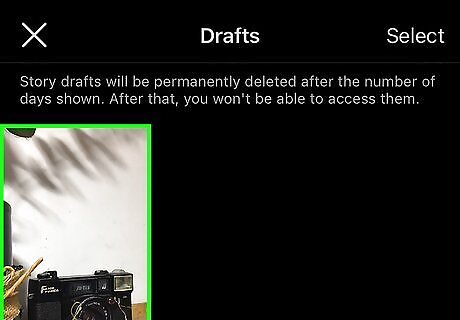
Tap the Drafts tab. It's near the center of your screen to the right of the "Gallery" menu option. From here, you can further edit your clip by tapping Edit or you can tap Next to publish it. If you want to delete your Story, tap the multiple cards icon in the far right of the Drafts tab, then tap the Story you want to delete. Finally, tap Delete at the bottom of your screen.
Saving Drafts
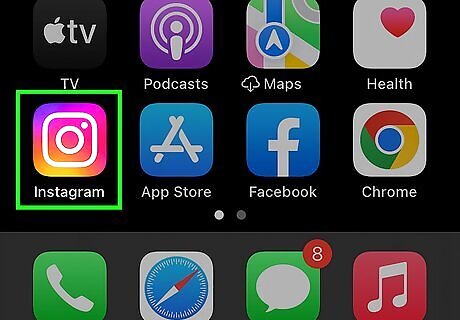
Open Instagram. Tap the app icon that looks like a camera lens on a gradient orange and purple background. You can access and manage your drafts on the mobile app for Android, iPhone, and iPad.
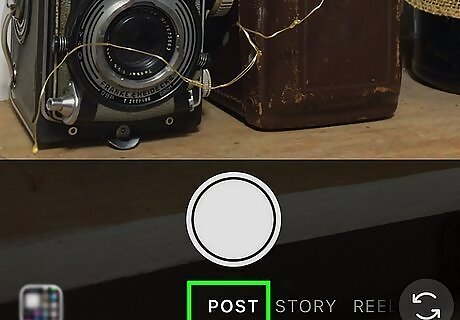
Create a new post. Start off like you're going to create a new post, but you're going to close the New Post creator before you publish it. Tap the + and select Post, then continue like you're going to make a post by adding media. Alternatively, if you want to create a Reel draft, select Reel instead at the bottom of your screen.
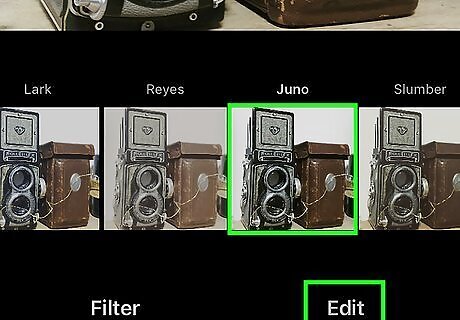
Edit your post. Edit it as you like, or you can resume editing later when you edit this draft. You want to get to the "New Post" screen. If you're editing a Reel, the same applies: Get to the "New Post" screen by making edits to your Reel.

Tap Android 7 Arrow Back. You'll see this backward-pointing arrow in the top left corner of your screen. You may need to tap it two times to see a window pop up. If you're making a Reel, tap the arrow once or twice then tap the x to close the camera and a window will pop up.
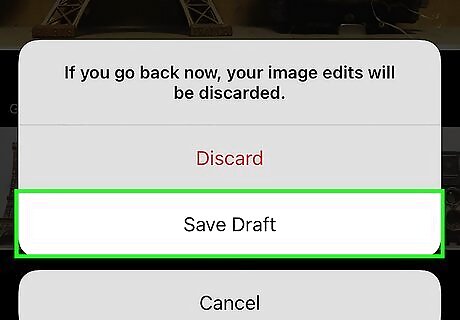
Tap Save draft. This will save all your edits so you don't lose all the progress you've made. To save a draft of a Story, repeat these steps but in the Story camera. Any drafts will remain for 7 days, and then be deleted after that.











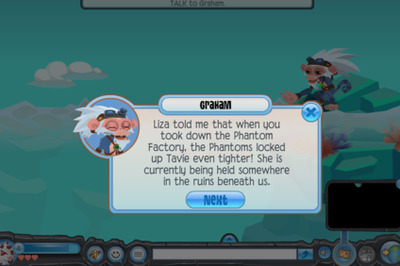






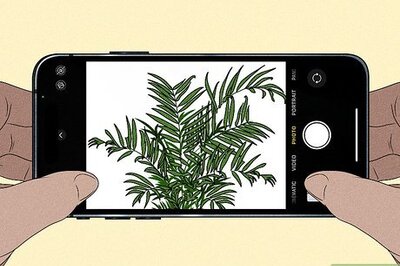
Comments
0 comment