
views
Turn off the auto-disable toggle on Android.
Most Androids have a feature to turn off the hotspot when it's idle. Although this feature is meant to prevent using your (could be limited) mobile data when you're not around, it can also be annoying if you've stepped away from your computer for a moment and come back to find that the hotspot is off. This option has different ways to get to it based on your Android's manufacturer. But you can search for "turn off hotspot" in Settings to find it quickly. For a Pixel smartphone, the setting is in Settings > Network and Internet > Hotspot and tethering > Wi-Fi hotspot > Turn off hotspot automatically.
Check & increase the data limit on Android.
Most phones will automatically turn off hotspot if you've used all your data. Many Androids feature this optional setting, but not all allow you to designate a certain amount of data or increase it, so it's best to check your owner's manual. Go to Settings > Connections/Network and Internet > Mobile Hotspot and Tethering > Mobile Hotspot and look at the data you've used. If the chart is completely full, you have used all your data, so hotspot will no longer work until you add more data. You should see a Set mobile data limit option in this menu so you can add more data to the hotspot.
Check your data usage on iPhone.
Hotspot will stop working once you've reached the data limit. To see how much data you're using, go to Settings > Mobile Data/Cellular > Personal Hotspot and look at the data you've used.
Disable Low Data Mode on iPhone.
This Mode prevents the use of your data so a hotspot won't work properly. You can turn Low Data Mode off by going to Settings > Mobile Data/Cellular and tap the toggle next to "Low Data Mode" to switch it off. If you don't see a toggle, tap on "Data Mode" and select "Standard" to turn off Low Data Mode.
Turn off battery power modes.
Low Power Mode or Power Saving interferes with hotspots. This setting on Android and iPhones preserves your battery, so it has the ability to turn off functions that use a lot of power, like your hotspot. Android: Go to Settings > Battery and tap the toggle next to "Power saving" to turn it off. iPhone: Go to Settings > Battery and tap the toggle next to "Low Power Mode" to turn it off. #* You can also quickly turn off Power saver or Low Power Mode in the Quick Settings panel (Android) or Control Center (iPhone). If you can, plug your iPhone or Android in to keep it charging while you're using it. A lot of phones will stop your hotspot at 20% power to reserve battery for any emergencies that pop up, like if you need to make a call.
Use Siri on iPhone.
Sometimes not using the phone itself but asking Siri to do it helps. Some people have noticed that they get more uninterrupted hotspot usage when they ask Siri to turn on hotspot instead of going through the menus and toggling it on manually. Once you have Siri set up, say "Hey Siri, turn on my hotspot."
Reset network settings.
Resetting has a chance to fix connectivity issues. Note that your Android or iPhone will lose all the current network settings, so you'll have to re-connect to every network that you've connected to in the past. You will need passwords again for any password-protected network. Android: This varies depending on your manufacturer. For Samsungs, go to Settings > General management > Reset > Reset mobile network settings. For Pixels, go to Settings > System > Reset options > Reset Mobile Network Settings. iPhone: Go to Settings > General > Transfer or Reset iPhone > Reset > Reset Network Settings.
Update your smartphone.
Outdated software can cause issues with your hotspot. You want to make sure that you're keeping your Android or iPhone up-to-date with the latest software to prevent bugs and glitches. To update your Android, go to Settings > Software Update > Check for updates and download any available updates. To update your iPhone, go to Settings > General > Software Update and download/install any available updates. Read this wikiHow article to learn how to make a hotpot faster on iPhone.


















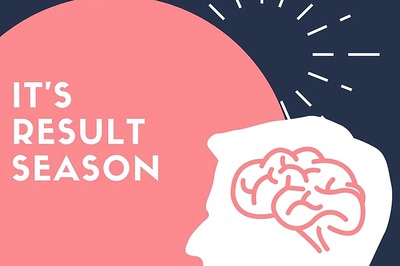
Comments
0 comment