
views
What are tracking notifications on iPhone?
Tracking notifications detect AirTags or other devices moving with you. With the release of iOS 14.5, Apple added tracking notifications that sense unknown AirTags, AirPods, and other Bluetooth devices that are nearby. If your phone senses that someone else’s device has been following your location, your phone will alert you of it. Apple released this update as a security measure so another person cannot illegally track you without your knowledge. The notification may also mean that the tracker is attached to something you borrowed from a friend, such as their keys or a bag.
How to Turn on Tracking Notifications on iPhone
Access the Tracking Notifications in your System Settings. While tracking notifications are on by default, you can access the settings to turn them off or back on again easily. Apple recommends keeping your tracking notifications on so you can better control your security and privacy. Open Settings > Privacy & Security > Location Services and turn them on. From the Location Services menu, select System Services and turn on Find My iPhone. In your Settings, turn on Bluetooth. Go to Settings > Notifications > Tracking Notifications and turn them on. You can also access this setting from the Find My app and selecting Customize Tracking Notifications from the menu. Make sure Airplane Mode is turned off so you receive notifications.
What to Do if You Receive Tracking Notifications
Tap the notification to locate the device. When a tracking notification appears on your screen, tap it to open the Find My app on your phone. Click on Continue to see where your phone first detected the device and where it has tracked your location. From there, you can click Play Sound to make the device play an audible noise so you’re able to find it. Alternatively, use Find Nearby to turn on precision tracking, which will point you in the direction of the device. If you missed the notification, open the Find My app, select Items, and then choose Items Detected With You to see what devices triggered the notification.
Pause the safety alerts if you know who the device belongs to. If you’re borrowing something from a person you know and are not worried about the AirTag or device, then select Pause Safety Alerts from the menu. This stops any tracking notifications from appearing on your iPhone so they aren’t a nuisance. You can choose to pause alerts for a single day or turn them off indefinitely.
Scan the device with your phone to access its information. Hold the device up to the top of your iPhone and wait for a notification to appear at the top of your screen. Tap on the notification to open a Safari window that displays information like the serial number, the last 4 digits of the device owner’s phone number, or a blurred email address. Take a screenshot when you open it to save the information so you don’t have to open the page again.
Reach out to the device’s owner if it’s marked as lost. Check the device info page to see if the owner has marked it as lost. If they did, they may have provided a phone number or email address so you’re able to contact them. Let the owner know you found the device so you can figure out a way to return it to them.
Disable unfamiliar devices and contact law enforcement. If you’re unsure of who the device belongs to and you don’t want it tracking your location, click on Instructions to disable to learn how to turn the device off completely. Follow the steps on the screen to stop the device from sharing your location. Then, if you’re worried about your safety, contact your local police to let them know you found a tracking device. You may have to provide the device’s serial number so law enforcement can work with Apple to find who it belongs to.
What are app activity tracking notifications?
Activity tracking collects app data for advertising and personal info. Starting iOS 14.5, apps you install on your iPhone will ask if they can track your activity from other apps you have installed. Apps use this information to collect public personal data so you have more personalized ads. App activity tracking is not active on child accounts or if your Apple account is managed by education or business institutions.
Disable app activity tracking from your device’s Privacy settings. While you can always select Ask App Not to Track when the notification first appears, you can change individual app access later on. Open Settings > Privacy & Security > Tracking. Deselect Allow Apps to Request to Track to automatically have tracking disabled on new apps you install. Scroll through the list and deselect tracking for individual apps.















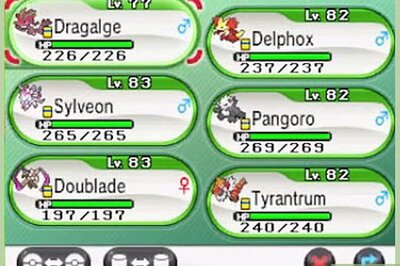



Comments
0 comment