
views
What is a Listening Party on Spotify?
Listening Parties are a way for artists to connect with fans. Listening Parties are hosted by artists and if an artist has one scheduled, it will appear on the Events tab on their Spotify page. Any Spotify Premium user can join the Listening Party, but since Listening Parties are still under development, only certain areas can access them right now (including the U.S. and Indonesia). During a listening party, fans can connect with artists through the live chat, and artists can stream music or use Spotify's real-time audio technology to speak with their fans. Listening Parties were previously a feature of Spotify Live, Spotify's now-defunct live social audio app. Listening Parties can only be started by artists. If you want to listen to music with your friends, learn how to start a Jam or Discord Listen Along below.
Spotify Jam
Start a Jam. In a Jam, multiple people can listen to music together and put songs in the queue. To start a Jam, you must be a Spotify Premium subscriber. Go to the song or playlist you want to start the Jam from. Right-click the song or playlist (or press the three-dot menu, if present) and select Start a Jam. On mobile, you can tap the button that looks like a speaker on the song that you're currently listening to, or you can tap the three-dot menu button on a track or playlist and select Start a Jam. Click or tap Invite. You can either send an invite link or open a QR code for your friend to scan. You can also use Bluetooth to add someone to the Jam if you're both using your phones. Make sure both phones have Bluetooth on, then tap Activate > Allow Bluetooth. Hold both devices close to one another so they can pair.
Join a Jam. Any Spotify can join a Jam, including those on the free plan. Joining a Jam is as simple as clicking or tapping the invite link, scanning the QR code, or moving your device close to your friends' phone to connect via Bluetooth. Select if you're listening remotely or in-person. Note: Only Spotify Premium users can join a Jam remotely from desktop. Click or tap Join.
Add and remove songs to the Jam. All users can add songs to the queue. If you have Let others change what's playing, listeners can change the song that is currently playing in the Jam. To add a song, search for the song on Spotify and either right-click (desktop) or tap the three-dot menu (mobile) and select Add to queue. On mobile, you can also tap the Add songs button when you have the Jam queue open to get recommendations from Spotify. To remove a song, open the Jam queue and either right-click (desktop) or tap the three-dot menu (mobile) and select Remove from queue.
End or leave a Jam. If you're a guest in a Jam, you can leave by clicking or tapping the Leave button at the top of the Jam queue. If you're the host, you can end the Jam by clicking or tapping End in the same location. If you end a Jam you're hosting, it will end for everyone.
Listen Along in Discord
Invite others to listen along with you. Before you begin, make sure you have your Spotify connected to your Discord. You can only Listen Along from the desktop versions of Spotify and Discord. Start listening to something in Spotify. Open Discord, then navigate to any server or direct message with another user. Click "+" next to the message box. Click Invite [server/user] to Listen to Spotify. Add a comment in the pop-up box if you desire. Click Send Invite.
Join a Listen Along from Discord. If someone sends an invitation to Listen Along on Discord, simply click Join to join. You can also right-click any user that has their Spotify status in their Discord status and click Listen Along to join them.










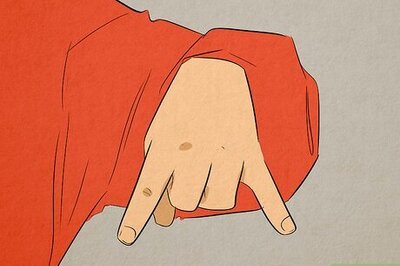








Comments
0 comment