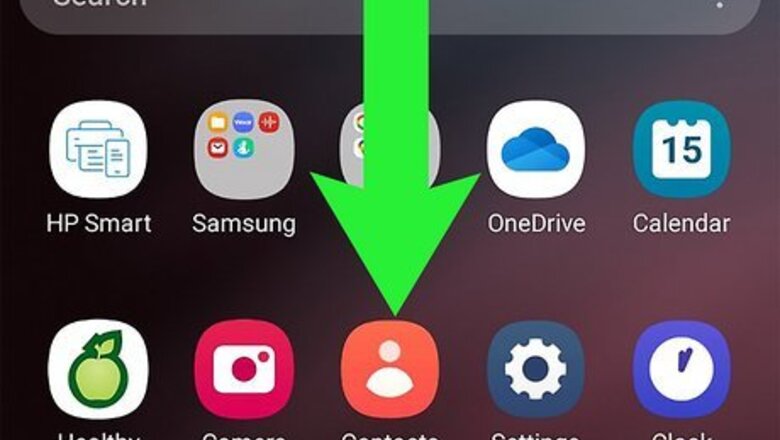
views
- This method can only be completed on an Android phone. iPhones require a cellular data connection to have a hotspot active.
- By turning off cellular data on your phone, you ensure the hotspot is only using your Wi-Fi to maintain a connection to the internet.
- After turning on your hotspot, you can essentially use your phone as a Wi-Fi router to connect other devices to the internet.
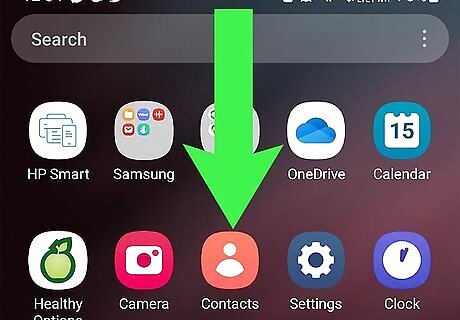
Access the Quick Panel. Swipe down from the top of your screen to access the Quick Panel. This gesture should pull up the Quick Panel on most Android phones.
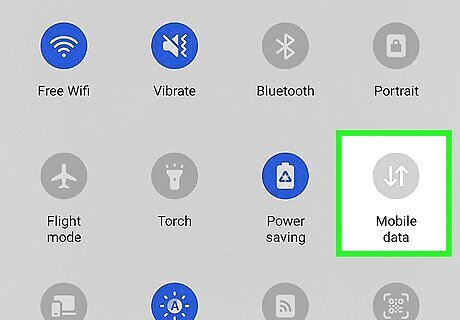
Tap the Mobile Data icon to turn off cellular data. Look for an icon with one arrow pointing up and one arrow pointing down. This is the button that controls if your cellular data is on or off. If the icon is highlighted blue, cellular data is active. If the icon is gray, cellular data has successfully been turned off. If you’re looking to completely avoid data usage, this step is a must. If you keep your cellular data on and your Wi-Fi signal cuts out on your phone, you may end up using some data to keep the hotspot active.
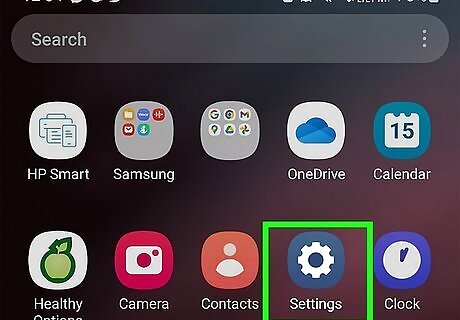
Open the settings app Android 7 Settings App. This is usually found on your home screen or in your app drawer, unless you've rearranged your apps.
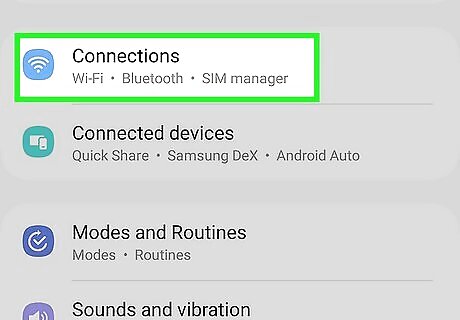
Go to your network or connections settings. Where to find this menu item varies depending on what kind of Android phone you have. On Samsung devices it is called Connections and on other types of Android phones it is usually called Network & Internet.
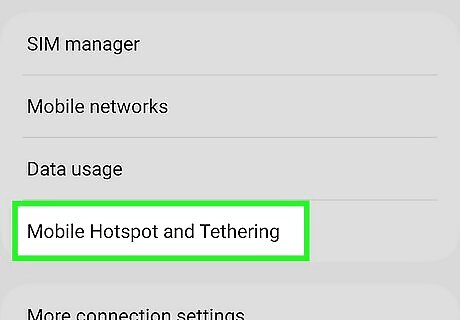
Turn on your mobile hotspot Android 7 Switch On. Once you are in your phone's network or connections settings, find your mobile hotspot settings under Mobile hotspot & tethering for Samsung and Hotspot & tethering for most other models. Toggle on the switch to make your hotspot active.
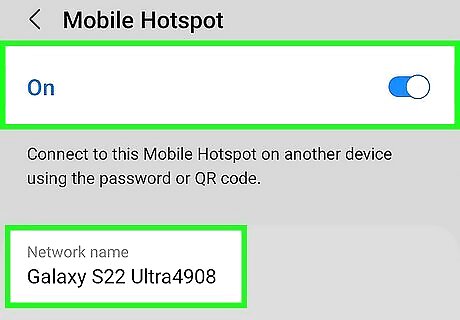
Connect your device to your phone’s mobile hotspot. In your hotspot settings, the hotspot name and password should be displayed, though how to find this information varies depending on what type of Android phone you have. Use this to find the hotspot on your device and connect wirelessly. Samsung: Tap the Mobile Hotspot menu item and the hotspot name and password should appear. Motorola: After selecting the Wi-Fi hotspot, the name should appear. Select Advanced > Hotspot password to get the password. Google Pixel: After toggling the hotspot on, the hotspot name and password should be visible. Huawei: Once the hotspot has been turned on, select Configure Wi-Fi hotspot to set the name and password.



















Comments
0 comment