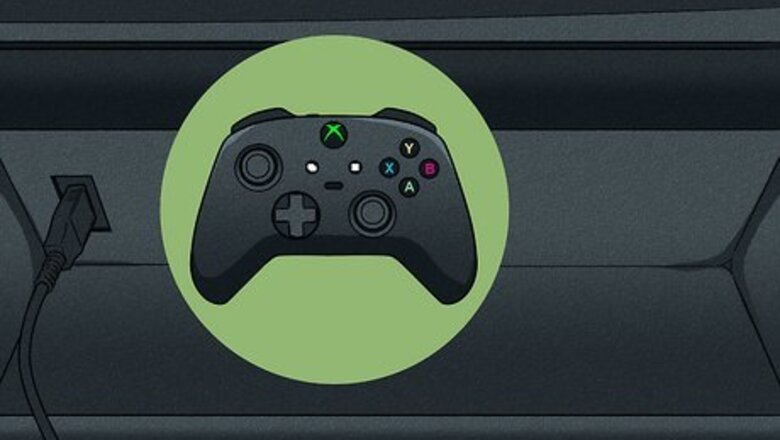
views
- Tesla Model 3 supports wired and wireless Xbox One, Xbox Elite Series, and Xbox Series X/S controllers, but not wired Xbox 360 controllers.
- If you have a wired Xbox controller, plug it into a USB data port. Use the USB port in the glove box if the console port doesn't support data.
- Get a wireless adapter to connect an Xbox controller wirelessly, then pair the adapter and your controller.
Wired

Great news! If you have an Xbox One controller and a USB cable, you can simply plug it into an open data USB port on your Tesla. If your Model 3 was manufactured in November 2021 or later, the USB port in the center console may only support charging, not data. In this case, use the USB port inside the glove box. An Xbox 360 remote will not work wired, but you can get a wireless connection set up! You can use a multiple-port USB hub to connect more than one Xbox controller to your Tesla. Just connect the USB hub to your Tesla's USB data port, and plug each Xbox controller into the available USB ports.
Wireless
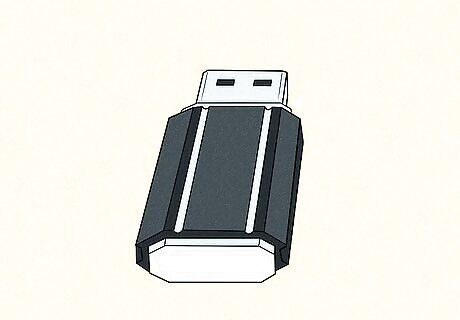
Get an adapter. You'll need a Bluetooth dongle to pair your Xbox controller to your Tesla Model 3, such as the one made by 8Bitdo. The Mayflash Magic NS 2 is also another popular choice for connecting an Xbox controller wirelessly.

Plug the wireless adapter into the Tesla's USB data port. On newer M3 versions, you'll find this USB port in the glove box. On models released prior to November 2021, you can use the USB port in your console. The USB ports in the rear of your Tesla only provide power instead of data.

Put the wireless adapter into pairing mode. For the 8BitDo dongle, you'll see the pairing button on the bottom of the device. The button for the Mayflash is on the back. A light will turn green and blink quickly.

Put your controller in pairing mode. To pair your controller, press the Xbox button for a second until it lights up, then press and hold the pairing button on the top of the controller for three seconds. The lights on both your controller and wireless adapter will stop blinking once pairing is complete. Your Tesla's screen will also let you know that a controller is connected.
Other Supported Controllers

You don't have to only use Xbox controllers to play games on your Tesla Model 3. Other controllers are supported, including: Logitech F310 Wired Controller PS4 Controllers Logitech Gamepad F710 PS3 Controllers PS5 Controllers Switch Joy-cons Wii U Switch Pro Controllers










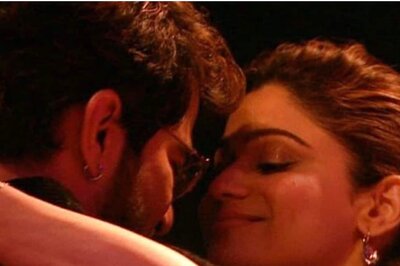









Comments
0 comment