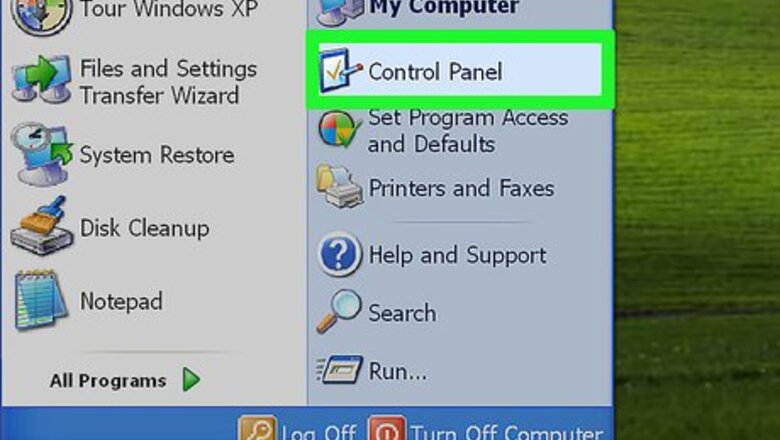
views
On the Host Computer

Open the Control Panel. You'll find it in the Start menu.
Click Network and Internet Connections.

Click Network Connections.
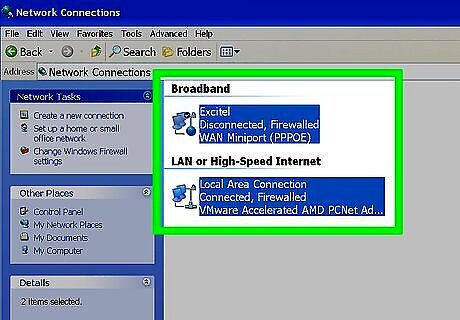
Right-click the connection that you use to connect to the Internet. For example, if you connect to the Internet by using a modem, right-click the connection that you want under Dial-up.
Click Properties.

Click the Advanced tab.
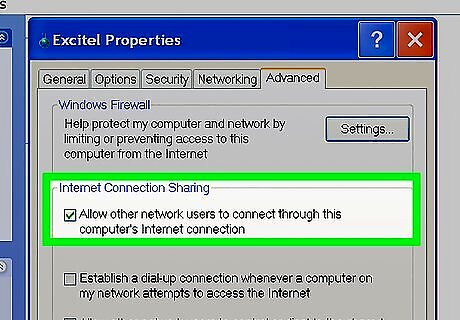
Check the first box under "Internet Connection Sharing." Under Internet Connection Sharing, select the "Allow other network users to connect through this computer's Internet connection" box.
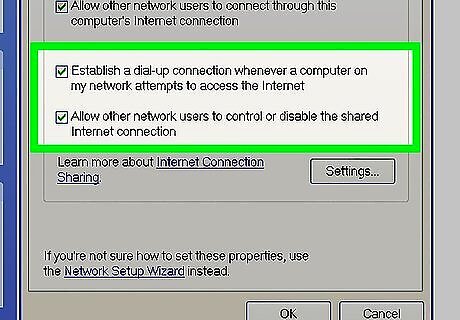
If you're sharing a dial-up connection, check the next box. Select the "Establish a dial-up connection whenever a computer on my network attempts to access the Internet" if you want to permit your computer to automatically connect to the internet.
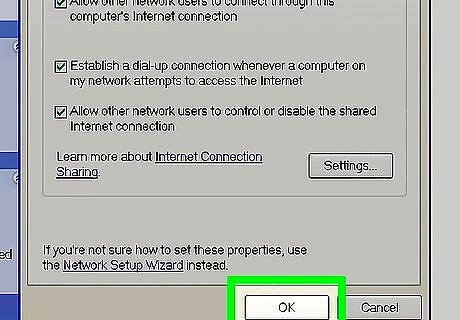
Click OK and then Yes to confirm.
On the Client Computer

Open the Control Panel. You'll find it in the Start menu.
Click Network Connections.
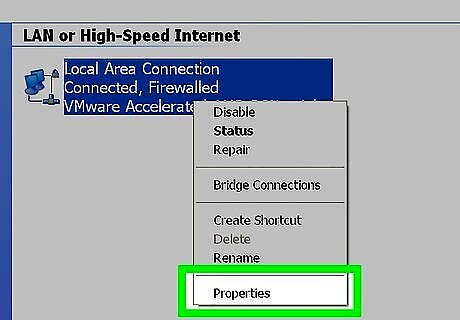
Right-click "Local Area Connection" and select Properties.

Select "Internet Protocol (TCP/IP)" and click Properties.
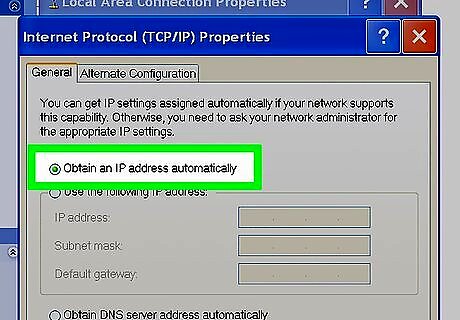
Select "Obtain an IP address automatically" and click OK.
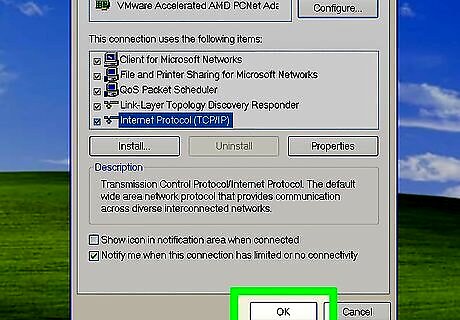
Click OK.
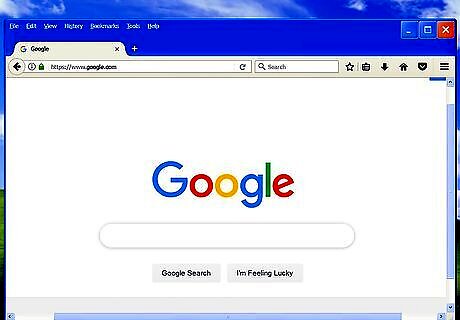
Open your browser to check, if what you did works.
















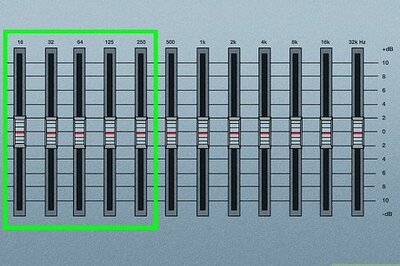


Comments
0 comment