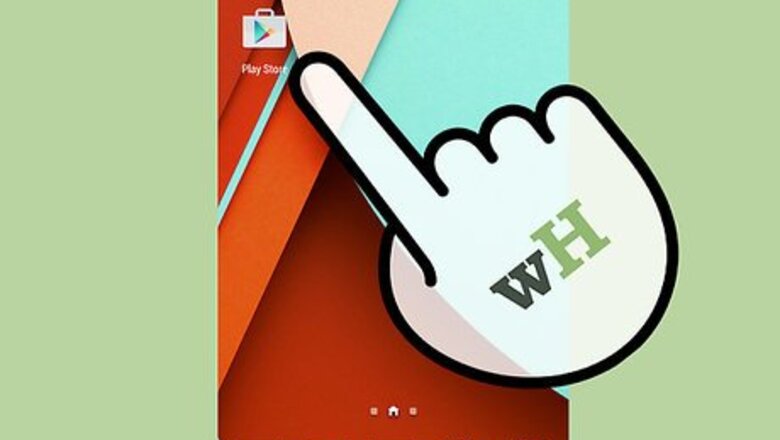
views
Using the Google Play Store
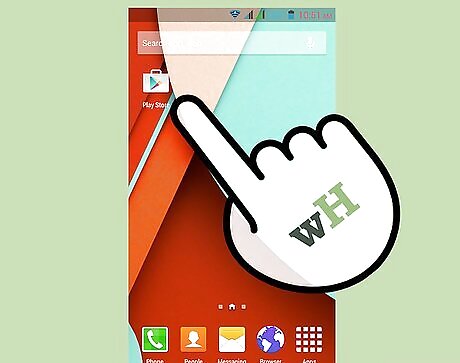
Open the Google Play Store. You can get a lot more than apps from the Google Play Store. Many popular television shows are available for purchase or rental from the store. While this isn't live TV, you can quickly catch up on old episodes of your favorite shows.
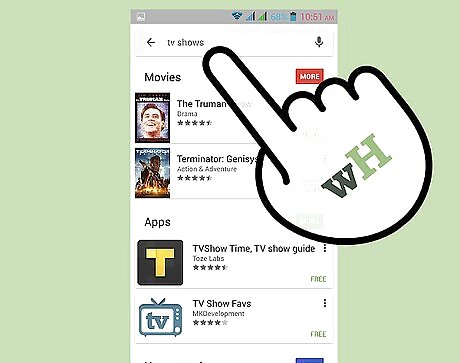
Find the show you want. Use the search bar to enter in the name of the show you want to download. Scroll down to the bottom of the search results to see the "Movies & TV" results.
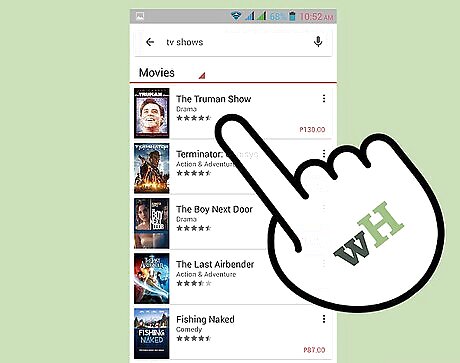
Choose how you want to buy. Most television shows can be purchased as whole seasons or by individual episodes. You will see a listed price next to each episode in the season. Use the Season drop-down menu to switch to different seasons. You will need to have valid payment information attached to your Google account. If you haven't purchased anything before, you will be prompted to set up your Google Wallet account.
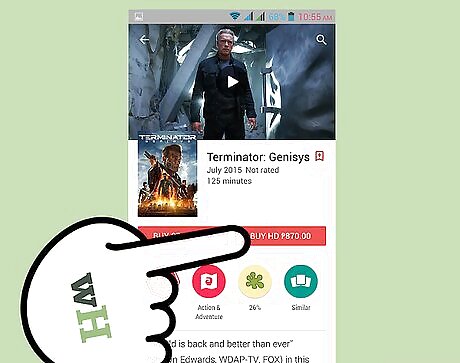
Choose between HD or SD. Newer shows will often give you the option to either "Buy HD" or "Buy SD". HD stands for High Definition, and will result in better picture quality. HD is not supported on all devices, so make sure that your device can play it. HD typically costs a little more than SD (Standard Definition). Older shows are only available in SD.
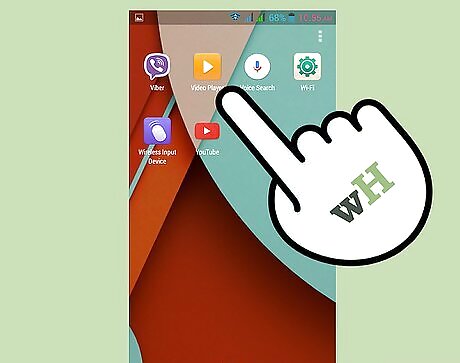
Watch your episodes. Once you've purchased your episodes, you can start watching them immediately. They do not need to be downloaded to your device. Press the Play Store menu button and select "My Movies & TV". The menu will change, allowing you to select "My TV Shows". This will list all of your available episodes. You can tap any episode to begin streaming it. Be aware that streaming can take a lot of data, so try to avoid streaming when you aren't on a wireless network if you have a limited data plan. Tap the Pin icon next to the show title to add the show to your device. This will download the show to your device's storage, allowing you to watch it anywhere, even without internet access. This is perfect for plane trips or other places where you won't have service.
Using Netflix and Hulu+
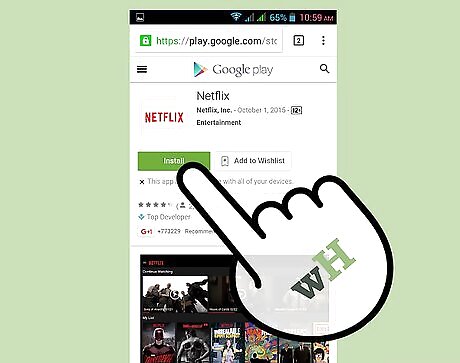
Download the apps. Both Netflix and Hulu+ have a variety of shows available for streaming at any time. It isn't live TV, but you can get access to hundreds of shows and episodes for a monthly fee. The apps for each can be downloaded from the Google Play Store. Netflix and Hulu+ are separate services and require separate subscriptions.
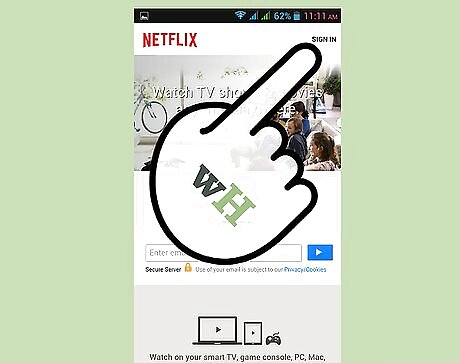
Log in to the app. When you open the app for the first time, you will be prompted to enter your account information. Once you are logged in, you will be taken to the main screen for the app.
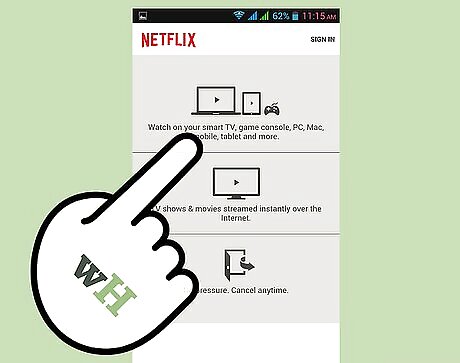
Browse for your show. Swipe around the interface to find the show you want, or use the search function. Hulu+ is organized by TV or Movies, and Netflix has a variety of genres that you can browse through.
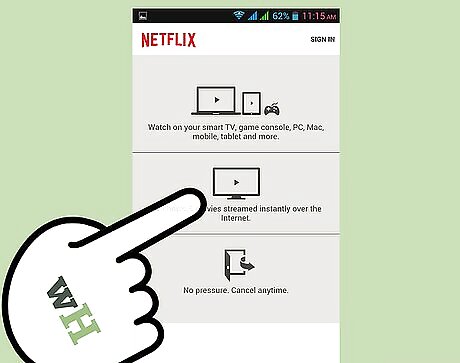
Stream your show. once you select an episode, it will begin streaming. Hulu+ is ad-supported, so you will likely see an ad or two at the beginning with ads during normal commercial breaks. Netflix functions like a DVD, and there are no ads during playback. Hulu+ is more likely to have newer episodes, including episodes that aired the night before. Streaming takes a significant amount of data, so try to avoid streaming if you have a data limit and are not on a wireless network.
Using Aereo
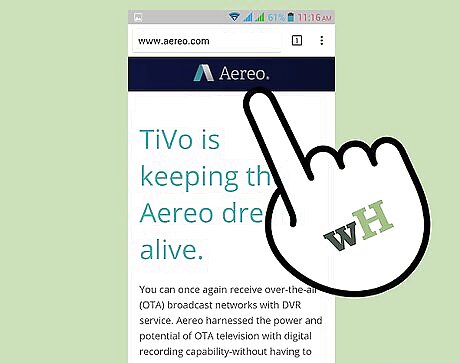
Sign up for Aereo. Aereo is a service that streams your local channels to your Android device. You can watch these channels live or you can set your favorite shows to record so that you can watch them later. Aereo only works for over-the-air local channels, not cable subscription channels. Aereo costs about $8 per month, and is not available in all areas. You can sign up from the Aereo website.
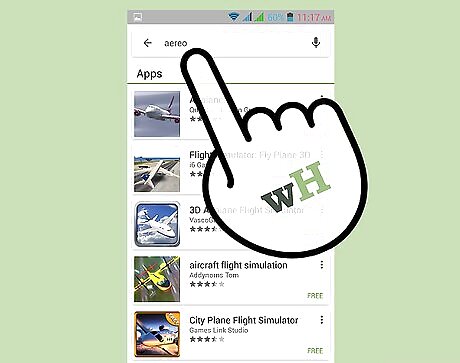
Download the app. once you've signed up for Aereo, you can download the app for your Android device. Open the Google Play Store and search for "Aereo". Select "Aereo (Beta)" from the search results and install it on your device.
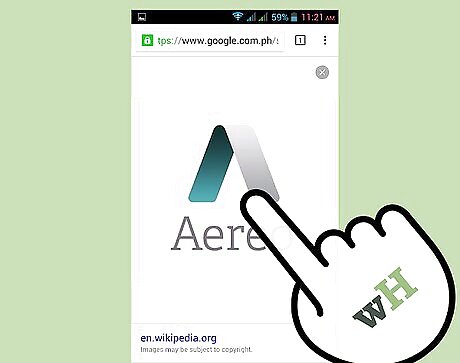
Open the app. You will be asked to log in with your Aereo account information. once you are logged in, the guide for your channels will appear, displaying the programs that are currently broadcasting.
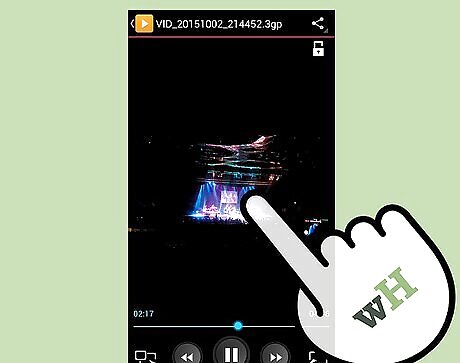
Start watching. Tap the program that you want to watch. After a few moments of buffering, your show will begin playing from the beginning. You can pause and rewind the show as much as you'd like. Aereo only broadcasts the individual shows, not the entire channel. This means that if you want to keep watching the same channel, you will need to select the next show on the guide.
Using Your Cable Service Provider's App
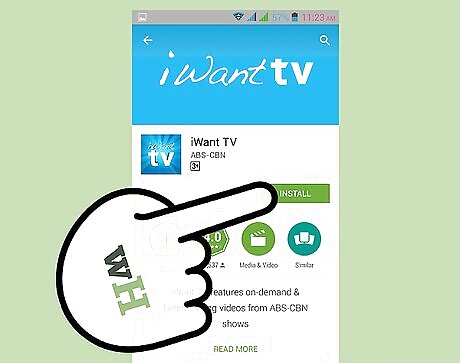
Download the TV app for your service provider. Most major cable providers release apps that you can download which allow you to watch live TV directly on your device. These apps are free but require you to have an account with the cable provider.
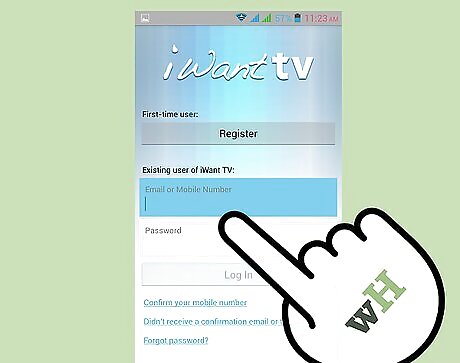
Log in with your account. You will need to have created an account through your cable provider's website in order to log in to the app. You can create accounts from each cable provider's homepage. You will need your account number in order to create an account.
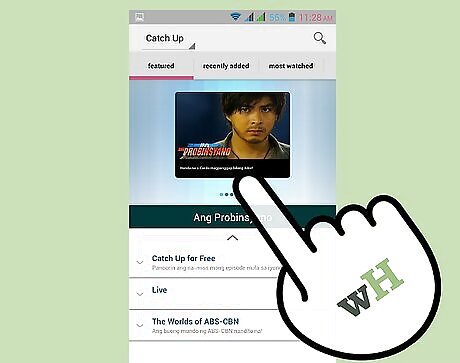
Find the program you want to watch. The capabilities your app has varies from provider to provider. Some provide a limited number of live streaming channels, while others only allow you to watch recorded video. Streaming video takes a lot of data, so make sure that you are on a wireless connection if you have a limited data plan.
Using Streaming Websites
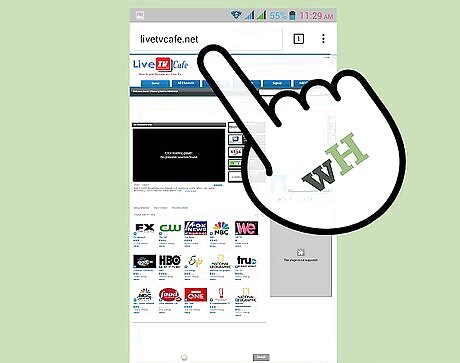
Open a streaming website in your device's browser. As a last resort, you can try to use streaming websites on your Android device. This can be difficult as most of these sites are not designed for mobile use and are often clogged with ads. Some of the more popular sites include World Wide Internet TV, Live TV Cafe, and Stream2Watch.
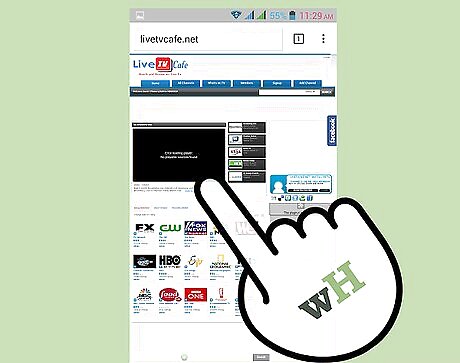
Find the program you want to watch. Most sites list all the programs that are currently playing, and you can use the search function to find exactly what you want. Many of these sites specialize in programming from across the globe.
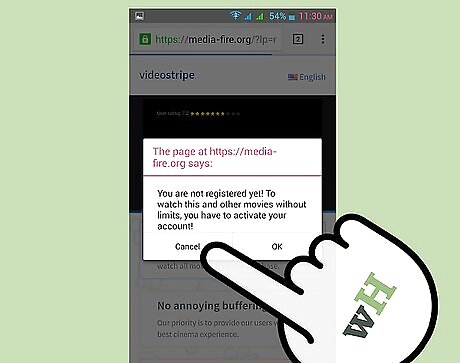
Beware of popups. Clicking on a stream will usually open another tab that attempts to trick you into downloading something. Close the new tab to return to your stream, which may take a few moments to load. The stream itself may be obscured by ads as well, and you will need to zoom in and hunt for the "X" buttons to close them.















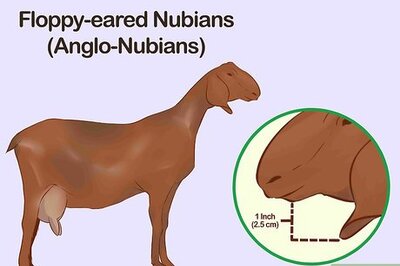
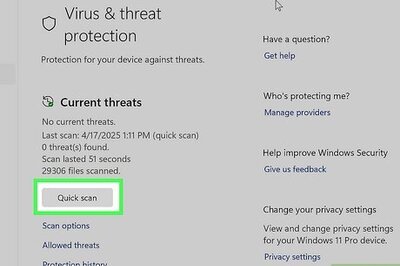
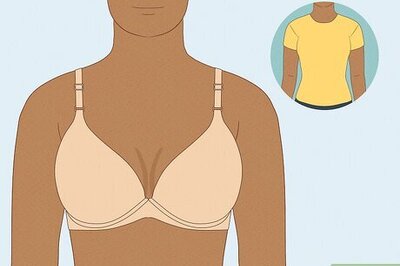

Comments
0 comment