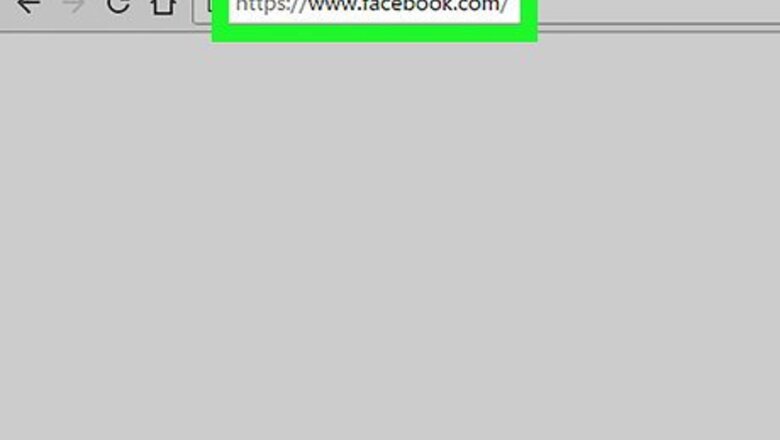
views
Viewing All Friends
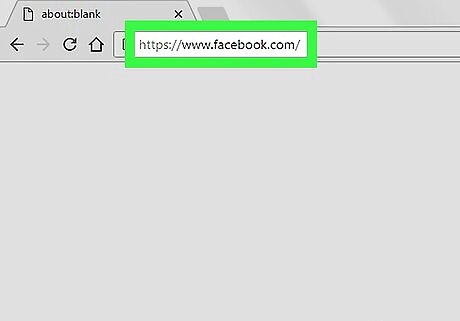
Go to https://www.facebook.com in a web browser. You can use any web browser, such as Chrome, Safari, or Firefox to view your Facebook friends. If you’re not signed in, type your Facebook account information into the blanks at the top-right corner of the screen, then click Log In.
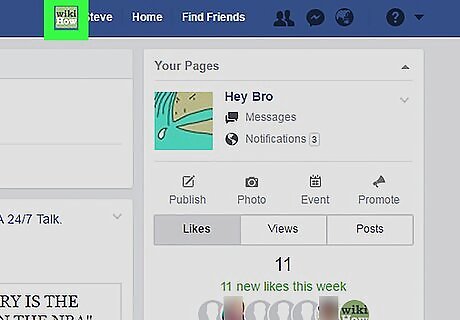
Click your profile thumbnail. It’s the tiny version of your profile photo at the top of the page (in the blue bar).
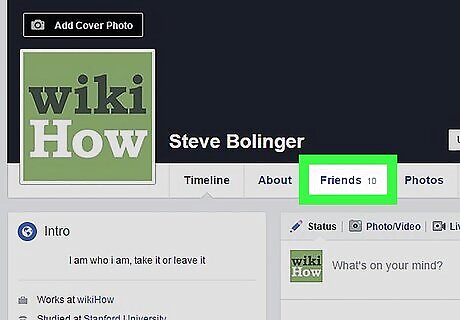
Click Friends. It’s in the row of buttons at the top of your profile, just below your cover image. Your friend list will appear.
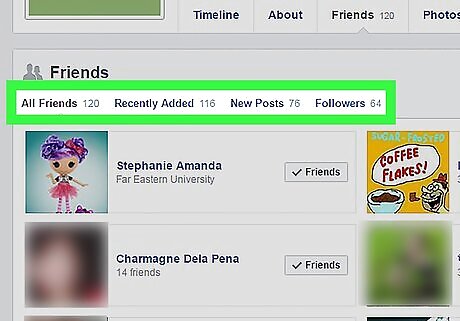
Sort your list. Use the links at the top of the list to view friends that fall into different categories. Here are some examples: Click Recently Added to view your newest Facebook friends. Click New Posts to view recent posts by your friends. Click Birthdays to see a list of friends whose birthdays are coming soon. Click More to see additional categories, such as Hometown and Current City.
Viewing Custom and Smart Lists
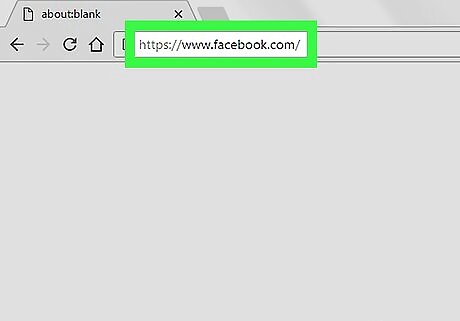
Go to https://www.facebook.com in a web browser. You can use any web browser, such as Chrome, Safari, or Firefox to view your Facebook friends. Use this method to view Facebook’s "smart" friend lists (such as Close Friends and Family) as well any custom friend lists you’ve created. If you’re not signed in, type your Facebook account information into the blanks at the top-right corner of the screen, then click Log In.
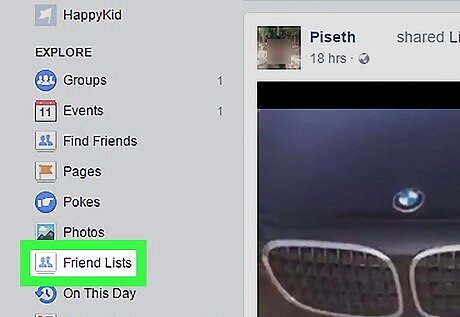
Click Friend Lists. It’s in the left panel in the “Explore” section. If you don’t see Friend Lists, click See More at the bottom of the section to view hidden options.
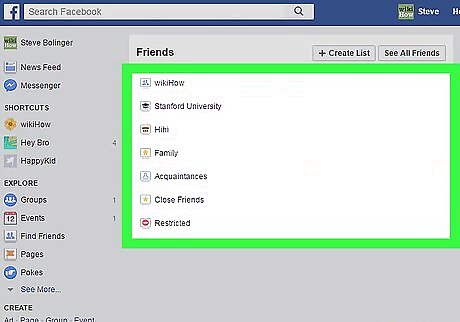
Select a list. When you click a list, you’ll see recent Facebook posts made by people on that list. To edit a list (or see who's on it), select a list, then click Manage List at the top-right corner of the screen.

















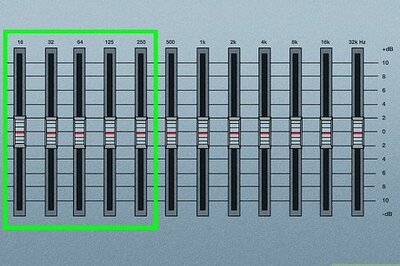

Comments
0 comment