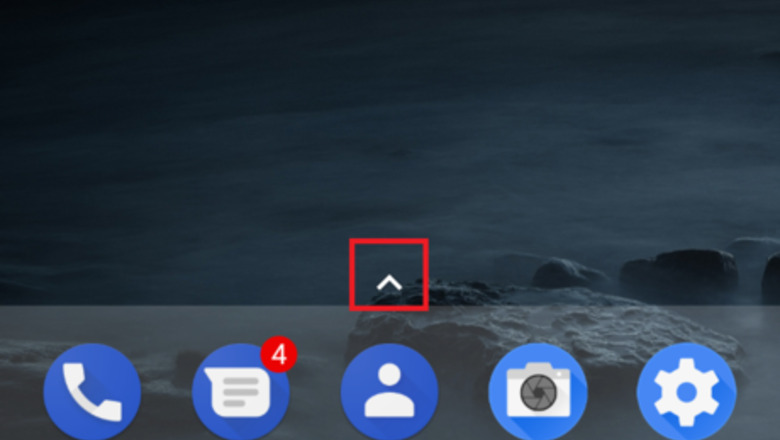
views
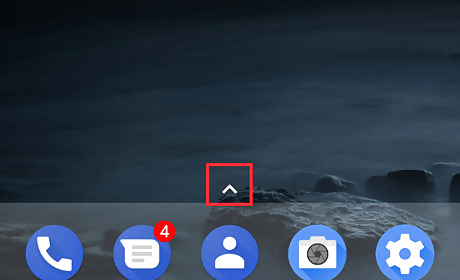
Go to the home screen. Unlock your phone and navigate to the home screen. In Android Nougat, tap on the ^ icon at the bottom of the screen. In older versions, just tap the Apps to view the home screen.
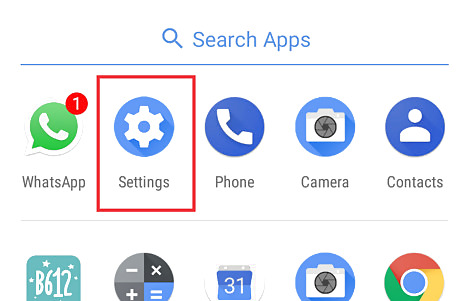
Open Settings app. Tap on the Settings app with a white gear icon from the menu. If you can't find it, use the search bar at the top.
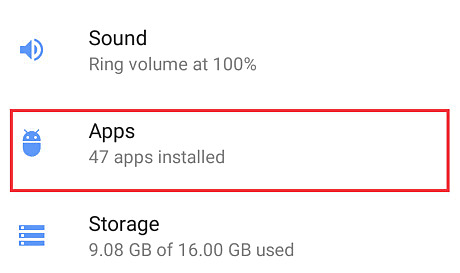
Go to the application manager option. You will see Apps on the Device section. Just tap it to open it. If you are using an old version of Android, you will see Application, instead of "Apps". Also, you need to select Application manager from there.
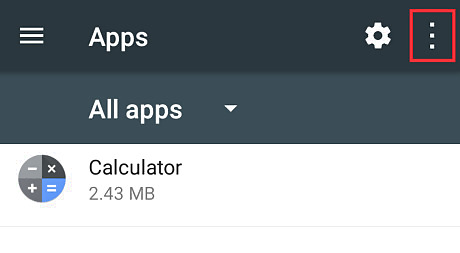
Tap on the 3 dots icon ( ⋮ ) icon. You will see it in the top right corner of the screen. In older versions, select the MORE option.
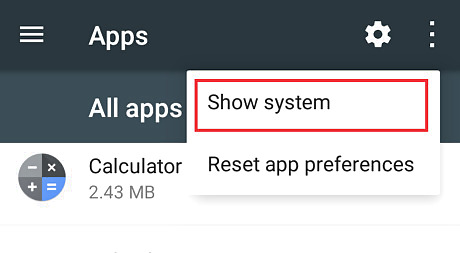
Select Show system or Show system apps from there. Now you will see the whole system apps on there.
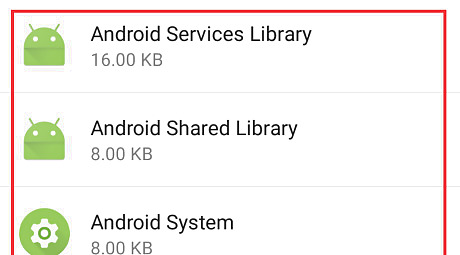
Done. Tap on each one to manage. To hide the system apps, just select Hide system or Hide system apps from the "more" options. Finished!










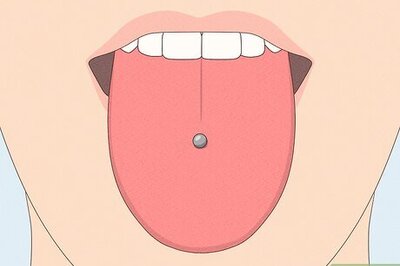






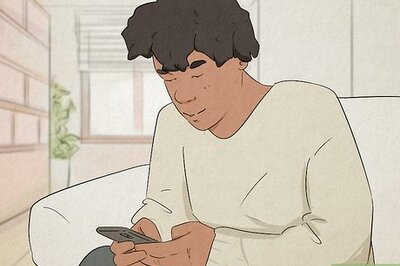

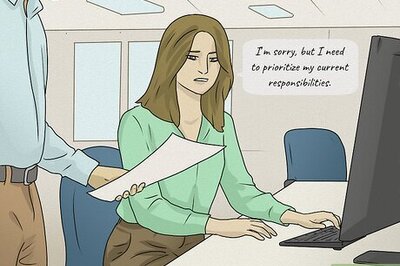
Comments
0 comment