
views
On Apple Watch
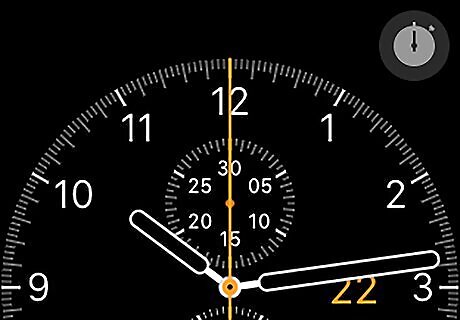
Wake up your Apple Watch's display. Raise your Apple Watch wrist, or press one of the Apple Watch's buttons.
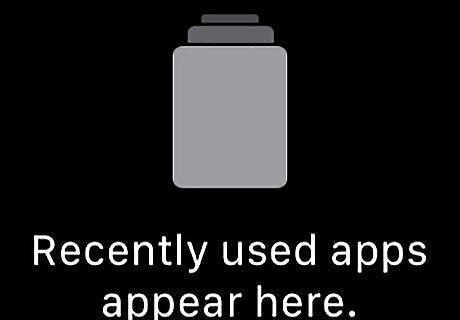
Press the Power button. It's below the Digital Crown button. This will bring up a list of your currently open apps. If you have a notification or an app open, press the Power button again once you arrive at the clock screen.
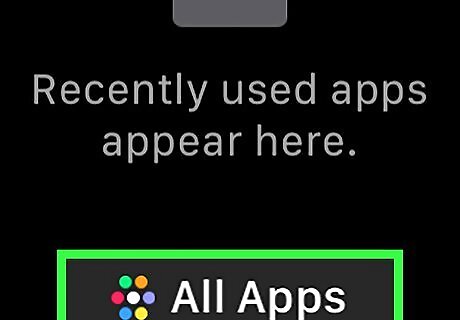
Scroll down and tap All Apps. It's at the very bottom of the page. Doing so opens a list of your apps. If you don't have any currently open apps, this button is just at the bottom of the screen.
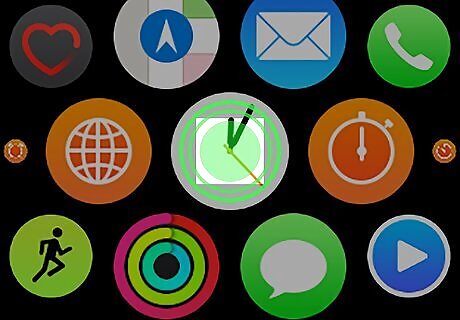
Force-press the app screen. Press down hard on the app screen to prompt a pop-up menu to appear.
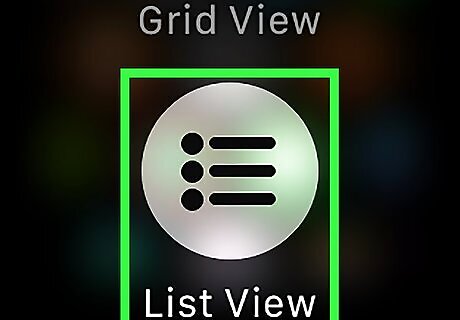
Tap List View. It's in the pop-up menu. Doing so will reorganize your apps into an alphabetical list.
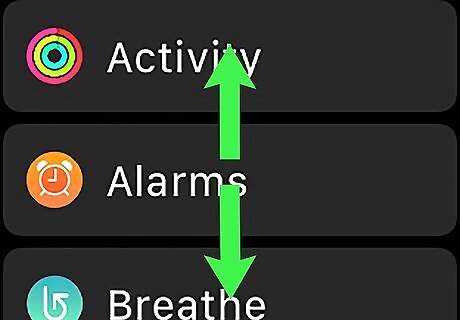
Scroll through your Apple Watch's apps. Swipe up or down, or use your Apple Watch's Digital Crown. You can switch the app screen back to the grid style by force-pressing the screen and then tapping Grid View.
On iPhone
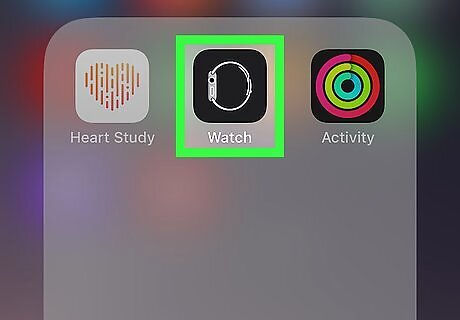
Open the Watch app on your iPhone. Tap the Watch app icon, which resembles a black-and-white side view of an Apple Watch.
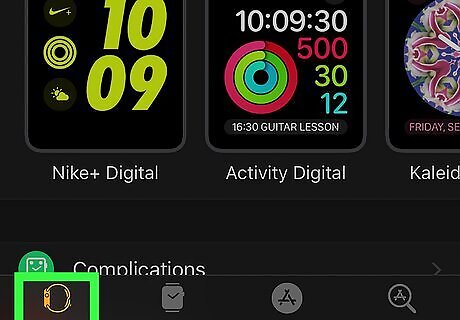
Tap My Watch. It's a tab in the bottom-left corner of the screen.
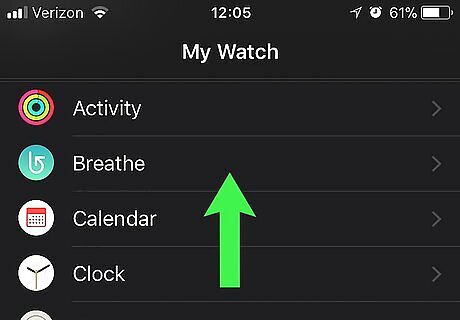
Scroll down to the apps section. You can view a list of stock iPhone apps that are installed on the Apple Watch by scrolling down to just below the Privacy option, or you can see all of the custom apps that were installed by scrolling down to the "INSTALLED ON APPLE WATCH" heading.



















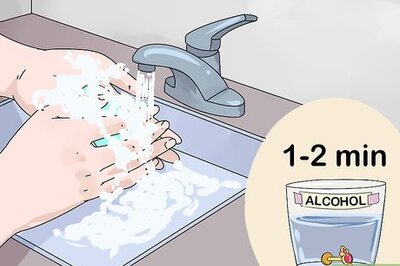
Comments
0 comment