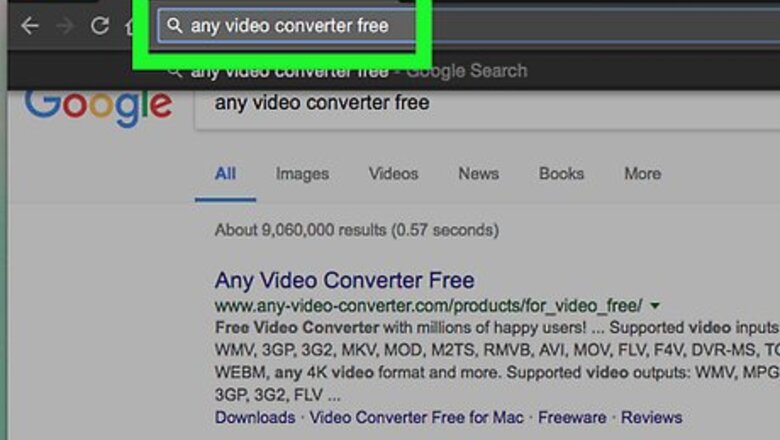
views
Installing AVC
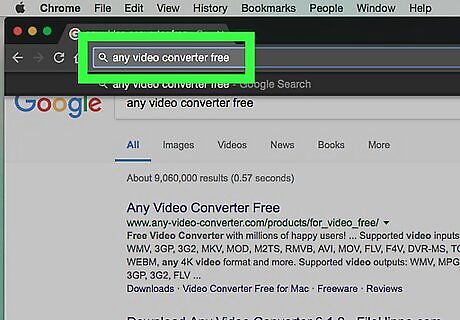
Open the Any Video Converter site. Type any video converter free into a search engine, press ↵ Enter, and click the AVC Freeware link that will appear near the top of the search results.
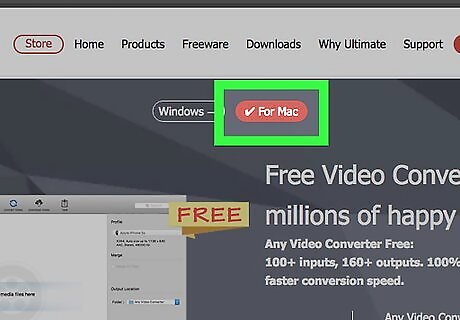
Click your operating system's Download button. There are two Download buttons at the bottom of the Any Video Converter Free column of options. Click the one with the Windows logo for Windows computers, or click the one with the Finder icon on it for a Mac.
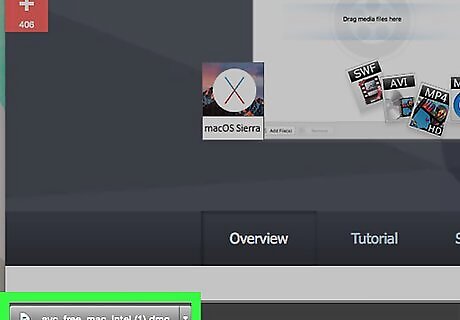
Wait for your download to complete. Once the setup file finishes downloading onto your computer, you can continue. You may need to click Save or select a save location for the file before it will downloading.
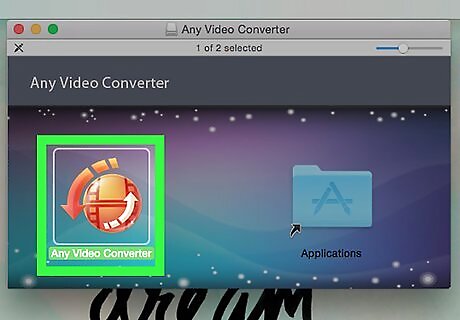
Install Any Video Converter. Make sure you opt out of any additional software if necessary. To install AVC: Windows - Double-click the avc-setup file, click Yes when prompted, afterwards click Customize Install, then click Install, click Back, then click Customize Install again, and click Install. Finally, click Finish when the installation is complete. Mac - Double-click the avc_free_mac file, verify the software, and then follow any on-screen prompts.
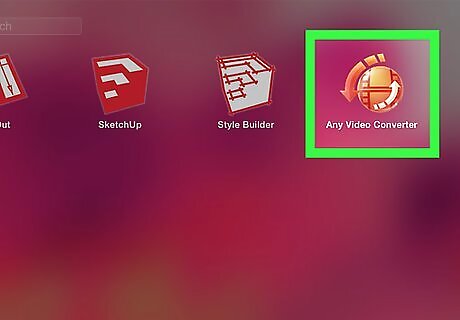
Open Any Video Converter. It's an image of a blue globe with a green iPod on it. Once AVC is open, you can proceed with downloading a YouTube video.
Downloading Videos
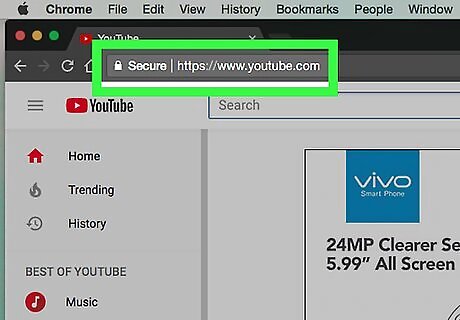
Open YouTube's page. In a web browser, go to https://www.youtube.com/.
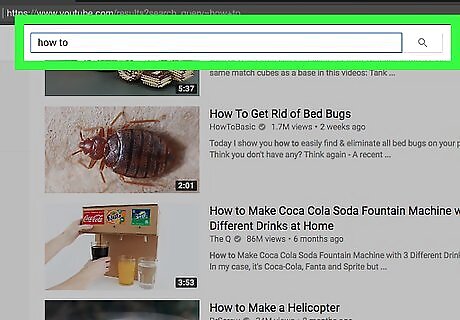
Search for a video. Click the search bar at the top of the YouTube page, type in the name of the video that you want to download, and press ↵ Enter.
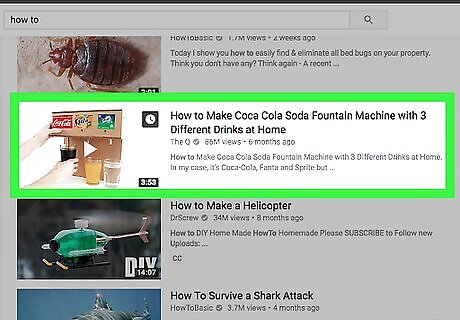
Select a video. Click on the video that you want to download. It will open.

Select the video's URL. Click the address of the video that's in the bar at the top of the browser window. It will look something like https://www.youtube.com/watch.
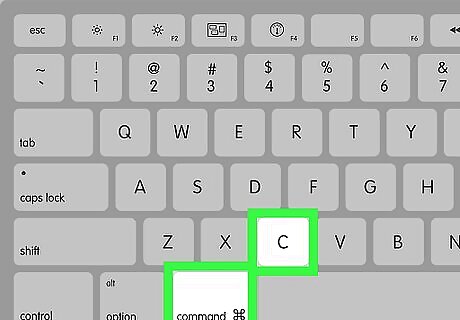
Copy the selected URL. On your computer's keyboard, press Ctrl and C (Windows) or ⌘ Command and C (Mac) at the same time. This will copy the URL.
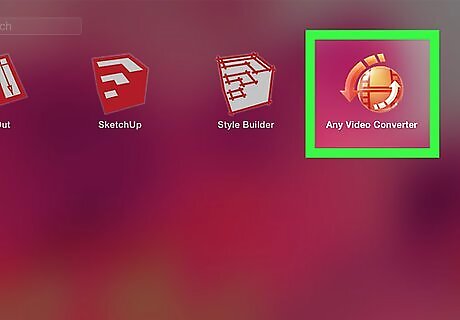
Open the Any Video Converter window. Click the AVC icon, or click the window to bring it to the front.
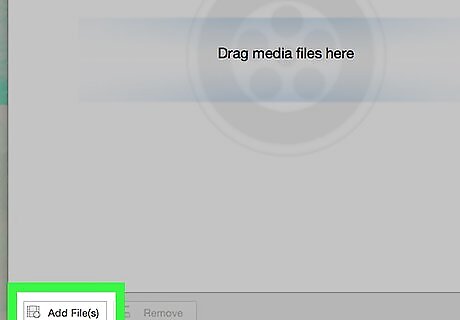
Click the Add URL(s) tab. It's at the top of the AVC window. A pop-up window will appear. On Mac, click Download Video at the top of the window.
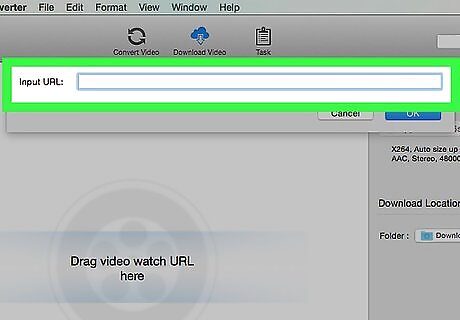
Click +. This green icon is in the upper-right side of the window. A text box will appear at the top of the AVC window. On Mac, click Add URL in the bottom-right of the window.
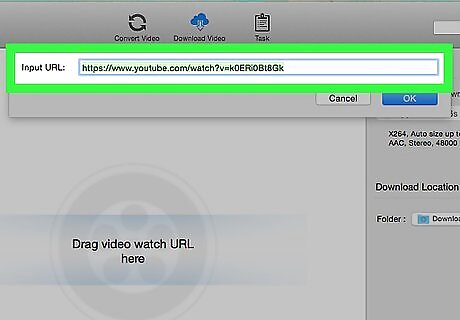
Paste your copied URL. Click the text box, then press Ctrl and V (Windows) or ⌘ Command and V (Mac) at the same time. Your copied YouTube URL will appear in the text box. On Mac, click OK after pasting the video URL.
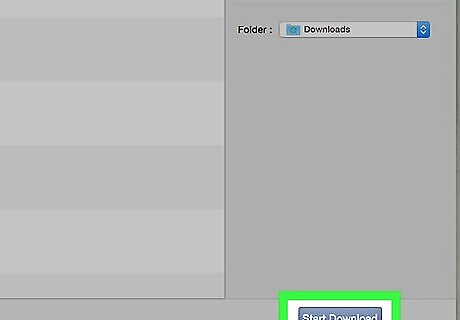
Click Start Download! It's a blue button at the bottom of the page. Your download will start. On Mac, first click the checkbox next to the format you want to download the video in, then click OK.
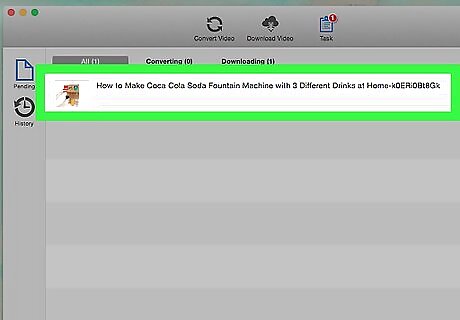
Wait for the download to finish. You can watch the progress of the download by viewing the blue bar at the top of the download page. By default, videos in AVC download to an AVC folder in your computer's Videos folder.










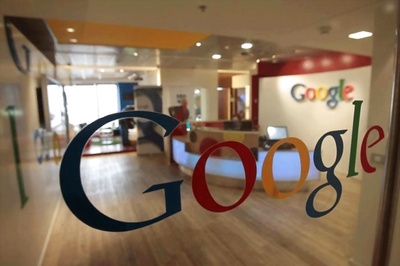
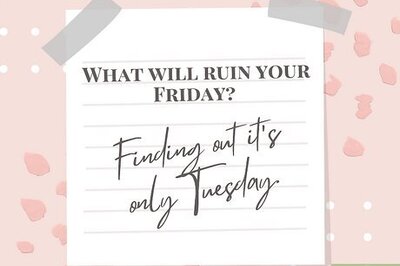


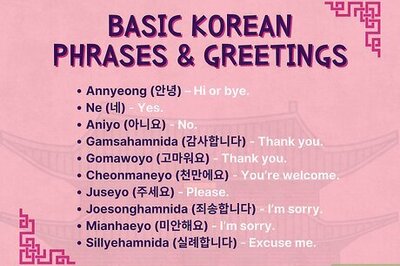





Comments
0 comment