
views
Downloading Dosh
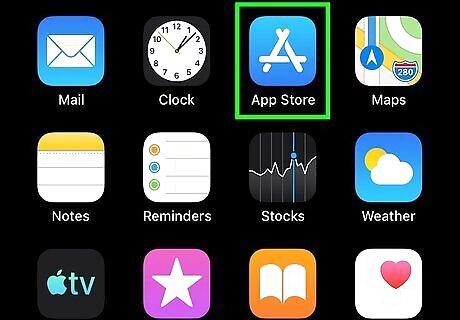
Open the Google Play Store (Android) Android Google Play or the App Store (iOS) iPhone App Store Icon. Dosh is a free app offered by Dosh that will help you earn money each time you shop at specific stores. You can find one of these apps on your home screens, in the app drawer, or by searching.
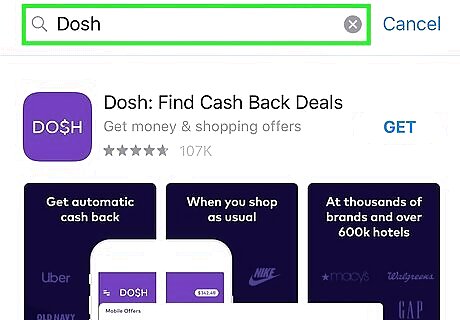
Search "Dosh". If you're using the Google Play Store, you'll find the search bar at the top of your screen. If you're using the App Store, you'll find the search tab at the bottom of your screen. Make sure you tap your keyboard's Enter key to start the search.
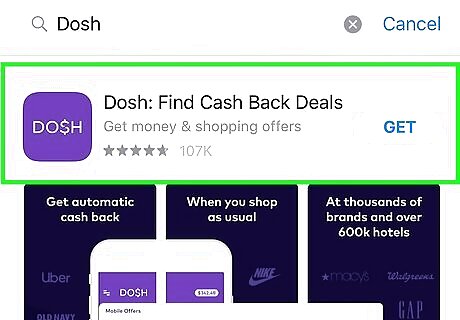
Tap the first search result. The first listing in the search result is usually the most relevant to your search. The app developer is "Dosh" as well.

Tap Install (Google Play Store) or Get (App Store). You'll see this button in the details page of the app that loaded when you tapped the result. Dosh is a free app.
Setting Up an Account
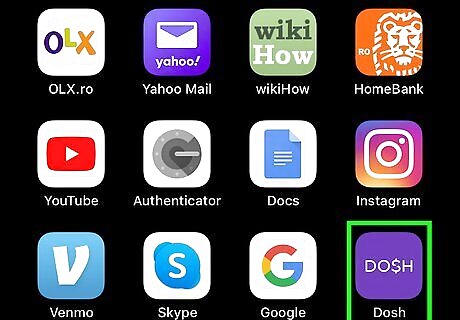
Open Dosh. This app icon features the word "DO$H" on a purple background that you'll find on one of your home screens, in the app drawer, or by searching.

Tap Join Dosh. You'll see this at the bottom of the page when you open the app for the first time.
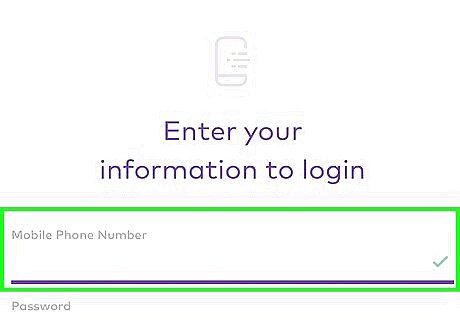
Enter your 10-digit phone number. You'll receive a text at this number that you'll need to use to activate your Dosh account, so make sure it's a number you have access to. For example, you'd enter "(123) 456-7891." You cannot use a VoIP phone number, such as a Google Voice phone number. Tap Next to continue. You should get a text with a code to continue using Dosh. If not, you can tap either Resend or Change Number
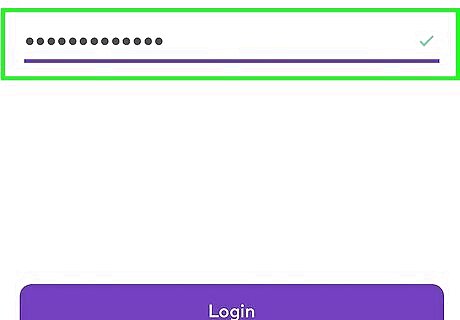
Enter the code. Once you enter the code correctly, you'll be automatically directed to the app's home screen. To delete your account, you need to contact Dosh customer support. You can do that in Dosh by tapping the tilted three-line menu icon > Support & Help > I Still Need Help > Want to terminate your account and filling out the form.
Linking a Card

Open Dosh. This app icon features the word "DO$H" on a purple background that you'll find on one of your home screens, in the app drawer, or by searching. Log in if prompted.

Tap the tilted three-line menu. You'll see this in the top left corner of the screen.
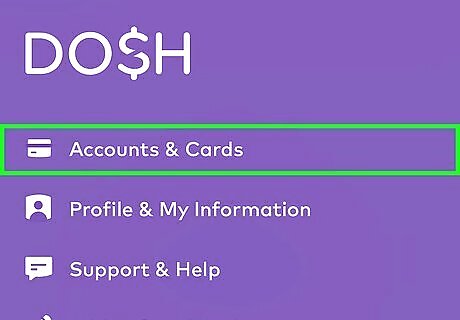
Tap Accounts & Cards. This is usually the first listing in the menu.

Tap the Credit/Debit tab. You'll see this above the accounts you can link, including PayPal and Venmo.
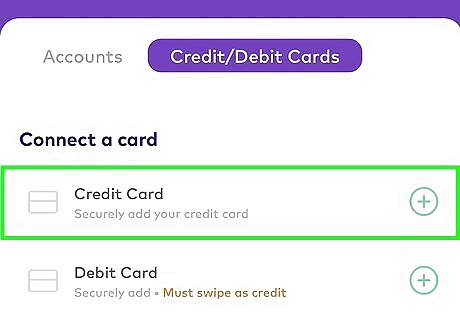
Tap Credit Card or Debit Card. You'll see this under the "Connect a card" header. You can add either one, just note that if you add a debit card (for example a bank card) you'll need to swipe the card as credit.
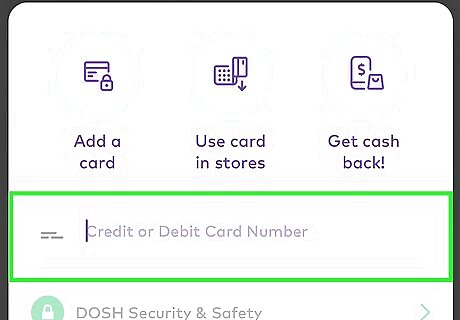
Follow the on-screen prompts to add your card. When you add a card to Dosh, know that it has 256-bit Bank-level encryption to protect your information. If you want to read more about this encryption and how Dosh keeps your information safe, you can tap the green lock icon at the bottom of your screen. You'll need to enter your card number, expiration date, security code, and billing zip code. Tap Add Card & Agree. Remember not to use your card as a debit card. For example, sign for your purchases instead of using a PIN. Any transactions that go through the bank will not go through Dosh or its partners.
Earning with Dosh
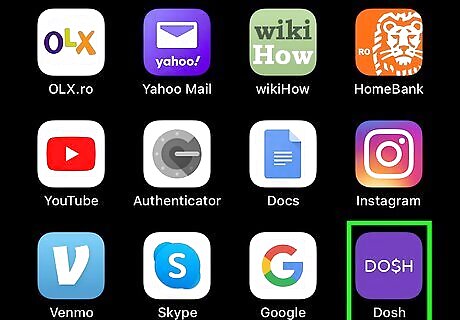
Open Dosh. This app icon features the word "DO$H" on a purple background that you'll find on one of your home screens, in the app drawer, or by searching.
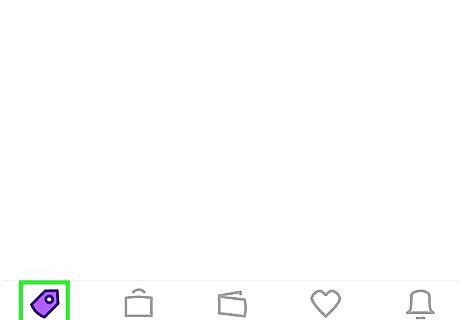
Find qualifying offers. Look under the "All Local Offers" or "What's Nearby" headers to find featured shops that will give you money back on each purchase online, in the app, or in-store. If you specifically want to search for online offers, you need to tap the Offers tab at the bottom of your screen and the Online tab at the top of the page. The Hotels tab will get you cashback when you book hotels through the app. Enter the location and dates you need the room for as well as how many people will be staying and tap Search to start looking. You'll see listed under the nightly cost of each hotel is how much you'll get back using Dosh.
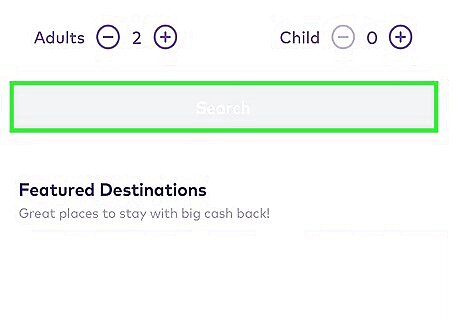
Swipe your card at a store. Make sure you use your card as credit; if you use a PIN to confirm the sale, the transaction goes directly through your bank instead of your credit card company (like Visa and MasterCard).
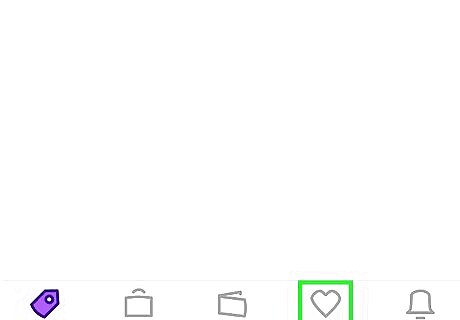
Refer people to Dosh. Tap the Refer tab at the bottom of your screen with the icon of a heart. You'll find your referral code as well as links to share your code through Facebook, SMS, Twitter, etc. Every person who uses your referral code and links a card will earn you $5. You can see your pending referrals and completed referrals if you scroll down the page.
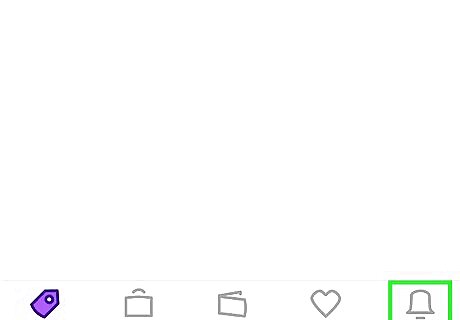
Keep track of your cashback. You can see all the activity in your Dosh account by tapping the Activity tab with the bell icon. When you pay with your Dosh-linked credit card, you'll see the balance of your Dosh balance increase.
Transferring Your Balance
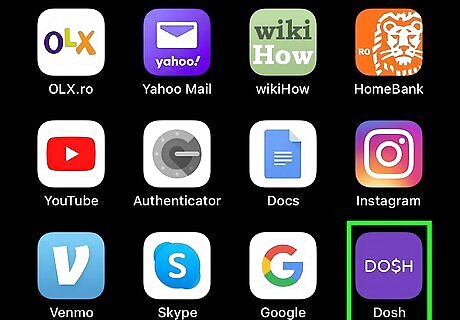
Open Dosh. This app icon features the word "DO$H" on a purple background that you'll find on one of your home screens, in the app drawer, or by searching. To link a bank account, you have to have at least $25 of lifetime cashback. For example, you can't link your bank account immediately after signing up. You also have to have a verified email, a linked and verified card, and you must have redeemed a merchant code either in-store or online. If you try to link a bank account before you've met all those requirements, you'll get an error to try again later. Log in if prompted.
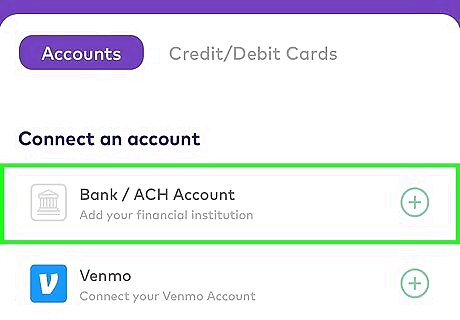
Add a bank account. You can do this by tapping the tilted three-line menu > Accounts & Cards > ACH/Bank Account. Enter your bank account information including your bank's routing number and your account number. To remove a banking account, you can go to the bank account's details page and click Delete

Tap your Dosh balance. You'll see this in the top right corner of your screen.

Tap Transfer. You'll see this button under the current balance.
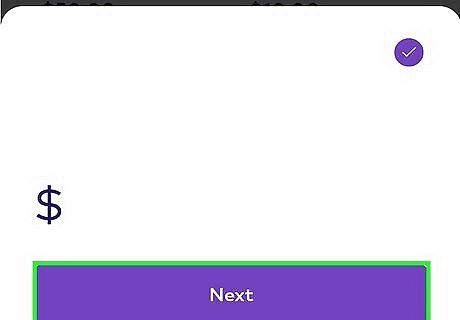
Review and confirm the transfer. If you have more than one banking account linked, you can pick where the money transfers to. Most transfers take three to five business days, but Venmo takes one business day.














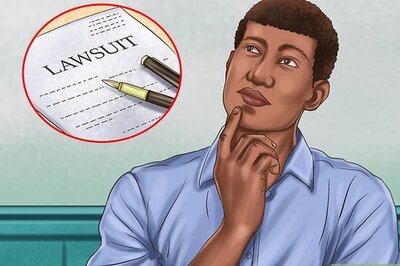




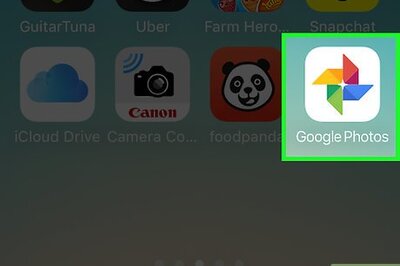
Comments
0 comment