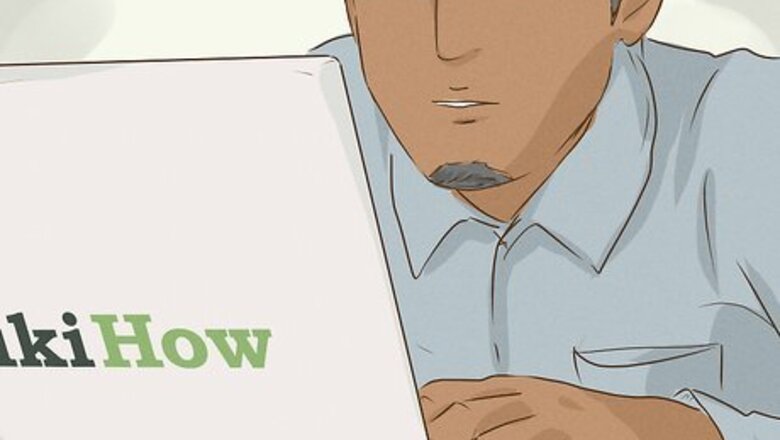
views
On Windows
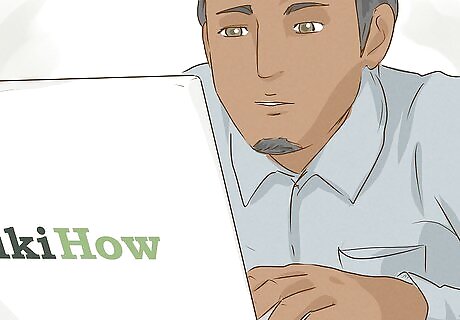
Charge or insert fresh batteries in the headphones. Before pairing any Bluetooth device, make sure the device has plenty of battery power.

Put the headphones in pairing mode. Putting the headphones in pairing mode will vary depending on the make and model of your Bluetooth headphones. In most cases, there is usually a button you press and hold to put the headphones into pairing mode. Consult the instruction manual that came with your Bluetooth headphones for instructions on how to put your headphones in pairing mode.
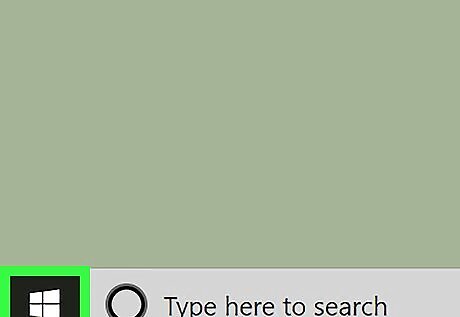
Open Start Windows Start. On your Windows computer, click the Windows logo to open the Start menu. By default, the Windows Start icon is located in the lower-left corner of the taskbar.
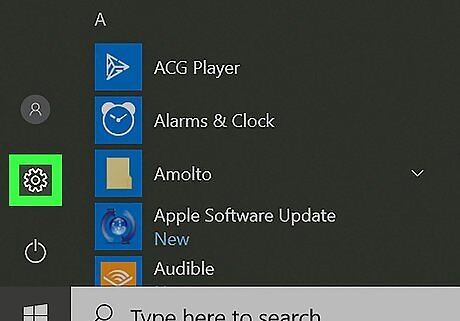
Click Settings Windows Settings. It's the icon that resembles a gear in the left-hand side of the Start menu. This opens your computer's settings.
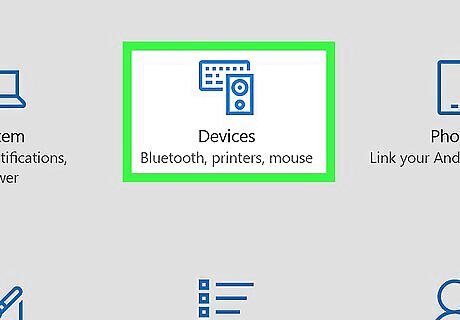
Click Devices. It's the option in the top row next to the icon that resembles a keyboard and speaker.
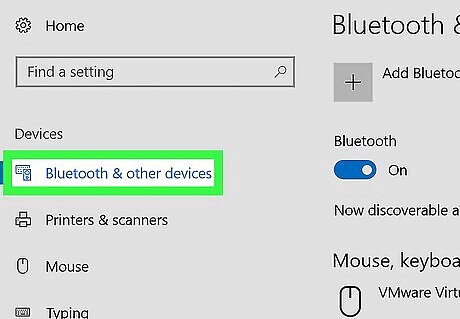
Click the Bluetooth & other devices tab. It's the first option at the top in the left-hand side of the Devices menu. This displays the Bluetooth menu.
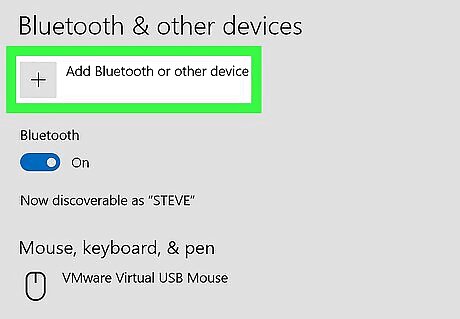
Click + Add Bluetooth or other device. It's the first option at the top of the "Bluetooth & other devices" page. Before pairing your Bluetooth headphones, check the toggle switch below "Bluetooth" is turned on. If it is not turned on, click the toggle switch so the knob moves to the right and says "On."
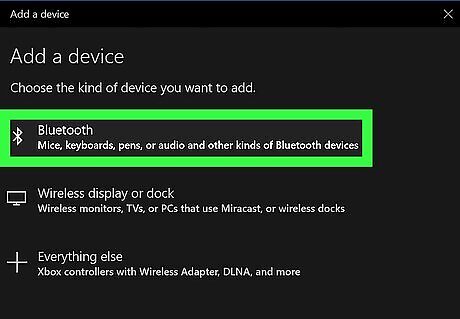
Click Bluetooth. It's the first option in the "Add a device" menu. This scans for nearby Bluetooth devices.
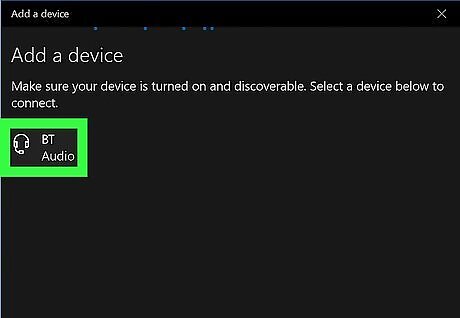
Click your Bluetooth headphones. When your computer discovers your Bluetooth headphones, they will appear in the list of nearby devices. Click the name of your headphones as soon as it appears. When it says "Connected" below the headphones in the list of Bluetooth devices, you can use your Bluetooth headphones for music and/or voice. If your Bluetooth headphones do not appear in the list of nearby devices, check to make sure your Bluetooth headphone have full battery life, and that they are still in pairing mode. Also check to make sure they haven't already been paired with your computer.
On Mac
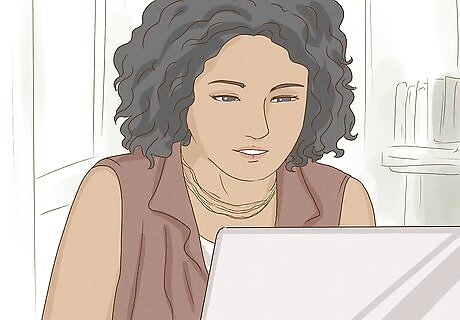
Charge or insert fresh batteries in the headphones. Before pairing any Bluetooth device, make sure the device has plenty of battery power.

Put the headphones in pairing mode. Putting the headphones in pairing mode will vary depending on the make and model of your Bluetooth headphones. In most cases, there is usually a button you press and hold to put the headphones into pairing mode. Consult the instruction manual that came with your Bluetooth headphones for instructions on how to put your headphones in pairing mode.
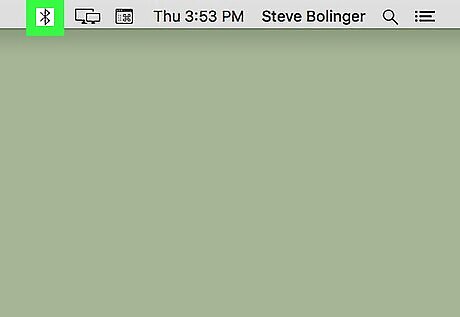
Click Mac Bluetooth. Click the Bluetooth icon that resembles a "B" on the right-hand side of the menu bar at the top of the screen. It's usually located to the left of the Wi-Fi icon in the top-right of the screen. This opens a drop-down menu.
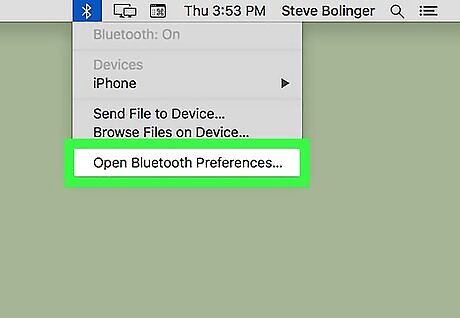
Click Open Bluetooth Preferences…. It's at the bottom of the Bluetooth drop-down menu. This scans and displays a list of nearby Bluetooth devices. Alternatively, you can reach this menu by clicking the Apple icon in the top-left corner of the screen, then click "System Preferences" and select "Bluetooth." Before pairing your Bluetooth headphones, check that it says "Bluetooth: On" under the Bluetooth logo on the left. If it's turned off, simply click the button below that says "Turn Bluetooth On."
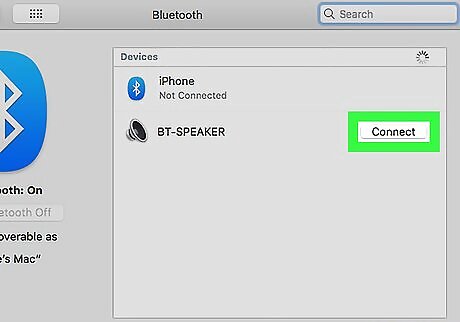
Click Connect next to your Bluetooth headphones. When you see the name of your headphones appear, click "Connect" next to it in the list of nearby devices. Once it says "Connected" below the Bluetooth headphones, you are ready to use your headphones. If you do not see your Bluetooth headphones, check to make sure it has plenty of battery and they are still in pairing mode.












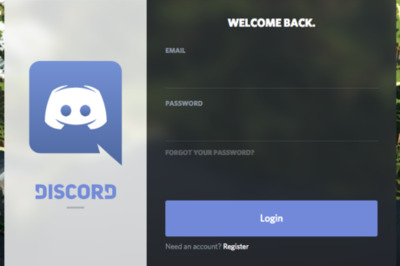
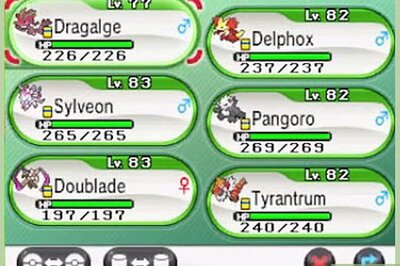



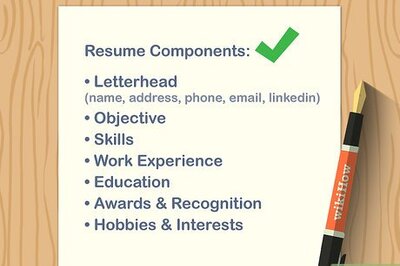

Comments
0 comment