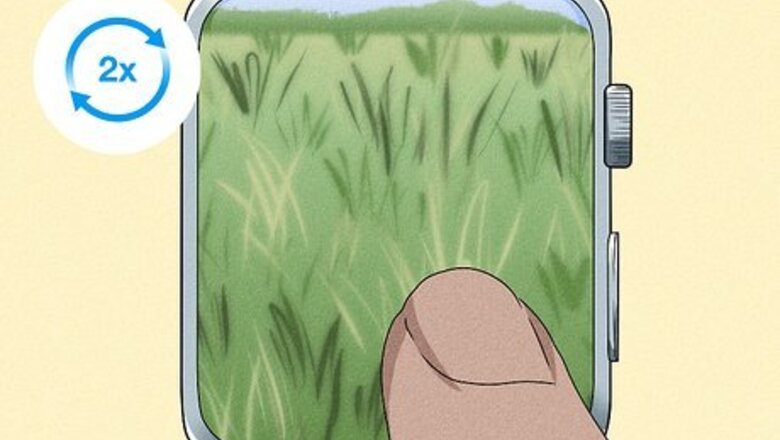
views
- Double-tap the watch display with one finger to unzoom.
- Double-tap and hold with two fingers to adjust the zoom incrementally.
- Turn off Zoom on your Apple Watch by going to Settings > Accessibility > Zoom.
Using Zoom Controls

Double-tap on the watch display to zoom out. Double-tapping zooms the display in and out.

Double-tap and hold down on the screen with two fingers. This will allow you to adjust the magnification incrementally by dragging your two fingers.
Turn off Zoom from the Apple Watch

Open Settings on your watch. The Apple Watch Settings app is a gray circle with a white gear icon inside.
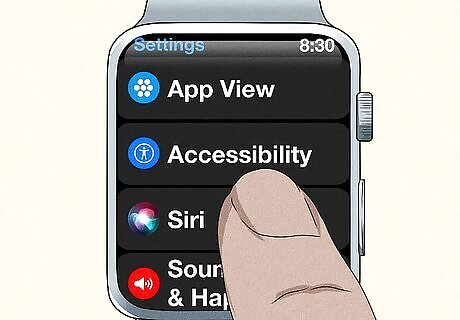
Tap Accessibility.
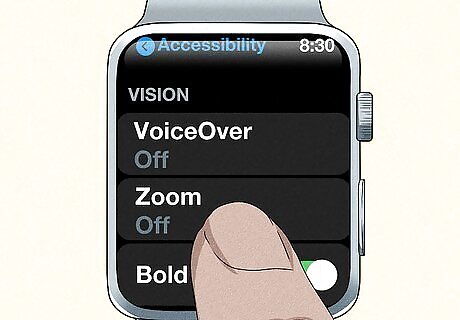
Tap Zoom.
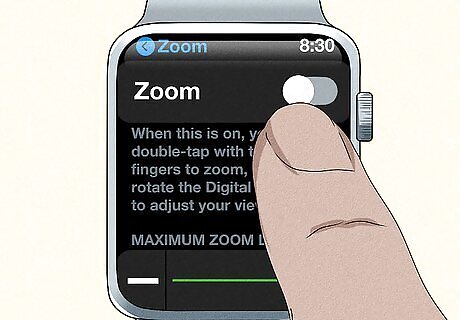
Switch off Zoom. This will completely turn off the Zoom feature on your Apple Watch. Your Apple Watch should be unzoomed, allowing you to get back to using it! You can also close any open apps as needed.
Turn off Zoom from an iPhone
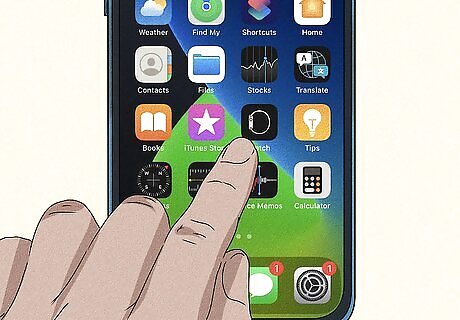
Open the Apple Watch iPhone app. It has a gray and white Apple Watch with a black background. Since your Apple Watch is paired to your iPhone, you can turn off Zoom from the Watch app.
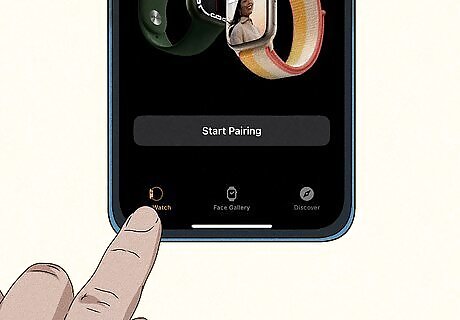
Tap My Watch.
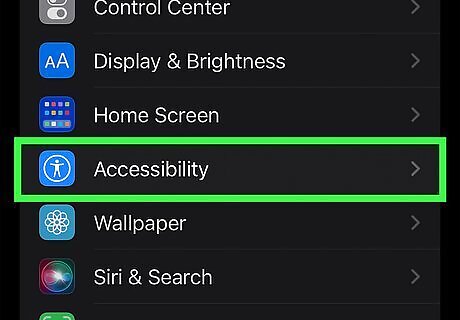
Tap Accessibility.
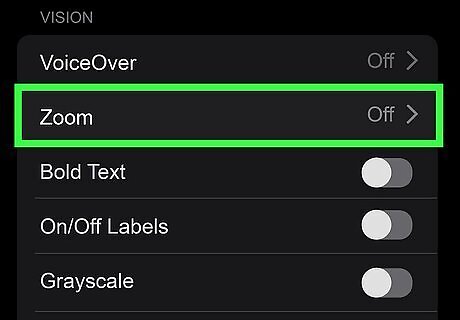
Tap Zoom.
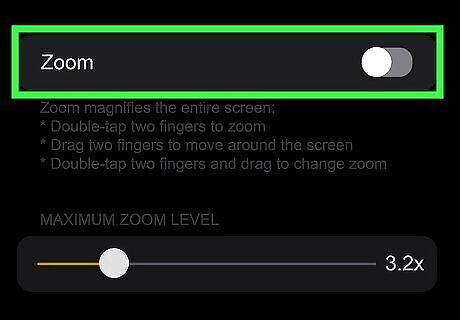
Switch off Zoom. This will completely turn off the Zoom feature on your Apple Watch.


















Comments
0 comment