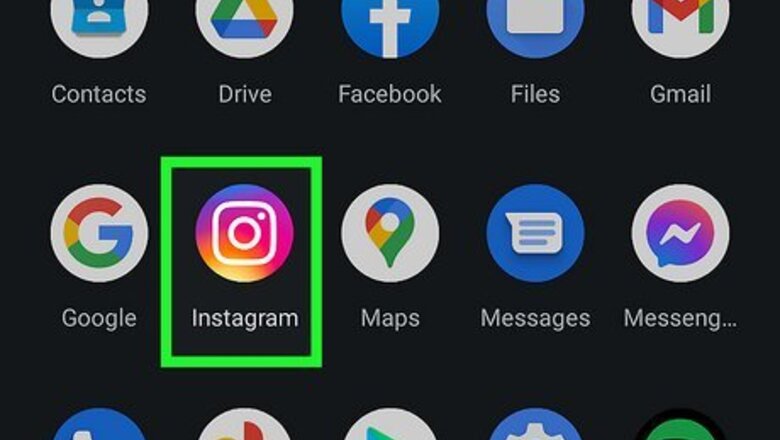
views
Removing an Account from a Single Login
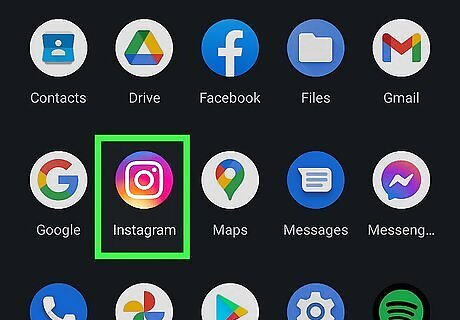
Open the Instagram app on your Android, iPhone, or iPad. If you have two Instagram accounts liked to the same login and password, unlinking them allows you to log in to each account separately. Linked accounts are not the same as being logged in with multiple accounts. If you have two Instagram accounts that you switch between and just want to log out of one of them, see Logging Out of a Second Account instead. Instagram no longer allows you to link two accounts together on a single login. If you unlink your accounts, the change will be permanent. When you unlink your accounts, you can log into each account separately using their original unique passwords. If the account you're removing doesn't have a password, you'll be prompted to create one.
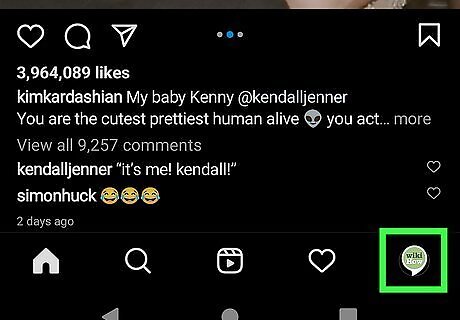
Tap your profile photo or the outline of a person. You'll see one of these two icons at the bottom-right. This takes you to your profile.
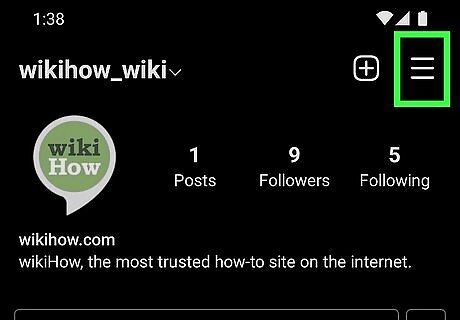
Tap the three-line menu ☰. This is at the top-right corner.
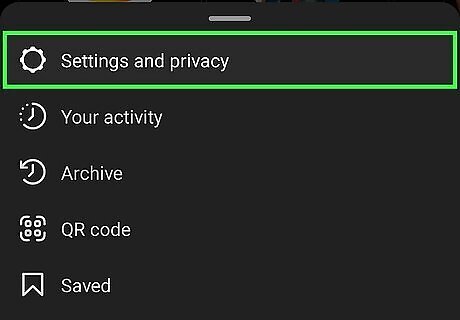
Tap Settings and privacy. It's at the top of the menu.
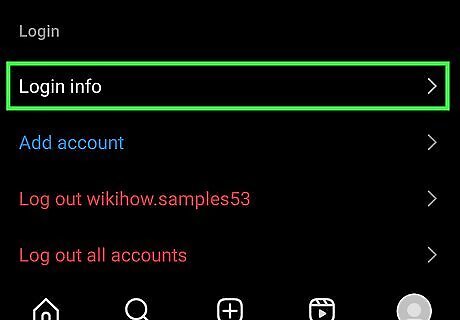
Tap Login info. You may have to scroll down to see it. You will then see your two linked Instagram accounts. This option will only be available if you've linked two Instagram accounts in the past. If you don't see this option, you're probably looking for this method.
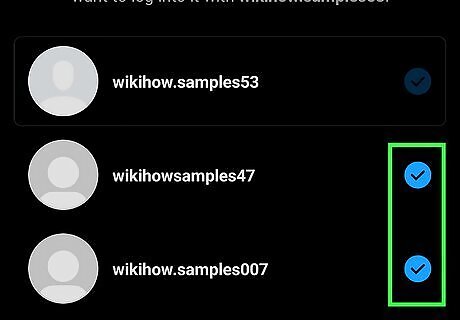
Tap the checkmark next to the account you want to remove. Some options will appear.
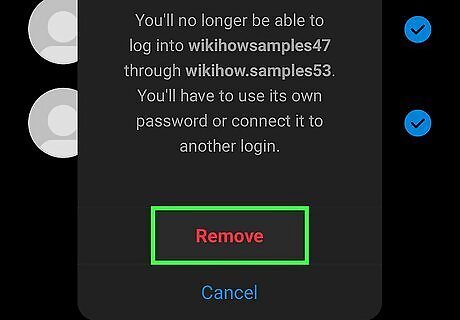
Tap Remove. This permanently separates your linked Instagram accounts. If your account didn't have its own password before you linked the accounts, you'll be prompted to create one now. If you're not prompted to create a password, your account already has one. If you don't remember the password, you can reset it. First, log out of Instagram by tapping Log out at the bottom of the Settings menu. On the sign-in screen, tap Forgot password (iPhone/iPad) or Get help logging in (Android). Follow the on-screen instructions to recover your account.
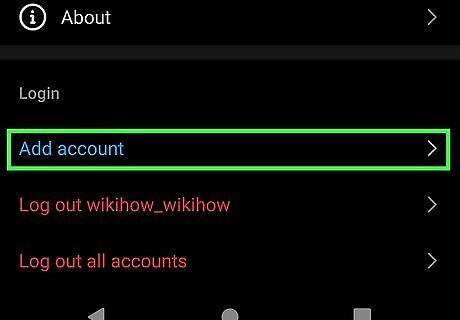
Use your unlinked account. Unlinking your accounts does not delete the account you've unlinked. Once unlinked, you can sign in to both accounts separately using their own usernames and passwords. You can also sign in to both accounts at the same time. To sign in to two accounts at once, tap the three-line menu, select Settings and privacy, then scroll down and tap Add account. Once you're signed in, you can switch between your two Instagram accounts by double-tapping the profile icon at the bottom-right corner of the app, or by tapping your username at the top of your profile and selecting a different account.
Logging Out of a Second Account
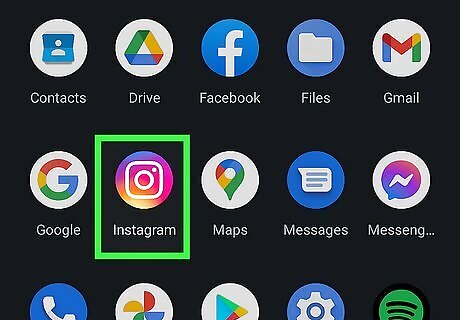
Open the Instagram app on your Android, iPhone, or iPad. This method will help you sign out of one of your signed-in Instagram accounts. Use this method if you're logged in to two or more Instagram accounts at the same time. You can stay logged in to 5 Instagram accounts at the same time. As of May 2023, there's no longer a way to sign out of just one Instagram account. You will need to log out from all accounts at once, and then sign back in with the account you want to keep using. Hopefully Instagram will restore this feature soon.
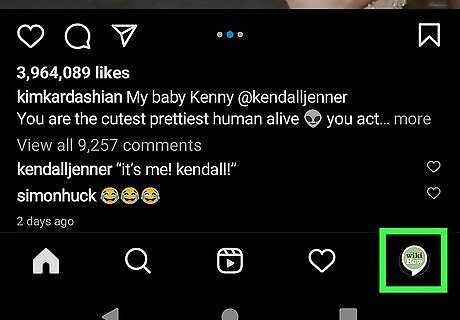
Tap your profile photo or icon. You'll see it at the bottom-right corner. This takes you to your Instagram profile.
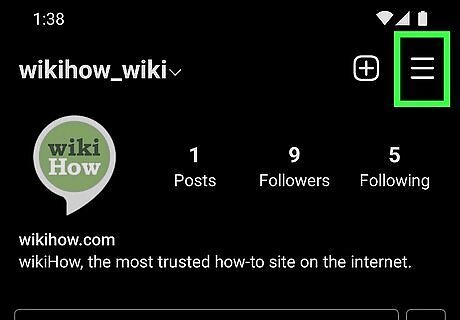
Tap the three-line menu ☰. This is at the top-right corner.
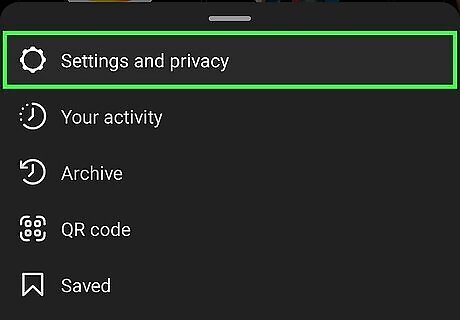
Tap Settings and privacy. It's at the top of the menu.
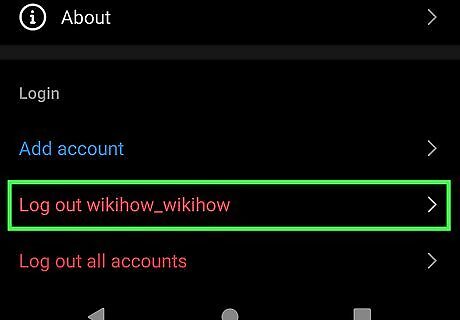
Scroll down and tap Log out. You'll be asked if you want to log out of all accounts. Instagram may allow users to log out of individual accounts again in the future, but this option is not available now.
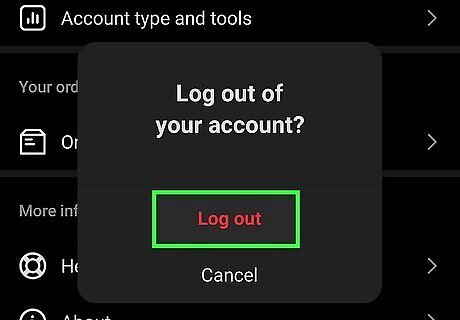
Tap Log Out to confirm. Once you're signed out, you'll see a list of accounts that were previously logged in.
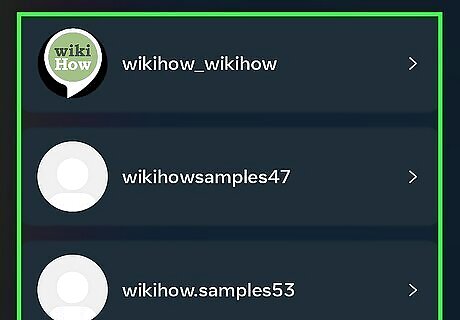
Tap your preferred Instagram account and sign back in. If you've set up Instagram to remember your password, you'll be signed in instantly. If not, enter your login details to sign in now. If you want to log in with your second account again in the future, it's easy: Tap the three-line menu on your profile and select Settings & Privacy. Scroll to the bottom and tap Add account. Tap Log into existing account. Enter the login details for your second account and tap Log In.



















Comments
0 comment