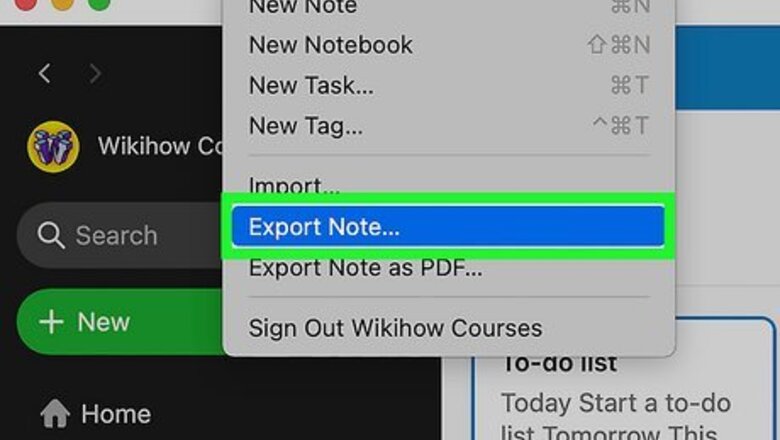
views
Mac
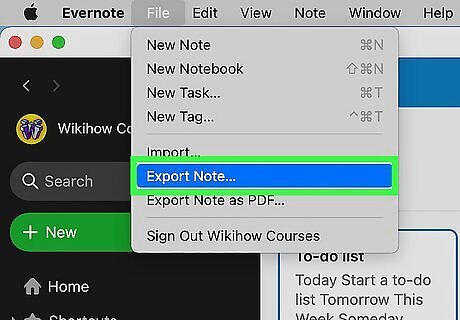
Backup your Evernote files. If you’re still planning on using Evernote in the future and want to ensure that you have access to your file, make sure that everything is synced and backed up before uninstalling. You can export your notes as HTML files as an extra level of redundancy. Click All Notes, select all of the listed notes, click File and select Export Notes.
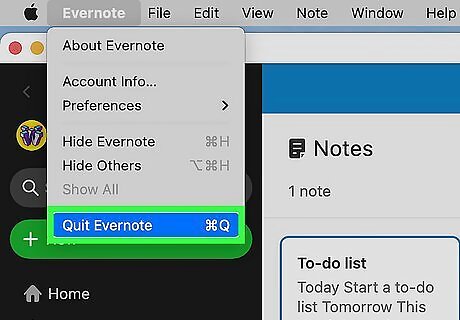
Quit the Evernote program. You may run into problems uninstalling Evernote if you don’t close the program that runs in the background. To do this, click the Evernote elephant icon in the Menu Bar and select Quit Evernote.
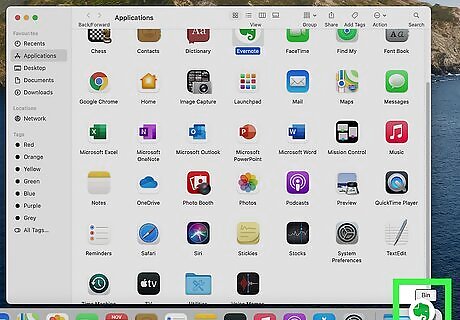
Drag the Evernote application to the Trash. When you empty the trash, Evernote will be uninstalled from the computer.
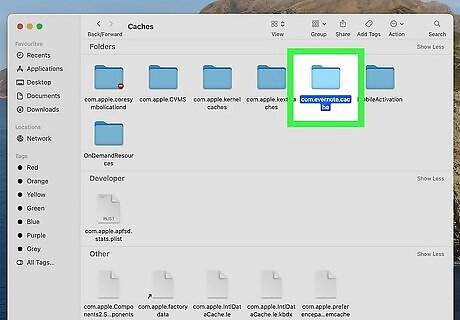
Delete any lingering files. Evernote will leave behind preference and settings files, which can be removed by an uninstaller program such as AppZapper or removed manually. This guide has detailed information on how to find and eliminate any lingering files.
Windows 10
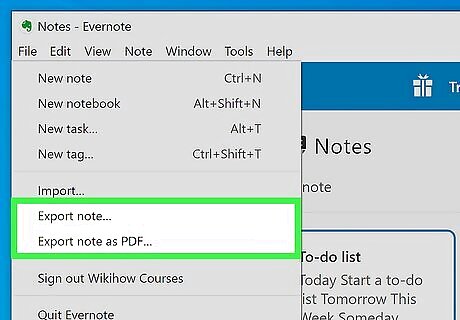
Backup your Evernote files. If you’re still planning on using Evernote in the future and want to ensure that you have access to your file, make sure that everything is synced and backed up before uninstalling. You can export your notes as HTML files as an extra level of redundancy. Click All Notes, select all of the listed notes, click File, and select Export Notes.
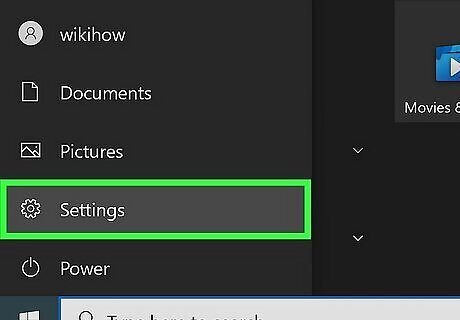
Open Settings. You can do this by pressing the keyboard shortcut Win + I or by clicking the Windows logo in your Start menu.
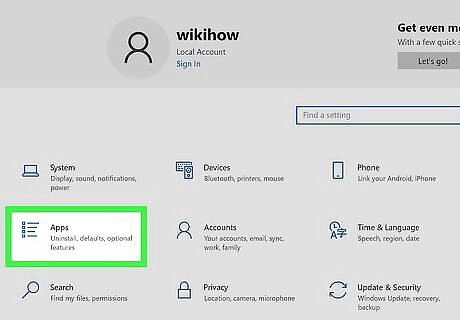
Click Apps. It's next to an icon of a list.
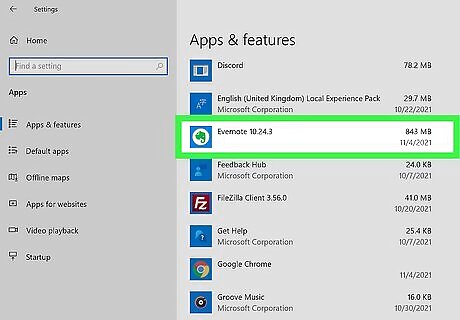
Click to select Evernote. You'll see it listed under the header "Apps and features." Clicking it will let you see more actions.
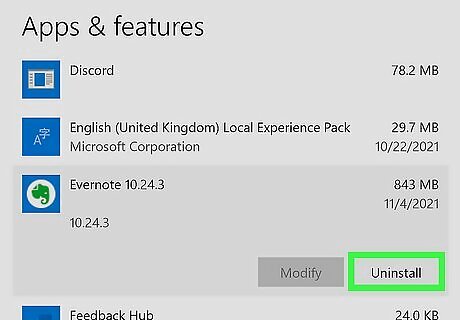
Click Uninstall, then follow the on-screen instructions. You'll get a window pop-up that confirms once Evernote is uninstalled.
iPhone, iPod touch, and iPad
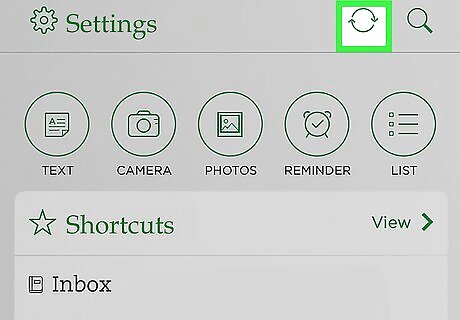
Make sure your notes are synced. Before deleting the app, make sure that any notes you have are synced with the Evernote servers. This will allow you to retrieve them if you decide to reinstall it later. To manually sync your notes, tap the Account tab and then tap “Sync Now”. Return to your Home screen after syncing.
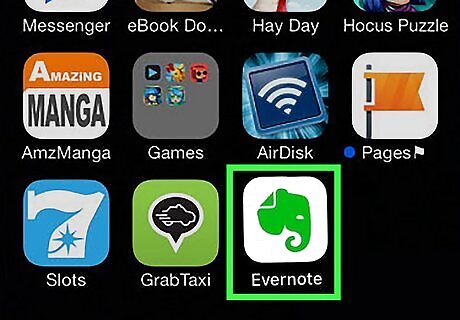
Press and hold your Evernote app. All of the apps on your screen will start to wiggle after a moment, and a black “X” will appear on the upper-right corner of the app icon.
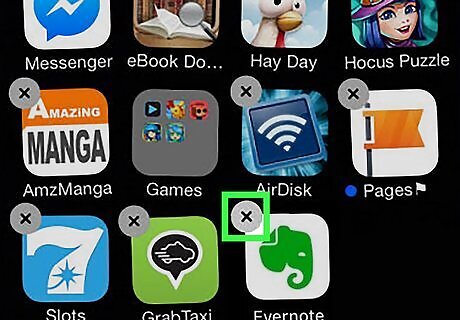
Tap the “X”. A message will appear informing you that deleting the app will delete all of the associated data. Tap Delete to remove the app from your device.
Android
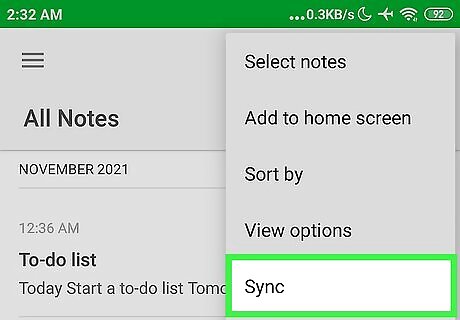
Make sure your notes are synced. Before deleting the app, make sure that any notes you have are synced with the Evernote servers. This will allow you to retrieve them if you decide to reinstall it later. To manually sync your notes, tap the Sync icon at the bottom of the Evernote Home screen.
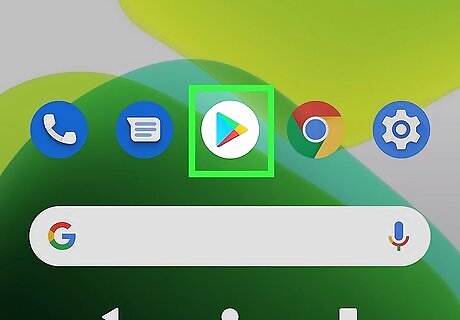
Open the Google Play Store Android Google Play. This app icon looks like a blue, green, yellow, and red play button. You can find this app in either your app menu, by searching, or on one of your home screens.
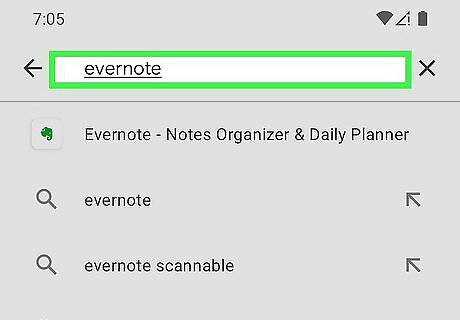
Search for "Evernote." Using the search bar at the top of the screen, search "Evernote" and tap Enter. Tap the appropriate result for "Evernote" that you have installed on your Android.
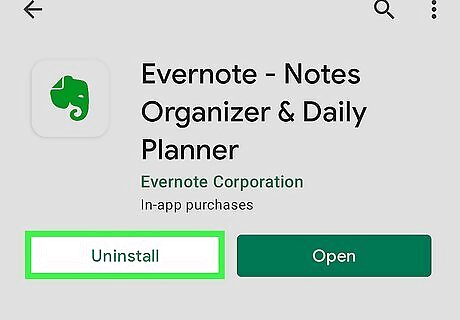
Tap Uninstall. Since you already have the app installed on your Android, you should see an option to uninstall it. Tap Uninstall again to confirm.
Disabling Your Evernote Account
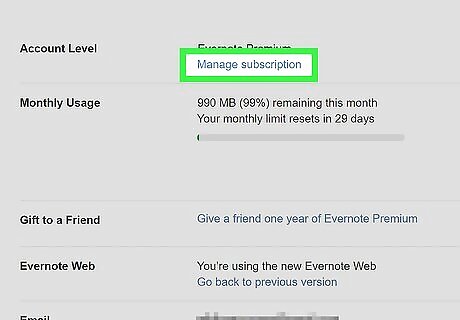
Cancel your subscription (if applicable). If you are an Evernote premium member, the first step towards getting rid of your Evernote account is by canceling your subscription. You can do this from the Evernote website, under your account settings.
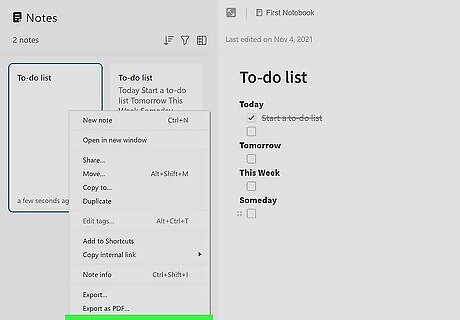
Delete all of your notes. Log into Evernote and move all of your items to the trash. Then, open the Trash folder and select Empty Trash. All of your notes will be permanently deleted and will be irretrievable. This will remove them from the Evernote servers.
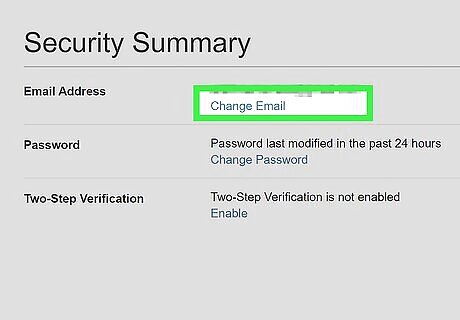
Remove your email address (optional). You can log into your Account Settings page and remove your email address from your account. Evernote will no longer be able to retrieve your account password via email.
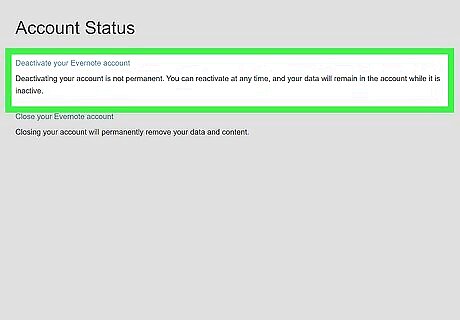
Deactivate the account. In the Settings section of your account, you will find a Deactivate Account link. This will disable your account. Any remaining notes will not be deleted, and your account will still be available if you want to log in with your old username and password. You cannot permanently delete your account.










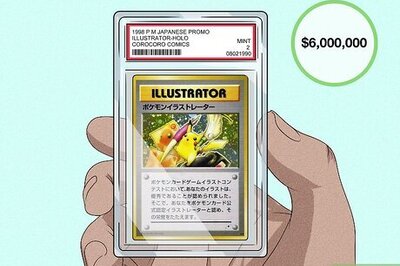

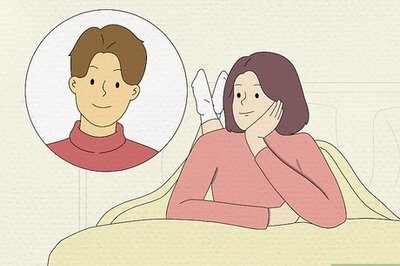



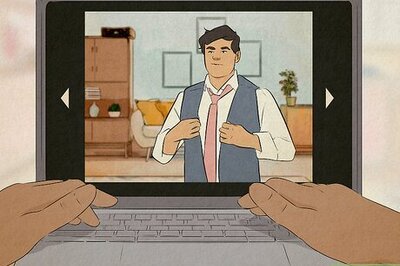


Comments
0 comment