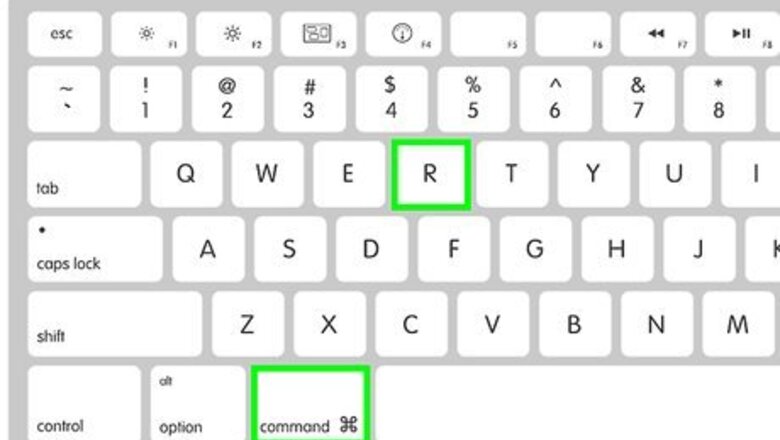
views
X
Research source
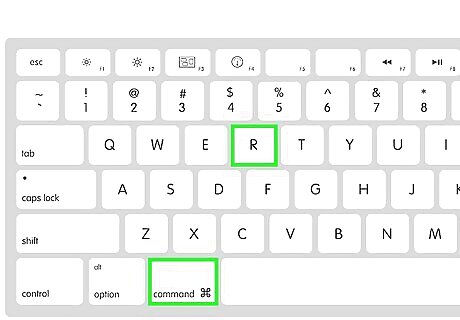
Press ⌘ Command+R on the keyboard. While doing so, start up your computer. You will see the macOS Utilities window.
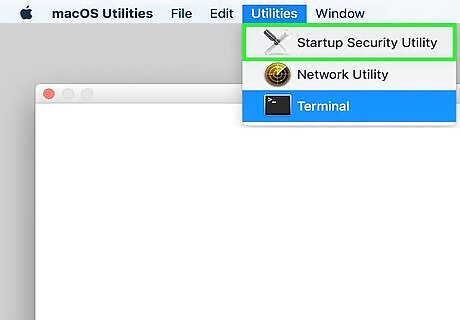
Open Startup Security Utility. From the menu bar, choose "Utilities" > "Startup Security Utility". You will need to provide authentication via a Mac administrator username and password to proceed.
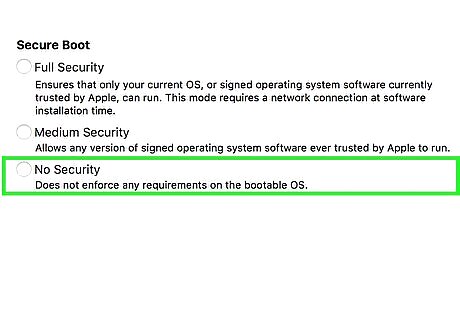
Choose "No security". This will disable secure boot. If you do not want to disable secure boot entirely, you can choose "Medium security" which allows for pre-signed operating systems to run. The default "Full security" option requires signatures from Apple to run. This will require an internet connection at installation time.
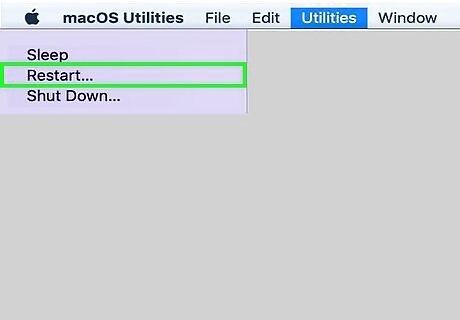
Restart your Mac. From the Apple menu, choose "Restart". You should now be able to run legacy versions of operating systems to run. If you have trouble, then make sure that there is not a firmware password and that you are an administrator on your Mac.













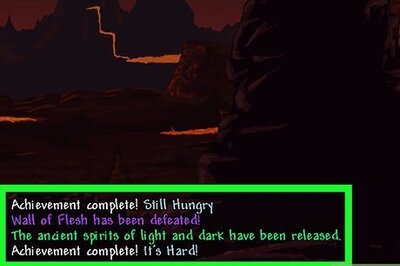

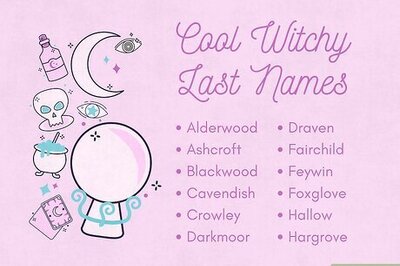

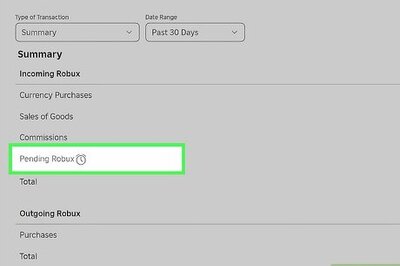
Comments
0 comment