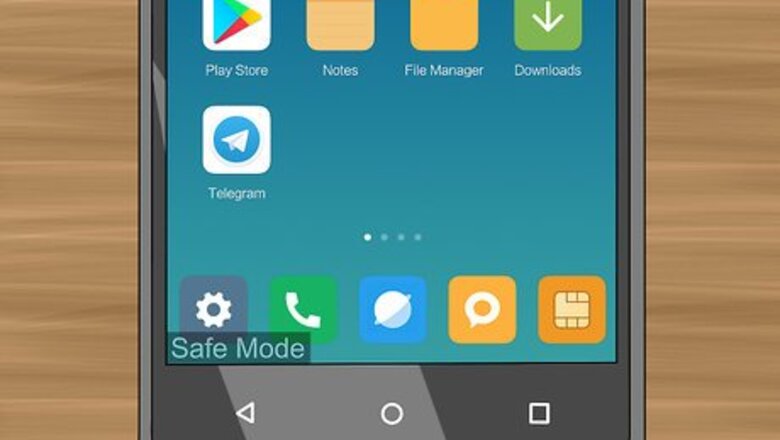
views
Restarting Your Android
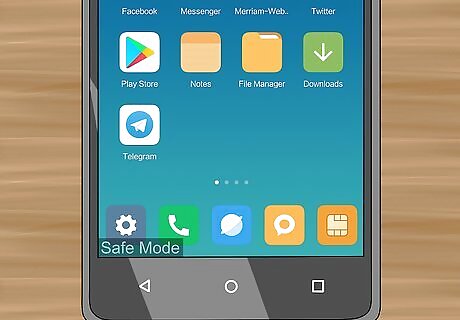
Ensure that your Android is in Safe Mode. If you see a "Safe mode" stamp in the bottom-left corner of the screen, your Android is currently in Safe Mode. If you don't see this stamp, your Android isn't in Safe Mode. You can try restarting your Android anyway if it's running slowly or preventing you from performing some actions.
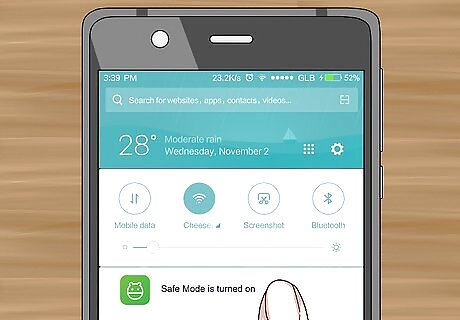
Try using the Notifications shade. In some cases, Safe Mode can be disabled by tapping the Safe Mode notification in the Notifications shade: Unlock your Android. Swipe down from the top of the screen. Tap the "Safe mode is turned on" notification if available. If you don't see this notification, skip to the next step. Tap RESTART or RESTART NOW when prompted.

Press and hold your Android's Power button. The Power button is usually on the right side of the Android's housing.
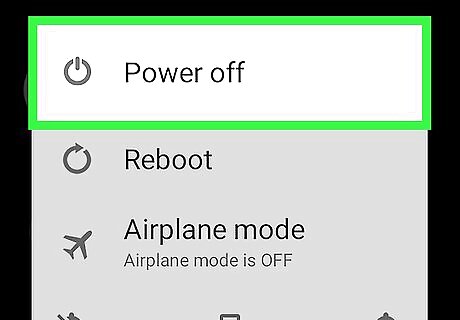
Tap Power off when prompted. Doing so will prompt your Android to begin shutting down. You may have to tap Power off again to confirm this decision.

Wait for your Android to shut down completely. This process will take a few minutes.
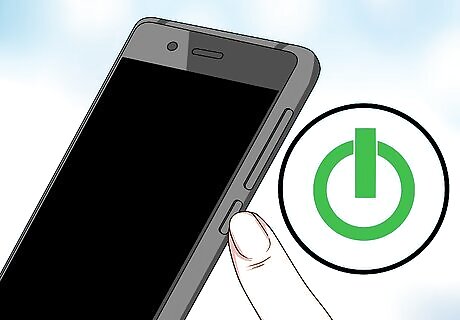
Turn back on your Android. Press and hold the Power button until you see your Android's boot screen, then release the button.
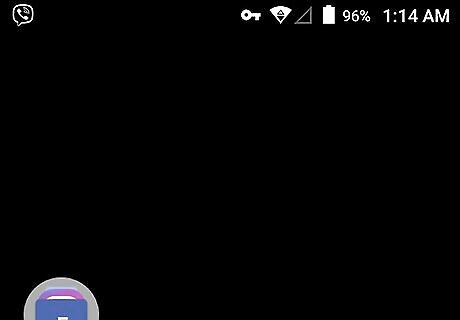
Wait for your Android to finish restarting. Once your Android turns back on, it should no longer be in Safe Mode. If your Android is still in Safe Mode, try powering it down again and removing the battery for a few minutes before restarting it.
Uninstalling a Corrupted App
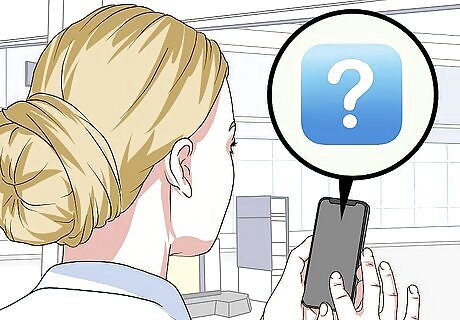
Make sure you know which app is causing trouble. A corrupted or malicious app is the most common reason for Android phones or tablets to boot into Safe Mode. If your Android had never booted into Safe Mode until you installed a certain app, that app is probably the reason. Uninstalling bad apps can be a bit of a trial-and-error process, so start with any apps which load immediately when your Android starts up (e.g., Home Screen widgets). You can check that the app you're uninstalling is bad by looking it up online to see whether or not other users have experienced the same problem.
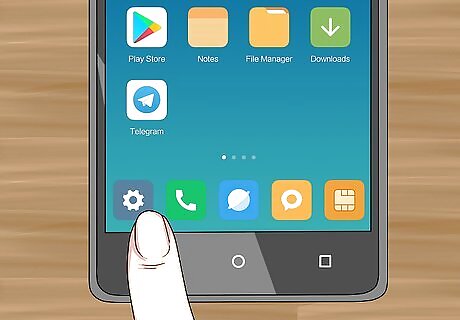
Open your Android's Settings. Tap the Settings app icon, which is in the App Drawer. You can also swipe down from the top of the screen to open the Notifications shade and then tap the Android 7 Settings Settings gear there.
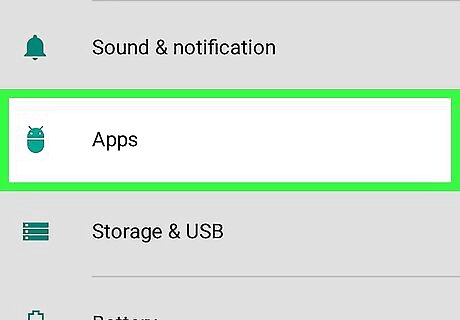
Scroll down and tap Apps. You'll find this in the middle of the Settings page. On some Androids, you'll tap Apps & notifications instead.
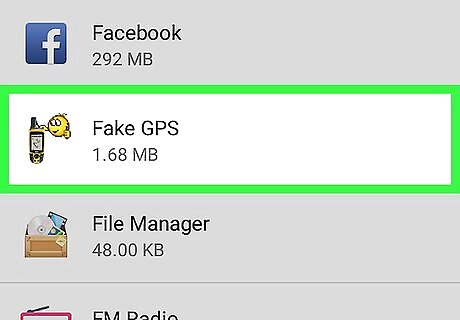
Select the app. Tap the app that you want to uninstall. Its page will open. You may have to scroll down to find the app. On some Androids, you may have to tap App info before proceeding.

Tap UNINSTALL. It's near the top of the page. You'll tap DISABLE instead if the app is a system app.
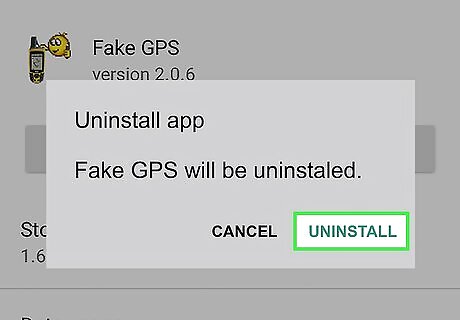
Tap UNINSTALL when prompted. Doing so will remove the app from your Android. Again, you'll tap DISABLE if the app is a system app.
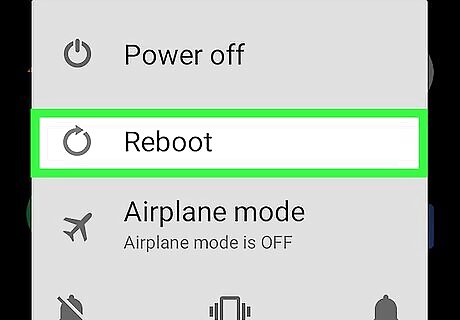
Restart your Android. When the Android finishes restarting, Safe Mode should be turned off again.












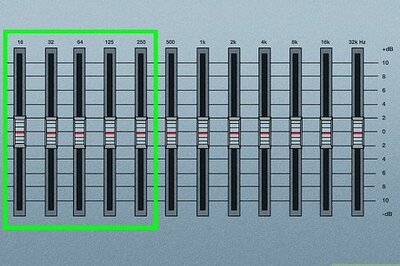





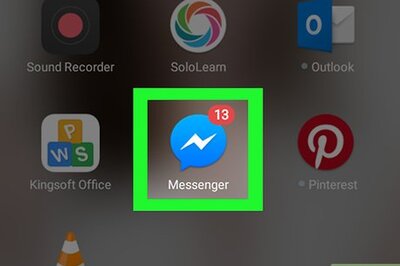

Comments
0 comment