
views
Check your charging cable.
Your charging cable might be damaged. Inspect your charging cable for damage. Make sure there are no exposed wires. Try using a different charging cable and see if it fixes the problem.
Check the charger.
Your charger might not be working. Inspect your wall charger for damage. See if other devices are able to charge or get power from your charger. Try connecting to a different charger or USB port to see if your phone is able to charge. Make sure you are using a charger that is made by your phone's manufacturer. Third-party chargers may not have the proper voltage to charge your phone. If you are charging off of a computer or USB hub, make sure the USB port you are connected to is a USB 2.0, 3.0, or USB-C port.
Check the charging port.
Your phone's charging port may be dirty or damaged. Inspect the charging port on your phone for debris or damage. If there is any dirt or lint on the inside, you can clean it out using a can of compressed air, or use a small soft brush. Make sure there is no damage inside the port.
Allow your phone to charge for an hour.
Your battery may be completely drained. If your battery is completely drained, your phone won't have enough power to turn on. Allow it to charge for an hour before attempting to turn it back on.
Force-restart your phone.
There may be a software glitch. A quick restart can fix minor software glitches with your phone. If your phone still has power, try using one of the following steps to restart your phone: iPhone 7 and above: Press the Volume Up button, followed by the Volume Down button. Then press and hold the Side/Power button until the Apple logo appears on the screen. Android: Press and hold the Power button for 15 to 30 seconds until your phone reboots. Samsung Galaxy: Press and hold the Volume Down and Power button for 15 to 30 seconds until your phone reboots.
Turn off optimized battery charging.
You have optimized battery charging turned on (iPhone only). Optimized battery charging is an iPhone feature that is meant to increase the life span of your battery. One of the features limits your battery from charging past 80%. If your iPhone is not charging past 80%, use the following steps to turn this off: Open the Settings menu. Tap Battery. Tap Charging optimization. Deselect "80% Limit."
Switch to wireless or wired charging.
Your charging port or wireless connection may not be working. According to Traore, if your phone is not charging, you should see if it can charge using a wired connection as well as wirelessly. If you normally charge your phone using a wired or USB connection, try switching to a wireless charger. If you normally use a wireless charger, try switching back to a wired charger.
Update your phone.
There may be a problem with your phone's operating system. Updating your phone can patch out glitches or bugs with your operating system. Use one of the following steps to update your phone: iPhone: Open the Settings menu Tap General. Tap Software Update. Tap Download and install. Enter your passcode Android: Swipe down from the top of the screen to open the Quick Access menu. Tap the Gear icon in the upper-right corner to open the Settings menu. Tap System (stock Android) or Software update (Samsung Galaxy). Tap System update or Software update. Tap Download and install.
Make sure the screen isn't broken.
Check for signs of life. Traore also says that in many cases, the screen may be broken instead of a charging issue. If you can hear sounds, see LED lights, feel vibrations, or you are able to ring your phone, it may not be a charging issue. Instead, the screen may be broken. If this is the case, you can try to force-restart your phone. If that doesn't work, you will need to take your phone to a repair technician to have the screen repaired or replaced.
Replace the battery.
Your battery may be losing its charge. According to Traore, if you've tried everything and your smartphone is still not charging, you'll have to check the battery. Smartphone batteries do have a limited life span and lose their ability to hold a charge after a few years. If your battery has been taking longer to charge and not holding a charge for as long, it could be at the end of its life span. Unfortunately, since most newer smartphones do not have a replaceable battery, this may entail taking it to a repair shop.
Take your phone in for repair.
There is a problem with your phone's hardware. If you've replaced your battery and your phone still isn't charging, then according to Traore, there is most likely an issue with your motherboard. An expert repair technician may be able to test individual components to see what has failed specifically. You may need to replace the motherboard entirely. Contact your wireless carrier or phone manufacturer. If you just bought your phone recently, it may be covered under warranty.















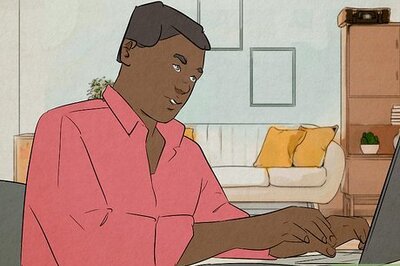



Comments
0 comment