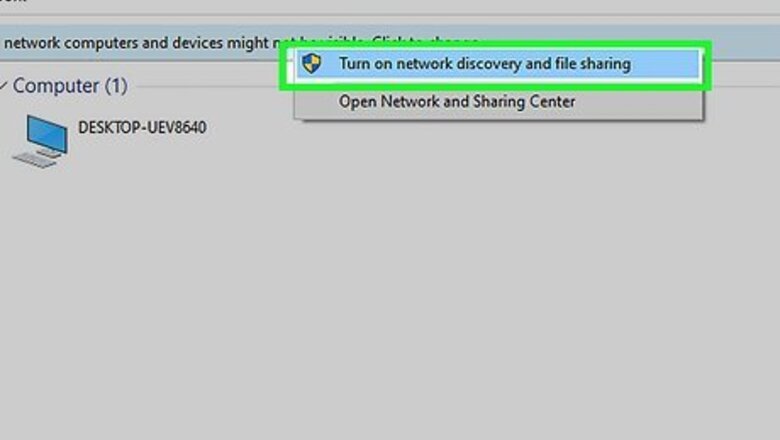
views
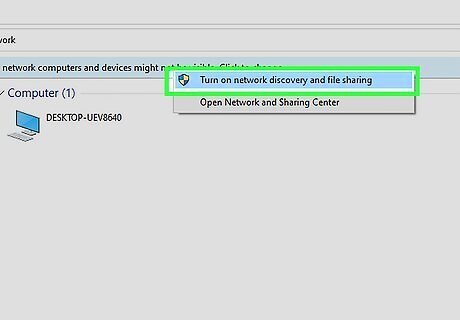
Enable network discovery. First, open File Explorer (press Win + E) and navigate to "Network." It's an option in the panel on the left side of the screen. If network discovery is off, you'll get an error message dialog window. Click OK to close that window, then click the Click to change banner at the top of the window. Click Turn on network discovery and file sharing. You may be asked if you want to have network discovery on for all public networks, so choose an answer to continue. Finally, enter your administrator password to continue.
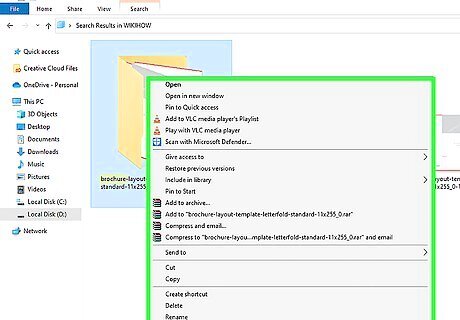
Right-click the file you want to share. Your folders are on the left side of File Explorer and your files display on the right side of the window. To find a file from your Desktop, click the “Desktop” folder on the left. You can also type the name of the file you’re looking for into the search box in the upper-right corner of the screen and click the magnifying glass for search results. A menu will drop down once you right-click it.
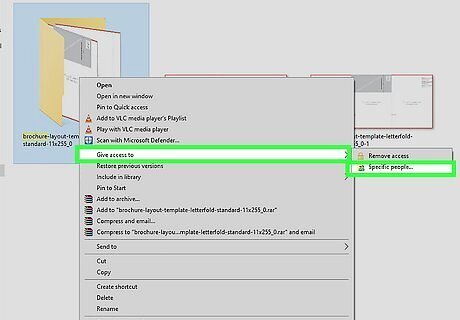
Hover your mouse over Give access to and select Specific People. The "Give access to" menu option will prompt another menu to open on the side. A new window with the names of computers on your network will appear.

Click to select the name of the computer you want to share with. Once the file or folder is shared, the other person will find it in File Explorer > Network. To stop sharing, right-click the file or folder, then go to Give access to > Remove/Restrict. There are many more ways to transfer files including methods using a removable drive, wirelessly transferring, and sharing via Cloud services.










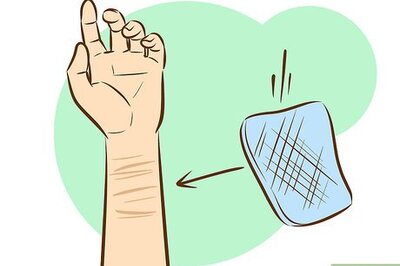









Comments
0 comment