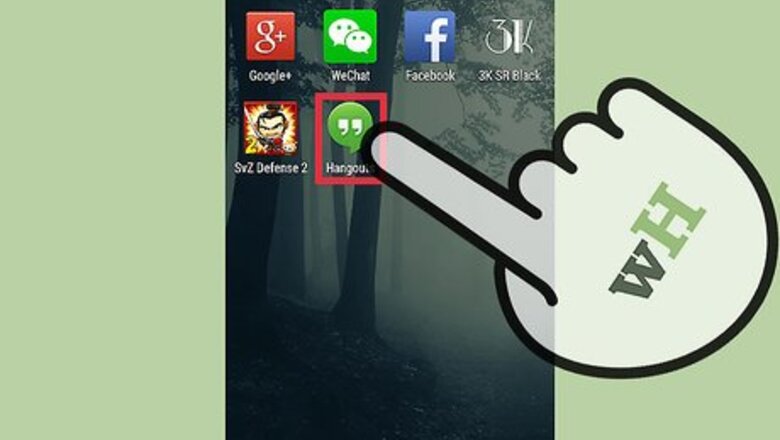
views
Snoozing Notifications of Google+ Hangouts Android App
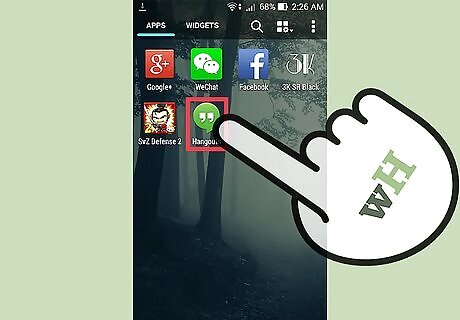
Launch the Hangouts app. Tap the Hangouts app icon from the home screen to launch it.
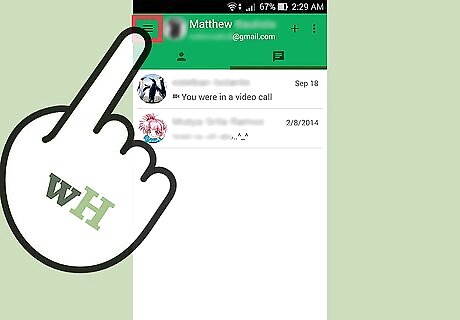
Tap on the Menu on the top right side of the app. This will allow you to view the options of the Hangouts app.
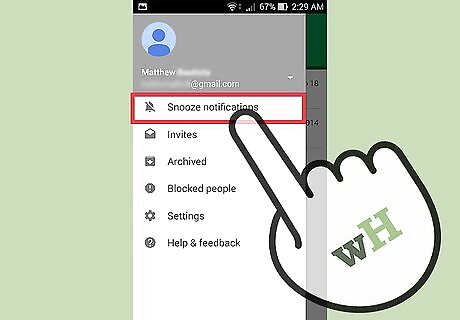
Select “Snooze Notification.” You will find this option in the menu list that appears.
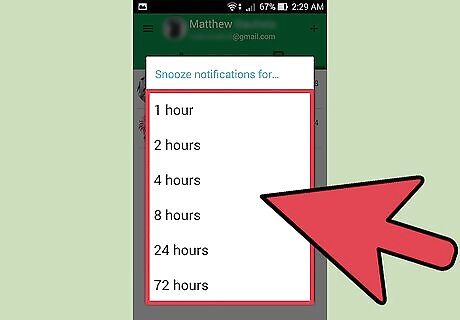
Choose the length of time you want to temporarily turn off the app’s notification. A message will appear on the screen notifying you that the Hangouts notifications have been “snoozed.” It will also display the time when the notifications will resume again. If you want to re-enable the notifications settings prior to the time you’ve selected, simply tap the “Resume” button beside the notification message.
Snoozing Notifications of Google+ Hangouts iOS App
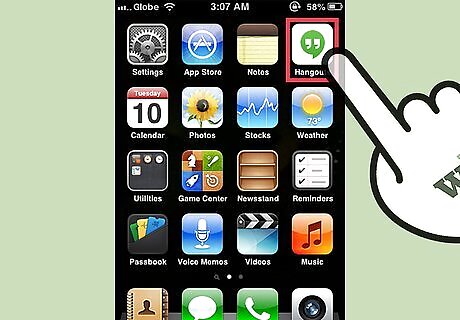
Open Hangouts. Tap the Hangouts app icon from the home screen to launch it.
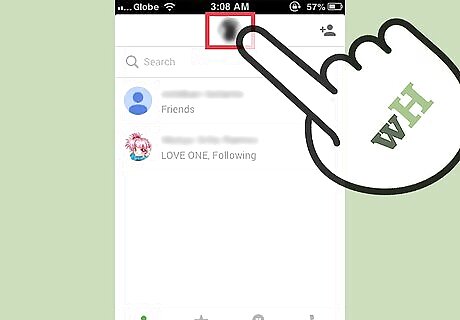
Head to the app’s settings. Tap your profile photo at the top of the screen.

Touch the bell icon. You can also choose the settings icon and then select Snooze notifications.

Choose the length of time you want to temporarily turn off the app’s notification. A message will appear on the screen notifying you that the Hangouts notifications have been “snoozed.” It will also display the time when the notifications will resume again. If you want to re-enable the notifications settings prior to the time you’ve selected, tap your profile photo then tap the bell icon. Choose off.














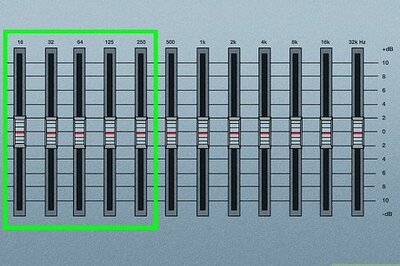





Comments
0 comment