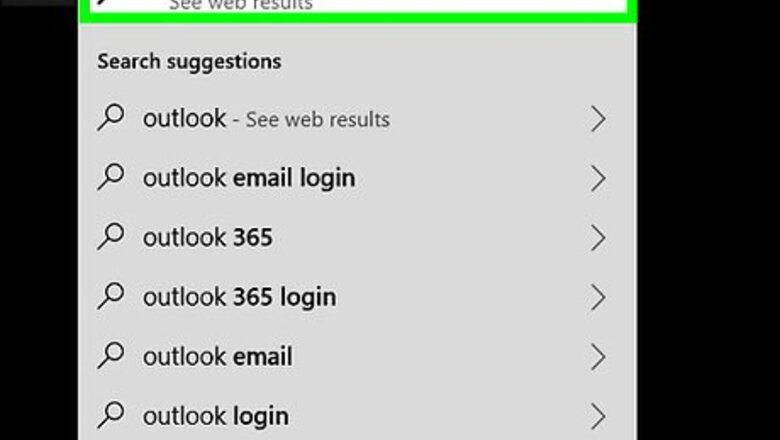
views
X
Research source
Sharing a Distribution List
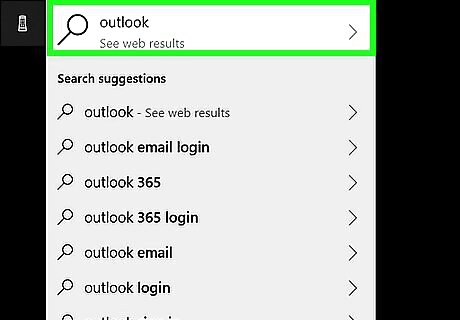
Open Outlook. It's the app that has a blue icon with a white "O" over an envelope. Outlook can be found under the Start menu on Windows. On Mac, open The Finder, click "Applications" and double-click Outlook.
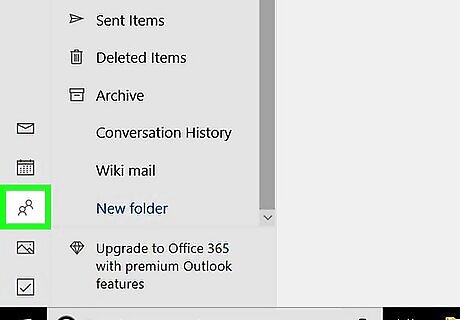
Click the People icon. The People icon is the button that resembles two people at the bottom of the navigation pane to the left.
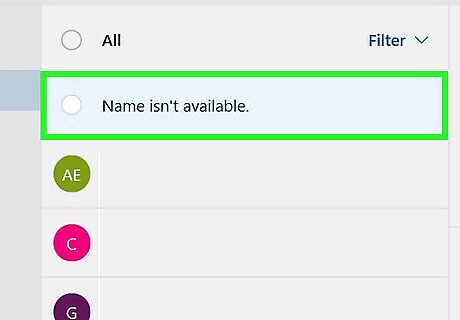
Double-click a distribution list. This will display a list of all the contacts in the distribution list.
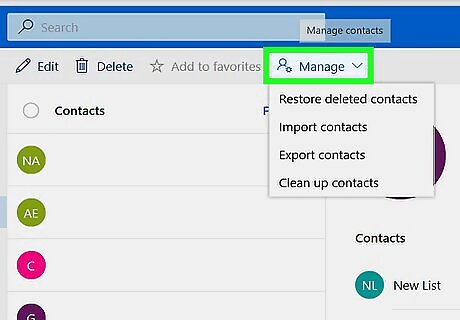
Click Forward Group. It's the third option in the box labeled "Actions" in the upper-right corner. This will display a drop-down menu with two options.
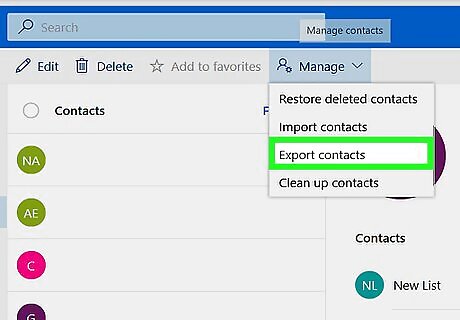
Click As an Outlook Contact. It's the second option in the drop-down menu. This will open up an email with the distribution list as an attachment.
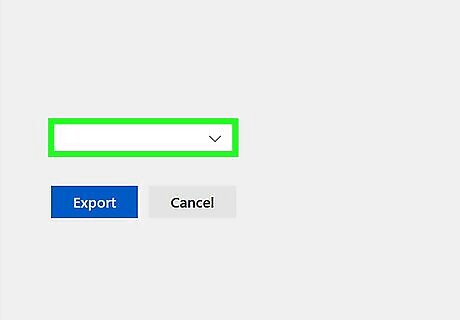
Type a recipient. You can type the name of a contact, or a person's email address in the line labeled "To:". If you send to more than one contact, separate each contact with a comma. By default, the subject will be the name of the distribution list.
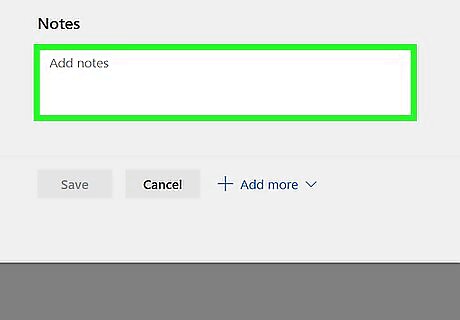
Type a message (optional). If you wish, you can type a message in the large box where email messages go.
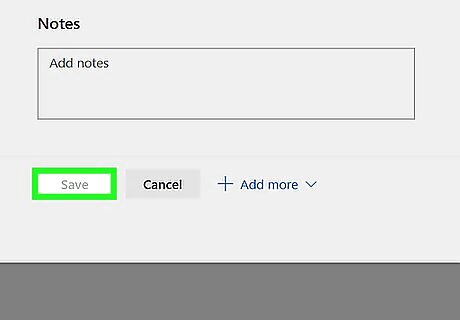
Click Send. It's the large icon with an envelope to the left side of the "To:", "CC", and "BCC" lines.
Saving a Distribution List
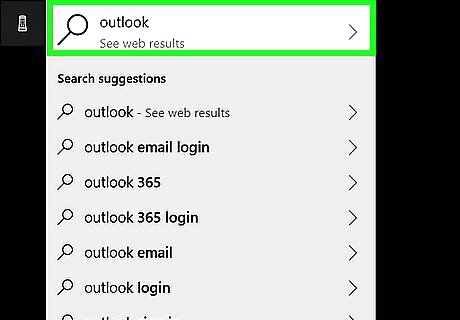
Open Outlook. It's the app that has a blue icon with a white "O" over an envelope. Outlook can be found under the Start menu on Windows. On Mac, open The Finder, click "Applications" and double-click Outlook.
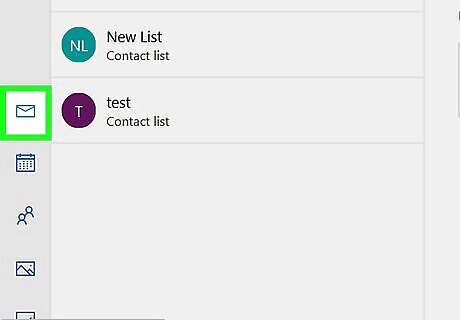
Click the Mail icon. The Mail icon is the button that resembles an envelope at the bottom of the navigation pane to the left.

Double-click an email with a distribution list. An email with a distribution list will have the paperclip icon next to it to indicate that it has an attachment. The subject should indicate that a distribution list is contained in the email.
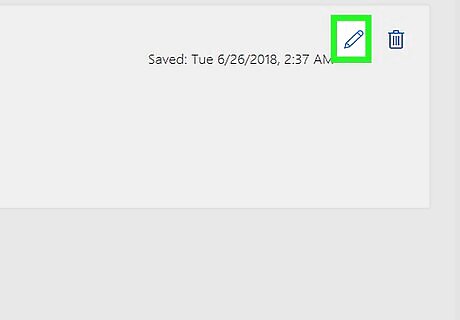
Double-click the distribution list. All attachments are listed below the email subject at the top of the email. Double-clicking a distribution list will display a list of all the contacts in the distribution list.
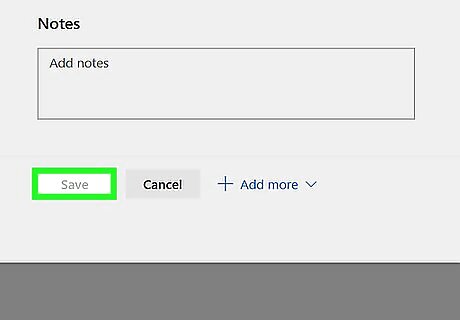
Click Save & Close. It's the first tab in the upper-right corner of the popup with the distribution list. This will save the distribution list to your contacts and close the popup window.














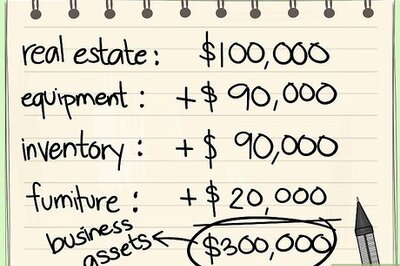




Comments
0 comment