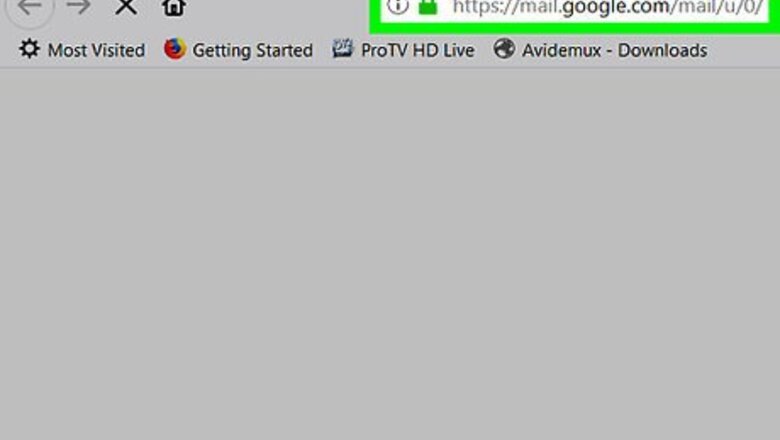
views
Using Gmail
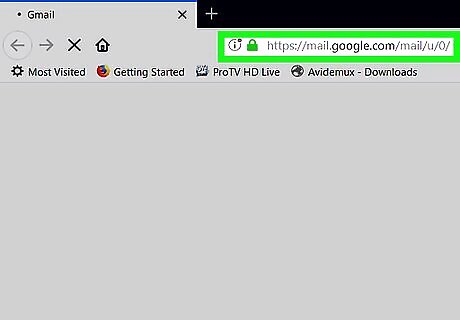
Go to https://mail.google.com in a web browser. If you’re not already signed in to your Gmail account, sign in now. Use this method if you want to send a Zip file that’s smaller than 25 MB.
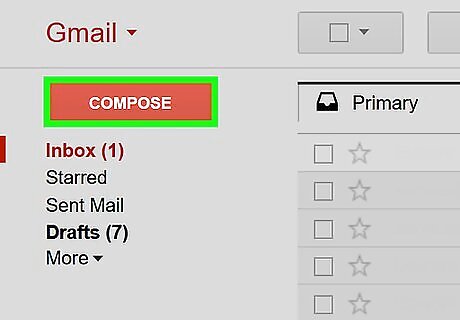
Click Compose. It’s in Gmail’s left column toward the top of the screen.
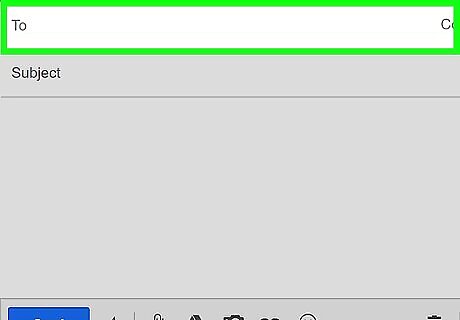
Enter the recipient’s email address into the “To” field. It’s at the top of the message.
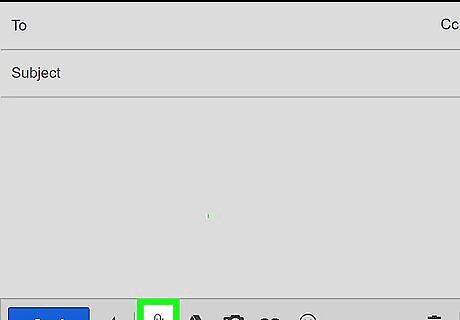
Click the paperclip icon. It’s in the row of icons at the bottom of the message. This opens your computer’s file browser.
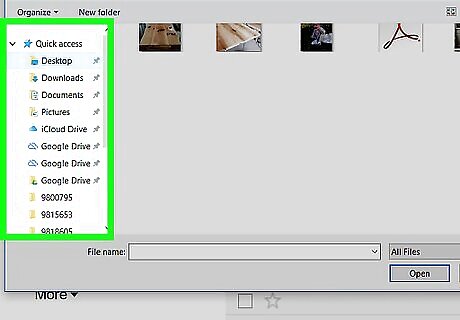
Navigate to the folder that contains the Zip file.
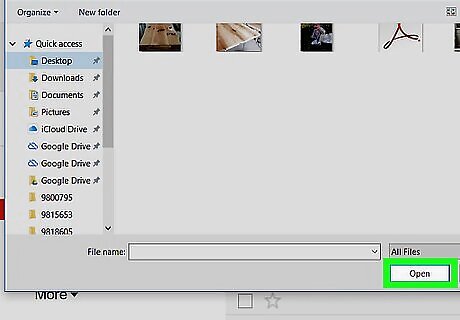
Select the file and click Open. This attaches the file to your message. Gmail only supports attachments that are 25 MB or less. If your Zip is larger than 25 MB, see Using Google Drive.
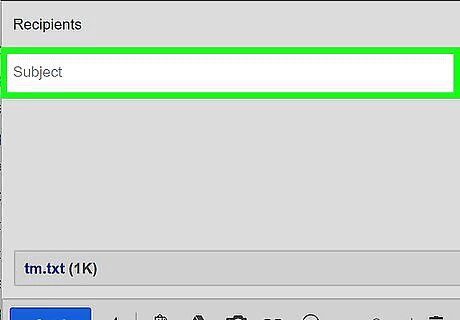
Enter a subject and message body.
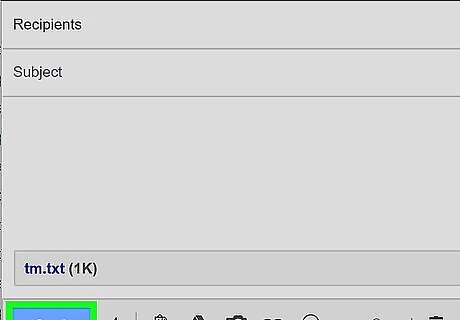
Click Send. The Zip file will upload to Gmail’s servers and be delivered to the recipient along with the message.
Using Google Drive for Larger Files
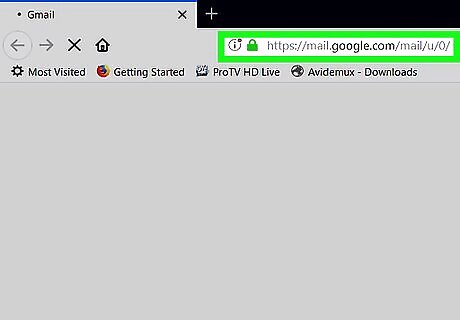
Go to https://mail.google.com in a web browser. If you’re not already signed in to your Gmail account, sign in now. Use this method if you want to send a Zip file that’s larger than 25 MB.
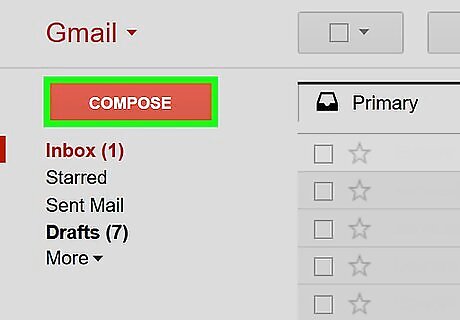
Click Compose. It’s in Gmail’s left column toward the top of the screen.
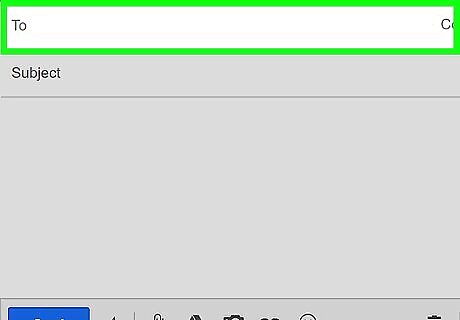
Enter the recipient’s email address into the “To” field. It’s at the top of the message.
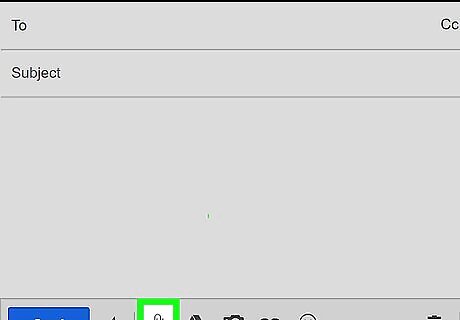
Click the paperclip icon. It’s in the row of icons at the bottom of the message. This opens your computer’s file browser.
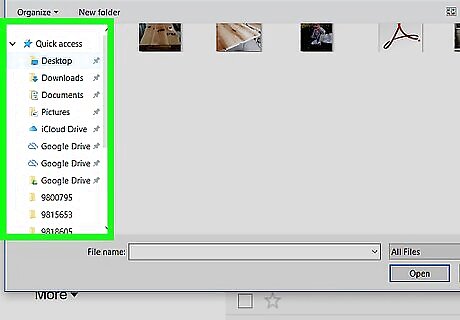
Navigate to the folder that contains the Zip file.
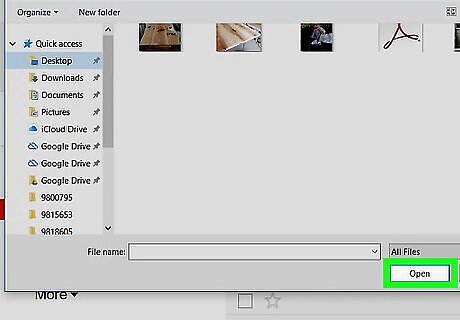
Select the file and click Open. The “Large files must be shared with Google Drive” message will appear.
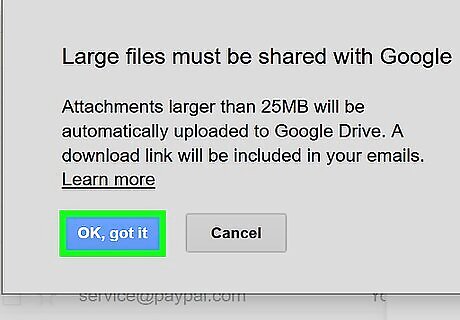
Click OK, got it. It’s the blue button. The Zip file will now upload to your Google Drive. Once its finished, return to the message you’ve created.\
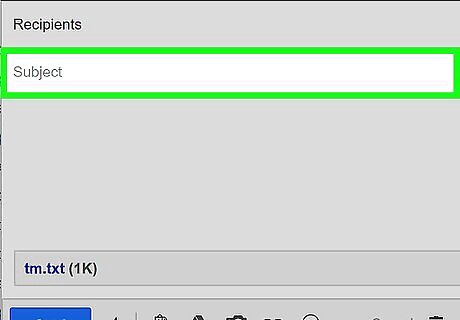
Enter a subject and message body.
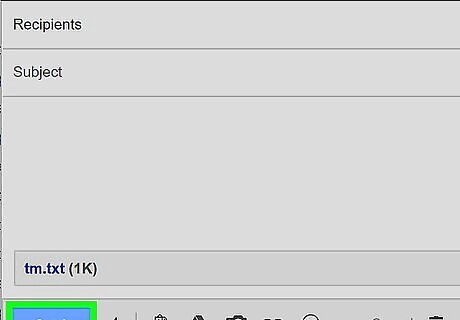
Click Send. When the recipient opens the message, they’ll be able to click a link to download the Zip file.
Using Outlook.com
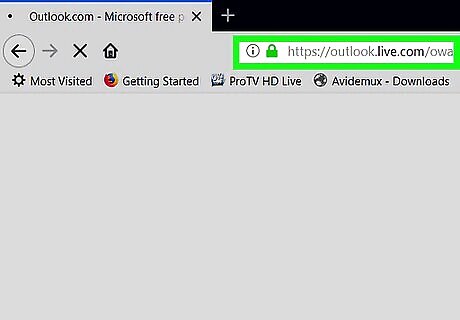
Go to https://www.outlook.com in a web browser. If you’re not already signed in to your Outlook/Hotmail/Live Mail account, sign in now. Use this method if you want to send a Zip file that’s smaller than 25 MB.
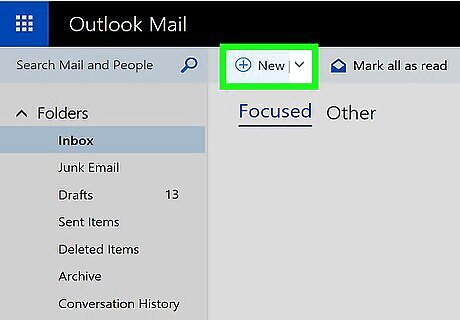
Click New. It’s in the bar above your inbox. A new message window will appear.
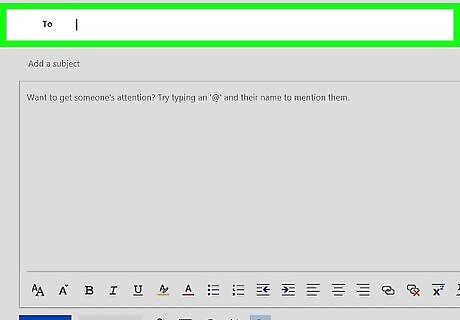
Enter the recipient’s email address into the “To” field. It’s at the top of the message.
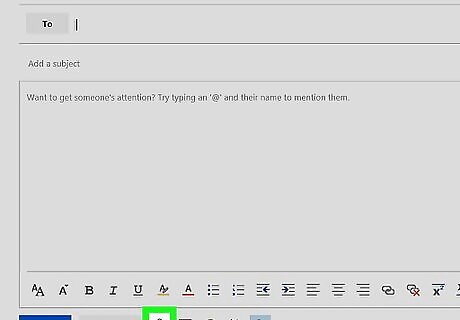
Click the paperclip icon. It’s at the bottom of the new message.
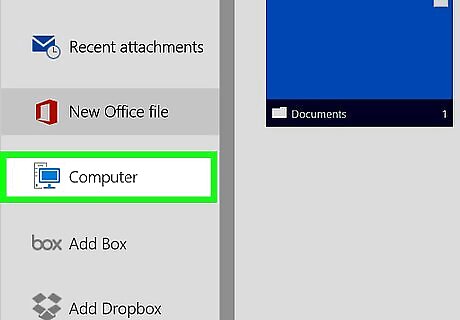
Click This PC. This opens your computer’s file browser.
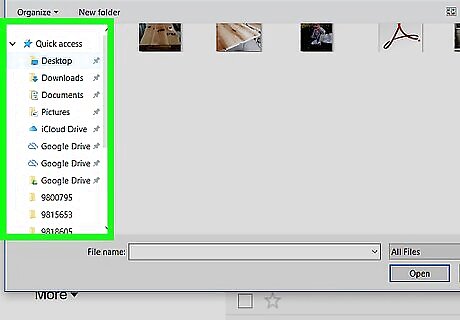
Navigate to the folder that contains the Zip file.
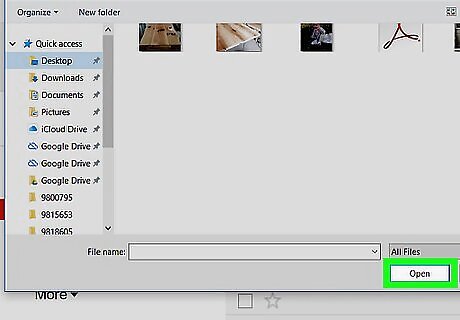
Select the file and click Open. You’ll see a message asking if you want to add the file to your OneDrive. If your Zip is larger than 25 MB, you’ll need to use OneDrive to send the file. See Using OneDrive instead.
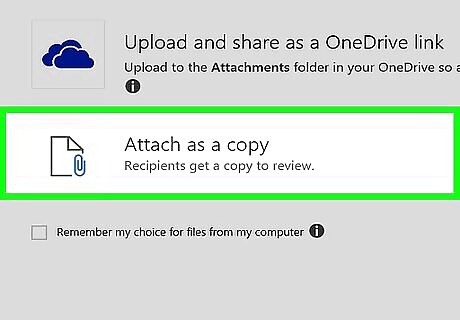
Click Attach as a copy. As long as your file is under 25 MB, it will attach to the message.
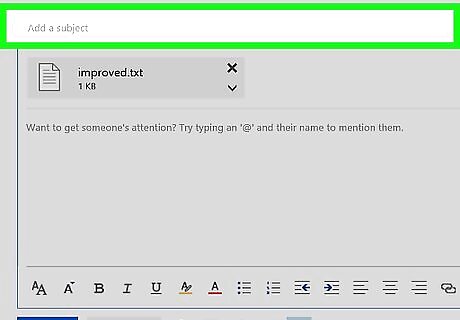
Enter a subject and message body.
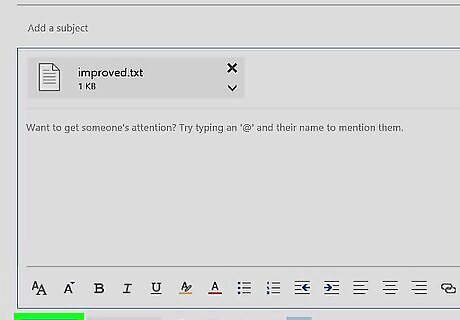
Click Send. The message and attached Zip file will be delivered to the recipients.
Using OneDrive for Larger Files
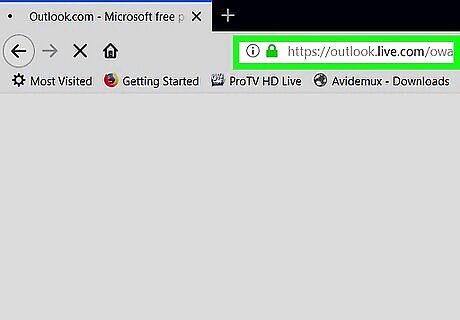
Go to https://www.outlook.com in a web browser. If you’re not already signed in to your Outlook/Hotmail/Live Mail account, sign in now. Use this method if you want to send a Zip file that’s larger than 25 MB.
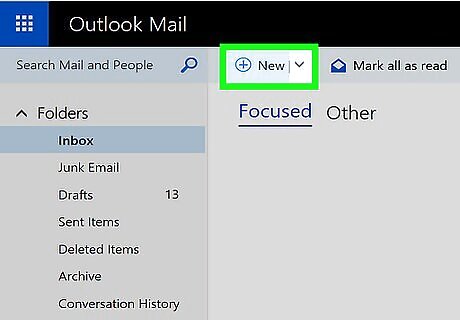
Click New. It’s in the bar above your inbox. A new message window will appear.
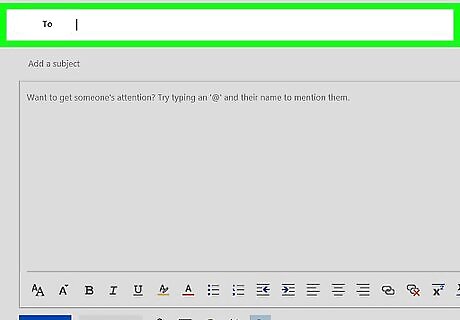
Enter the recipient’s email address into the “To” field. It’s at the top of the message.
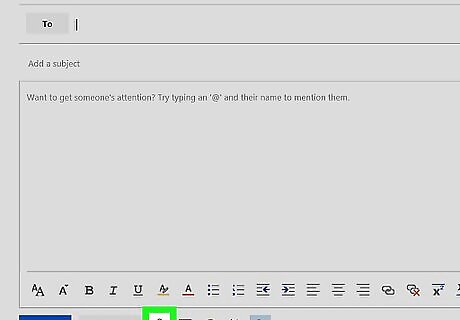
Click the paperclip icon. It’s at the bottom of the new message.
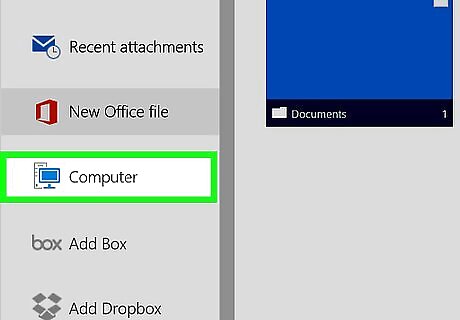
Click This PC. This opens your computer’s file browser.
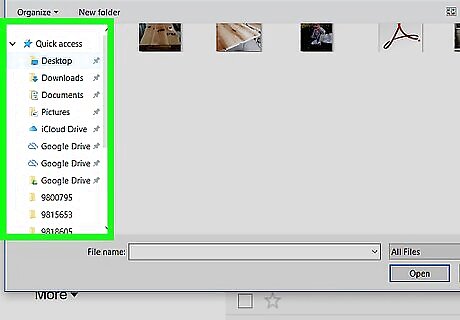
Navigate to the folder that contains the Zip file.

Select the file and click Open. You’ll see a message asking if you want to add the file to your OneDrive.
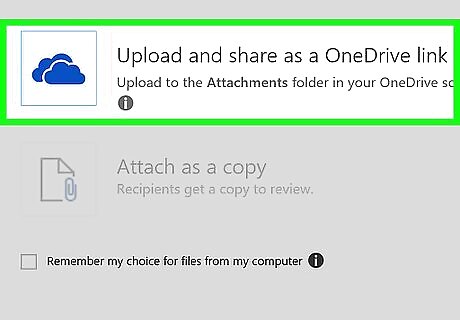
Click Upload and share as a OneDrive file. The Zip will upload to your OneDrive account. Once the upload is complete, you’ll return to the message.
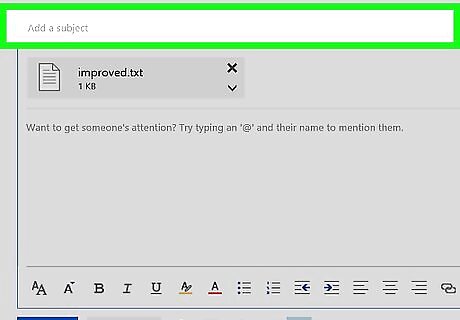
Enter a subject and message body.
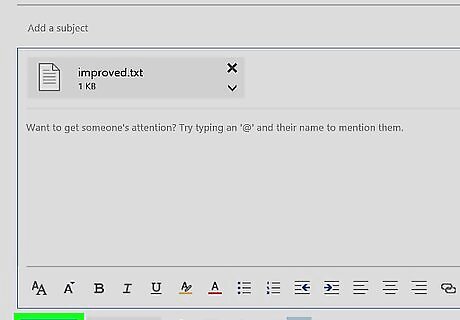
Click Send. When the recipient opens the message, they’ll be able to click a link to download the Zip file from your OneDrive.












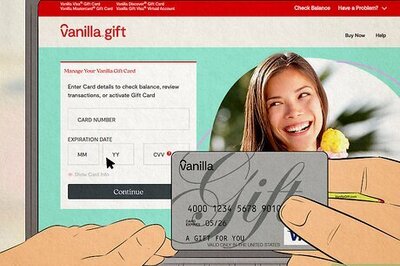

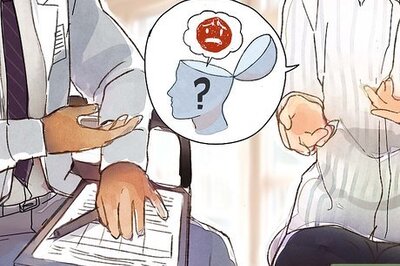
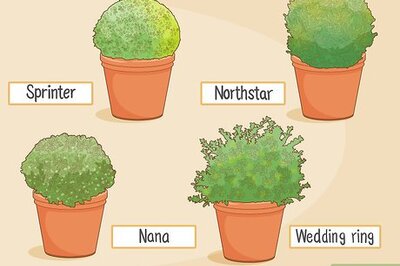
Comments
0 comment