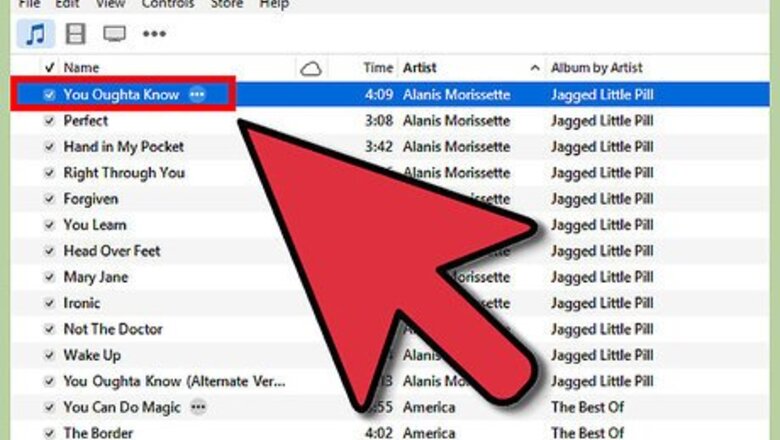
views
Selecting Consecutive Songs
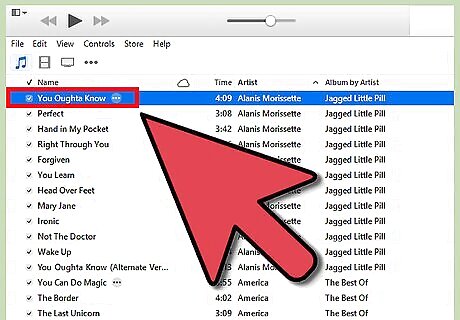
Click the first song of the group you want. Your selection should turn blue.
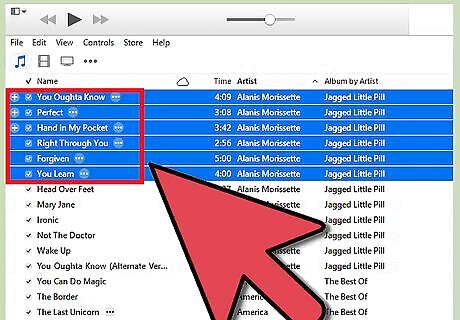
Hold down ⇧ Shift. The ⇧ Shift key allows you to select a group of consecutive files, so that you don't have to click each one individually.
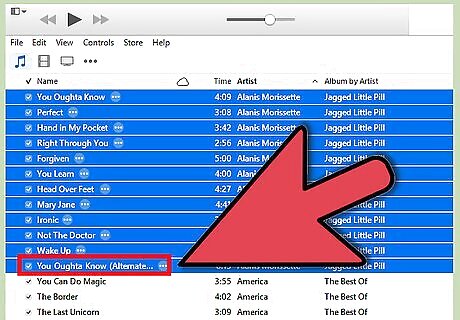
Click the last song of the group you want. Make sure that you're still holding down ⇧ Shift when you click on the last song. The entire group, from first song to last, should be highlighted in blue.
Selecting Non-Consecutive Songs
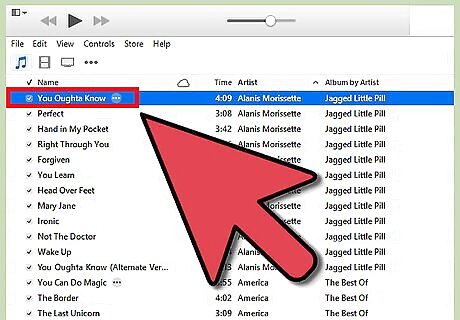
Click the first song you want. Your selection should turn blue.
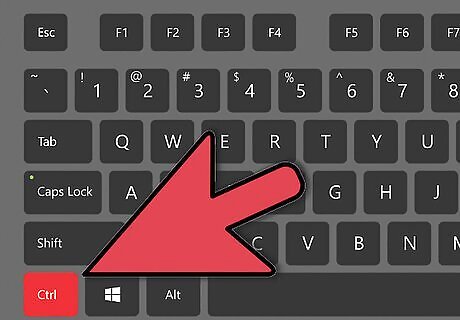
Hold down Ctrl (PC) or ⌘ Command (Mac). This key should be located right next to your Spacebar. Either one will work.
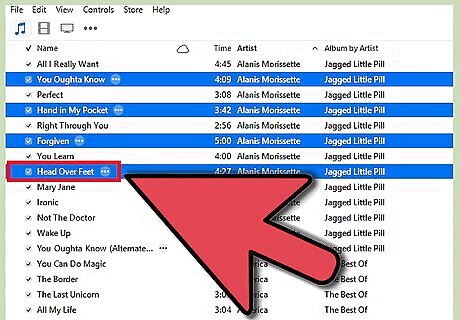
Click on the next song you want. Make sure that you are still holding down Ctrl or ⌘ Command. Don't let go of it until you're done selecting all the songs you want.
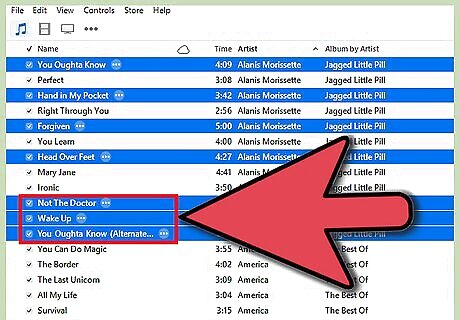
Continue clicking other songs. You can scroll up or down within iTunes to find other songs without losing your selection. You can let go of Ctrl or ⌘ Command without losing your selection. Just make sure you press down on it again before clicking another song. Otherwise, you'll lose the whole lot. If you tend to have trouble with this process, it's probably safer to just keep holding down Ctrl or ⌘ Command.
Searching for Songs You Wish to Select
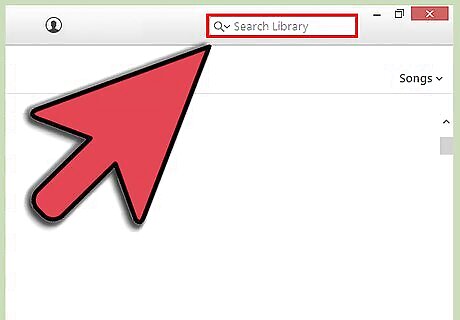
Click on the search bar in the upper-right corner of iTunes. The search box is solid white.
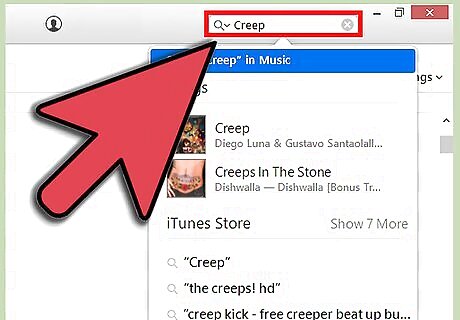
Type in the term you wish to search. You can search for artists, track titles, albums, or genres.
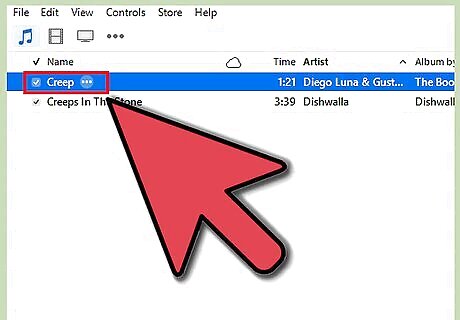
Click your first selection. It will be highlighted in blue.
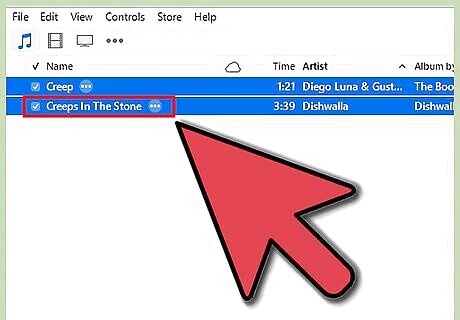
Hold down Ctrl (PC) or ⌘ Command (Mac). Doing so will allow you to make multiple selections. If you're selecting a consecutive group, hold down ⇧ Shift instead.
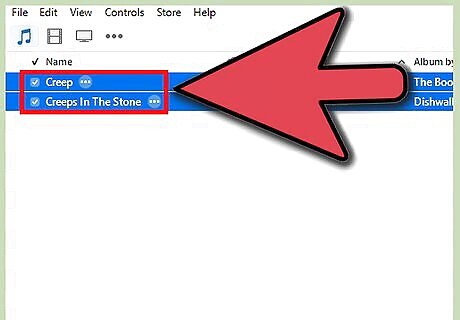
Click the next song you want to select. Make sure you're still holding down one of the keys listed above to select multiple songs.




















Comments
0 comment