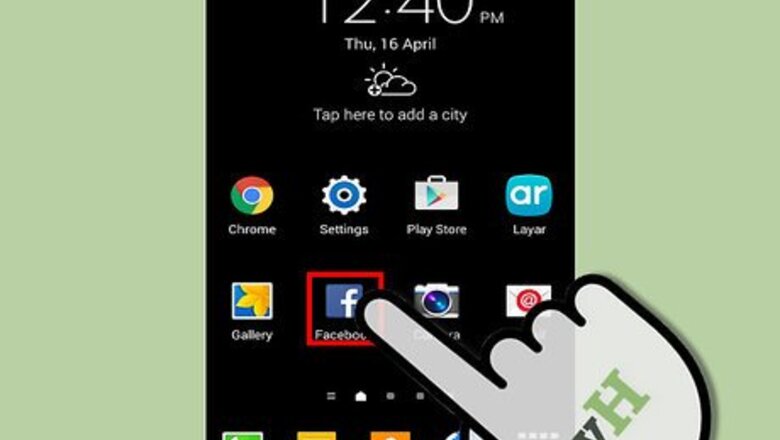
views
Send to SD app
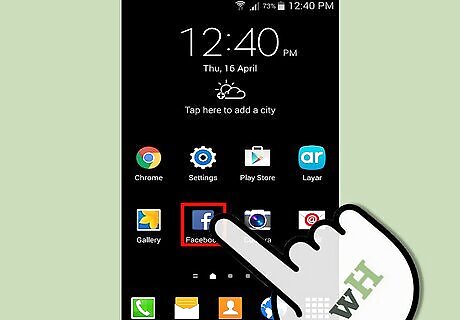
Make sure you have the official Facebook application and you're logged in.
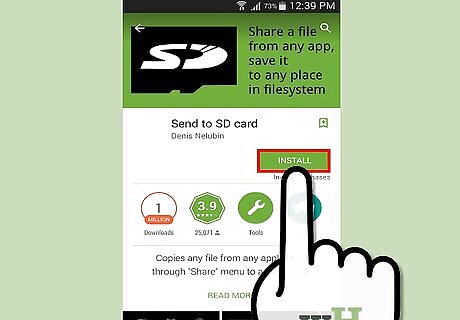
Download this application to your phone and install it: https://play.google.com/store/apps/details?id=ru.gelin.android.sendtosd
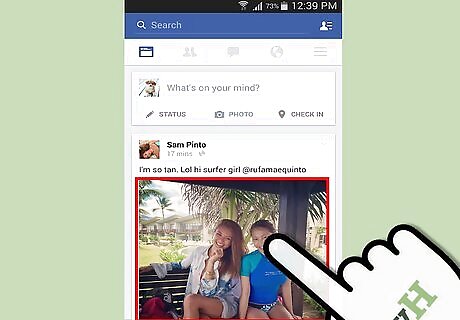
Open the Facebook application. Now go to the photo you want to save on your SD card. Tap it to view it.
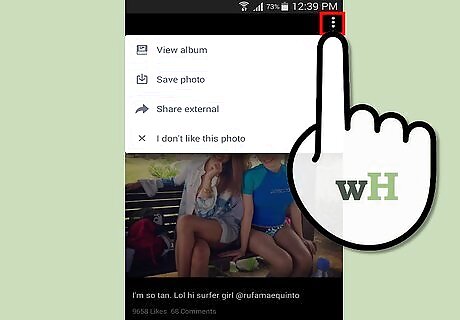
Press the menu button.
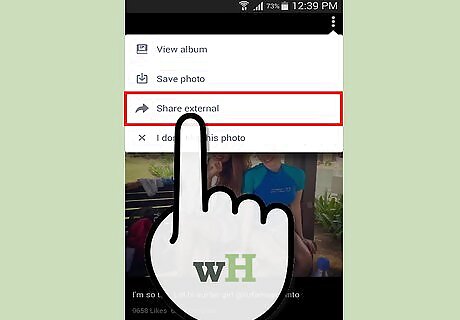
Look if there appears an option named "share". If it isn't there, press "more".

Tap the option "SD Card" with an SD card over it. You maybe have to scroll down a little bit (depending on your screen size and number of apps)
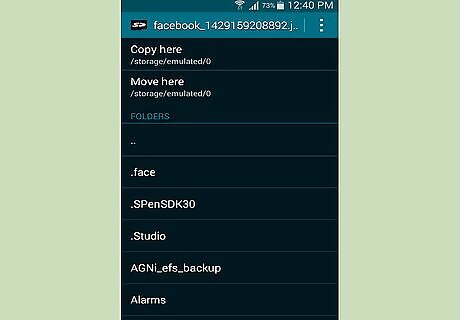
Head to the folder where you want to save it. In the example image, save it to /storage/sdcard/
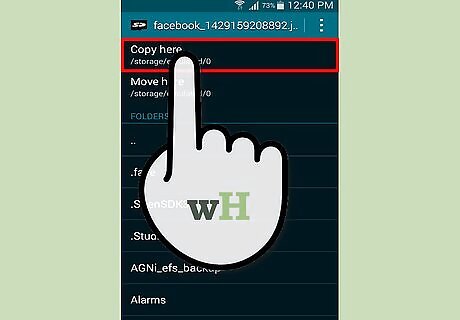
Press "Copy here" or "move here". It doesn't matter which option you choose.
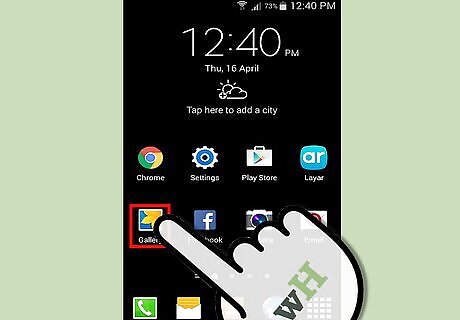
You're done. You can go to your gallery app now and your downloaded photo should appear there now.
Long tap
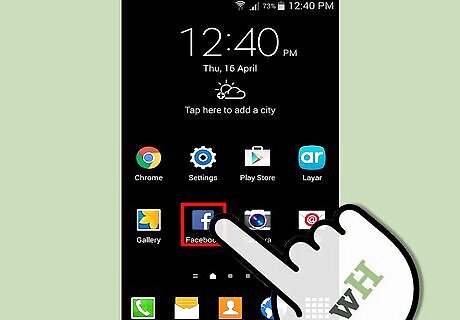
Ensure that you have the official Facebook application. Log in.
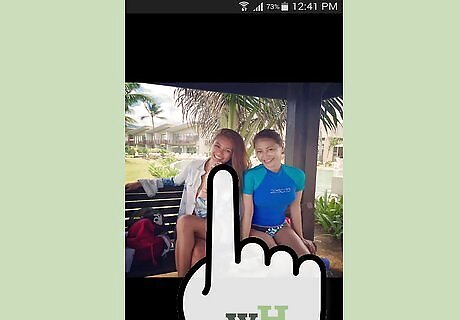
Long tap on the photo or picture. Select the option Save to Device. The picture or photo will be saved to your device.
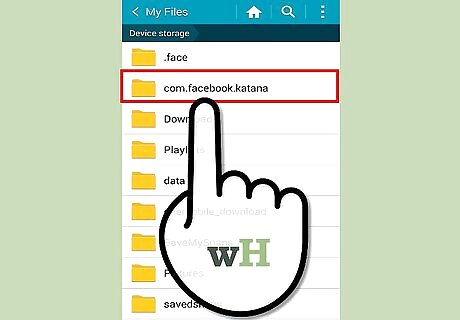
Search for directory "Facebook" on your device. Use an advanced file explorer such as "X-plore".
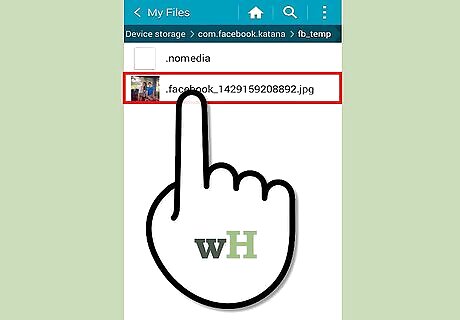
Open this directory. Browse for your picture or photo.
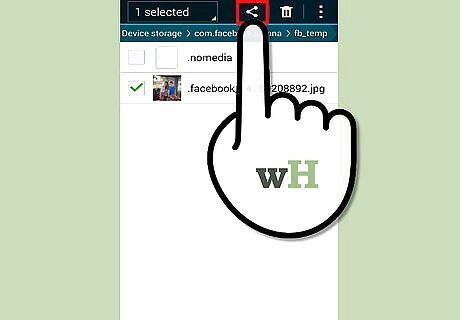
When you find your file, long tap on it and select option "Share".
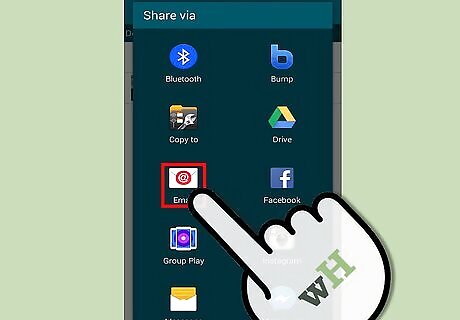
Share it with any app.




















Comments
0 comment