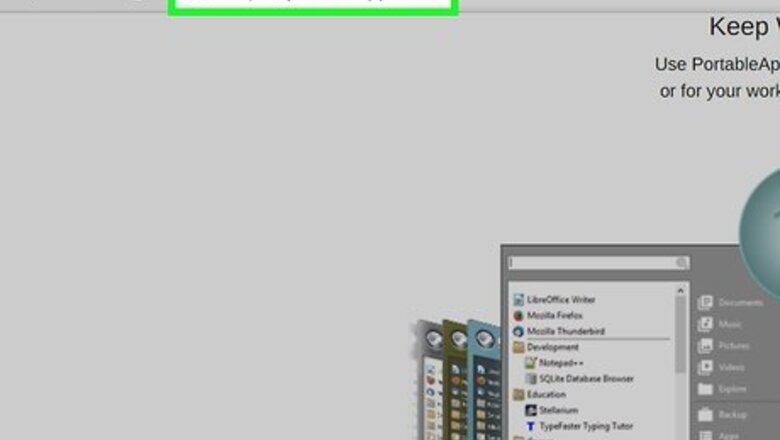
views
Using PortableApps.com's Platform on Windows
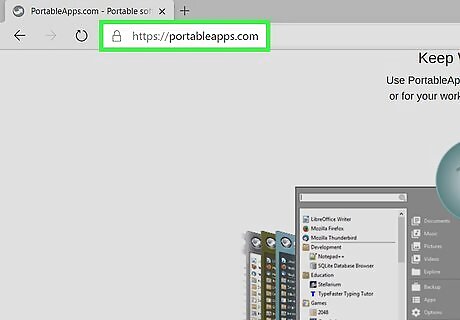
Go to http://portableapps.com in a web browser. This website provides a wide variety of open-source and free portable applications—as well as a "Platform" that helps you access and organize them. PortableApps isn't the only site from which you can access software that will run on a USB flash drive—but it is free and easy to use. Alternatives include http://www.portablefreeware.com/ and LiberKey.
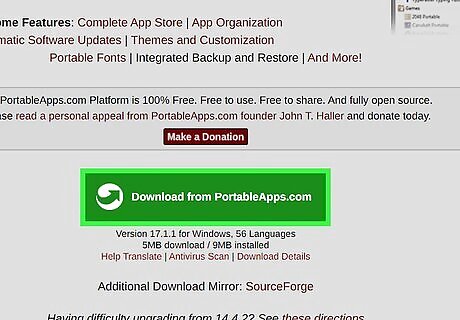
Click Download from PortableApps.com. It's the green button on the page. This takes you to the download page for the PortableApps installer. The download will begin automatically. All a few minutes for it to start.
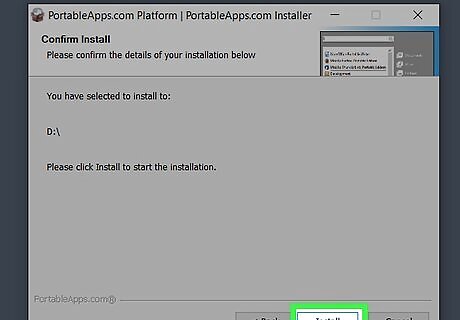
Install the PortableApps Platform on a USB drive. Use the following steps to install The PortableApps Platform on your USB drive: Insert your USB drive in an open USB slot on your computer. Double-click the PortableApps Setup file in your Downloads folder or web browser. Select your language and click Ok. Click Next. Click I Agree. Select "New Install" and click Next. Select "Portable" and click Next. Select your USB drive and click Next. Click Install. Click Finish.
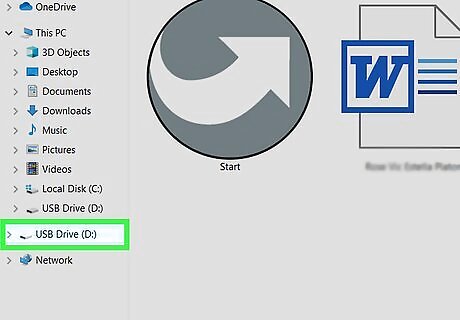
Open the USB drive on your web browser. Press "Win + E" to open Windows Explorer. Then click your USB drive below "This PC."
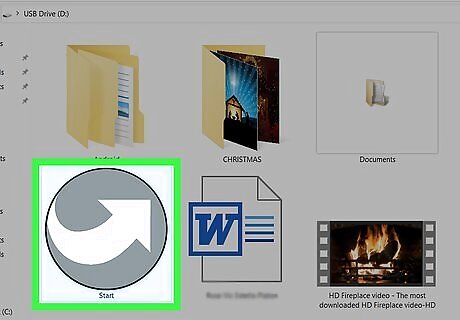
Click the "Start.exe" file. This opens starts the PortableApps Platform. The PortableApps Platform and App Store may launch on it's own once the installation is finished.
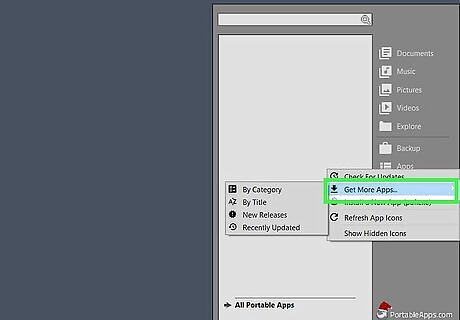
Open the PortableApps Platform's built-in "App Store." First, click "Apps" from the menu and then click "Get More Apps."
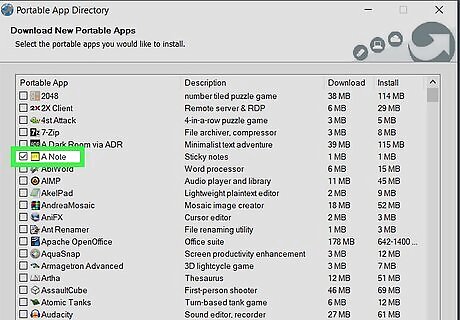
Install your desired portable apps to your USB flash drive. Some apps may have some additional installation steps. Follow the installation guide to complete the installation. Use the following steps to install apps on your USB drive: Click the checkbox next to the apps you want to install. Click Next.
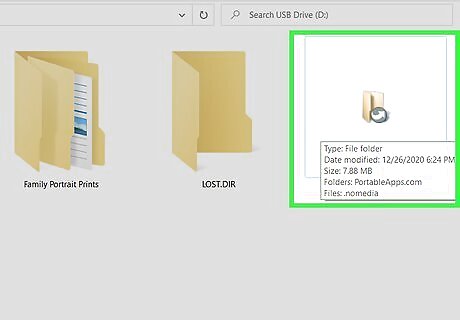
Run a portable app from your flash drive. To run an app off of your Flash drive, click the "PortableApps" folder on your USB drive. Then open the folder for the app you want to open. Double-click the app you want to open.
Using SourceForge.net for Direct Downloads on Mac
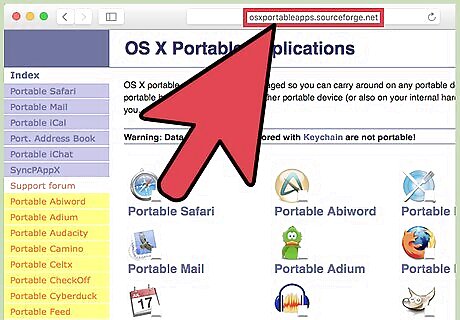
Navigate to http://osxportableapps.sourceforge.net/ in a web browser. You'll see a number of portable apps along the lefthand side and at the center of the screen. Portable apps are a more popular solution for Windows users, so don’t expect to find as many app options for Mac.
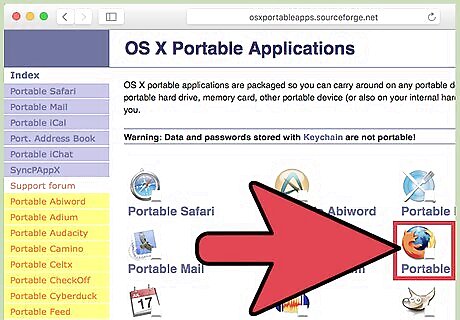
Click on the portable app you wish to download. You'll then be taken to a screen that shows you a "Download" option and offers instructions on "How to install and run."
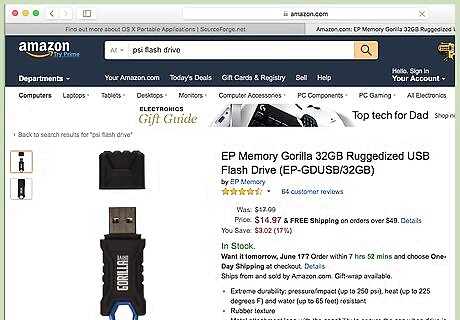
Acquire a USB flash drive. . Most recently produced flash drives can house a large number of portable apps.
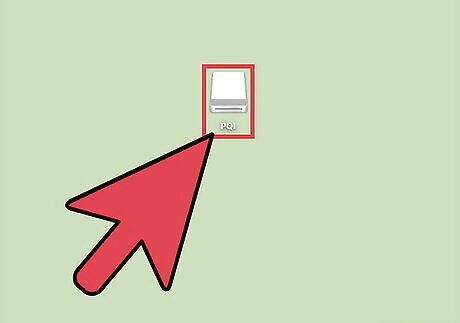
Insert a flash drive to your USB port. You'll generally find this port on the front or on the side of your computer. Consider the number and sizes of the app files you plan to download
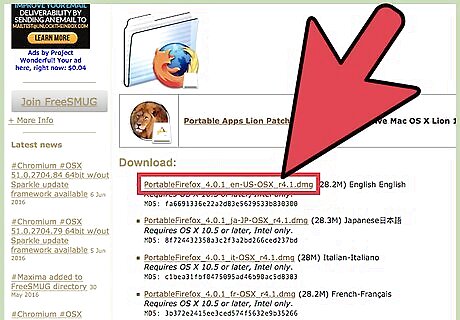
Download and your desired portable app. Begin by clicking the "Download" button associated with the portable app you've selected.
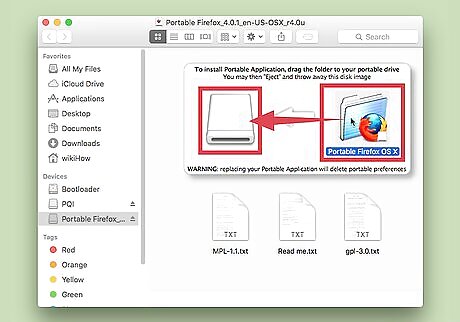
Install the portable app. Drag the portable app's file folder to your flash drive's icon.
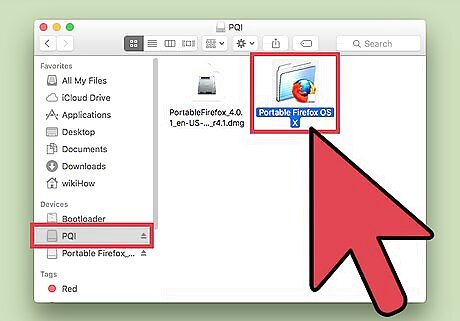
Run your portable app from the USB flash drive. Double-click the portable app file from your USB flash drive. A small window will appear to say that the portable app opened successfully.














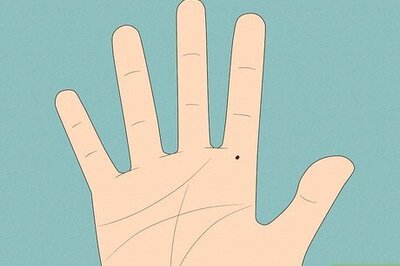

Comments
0 comment