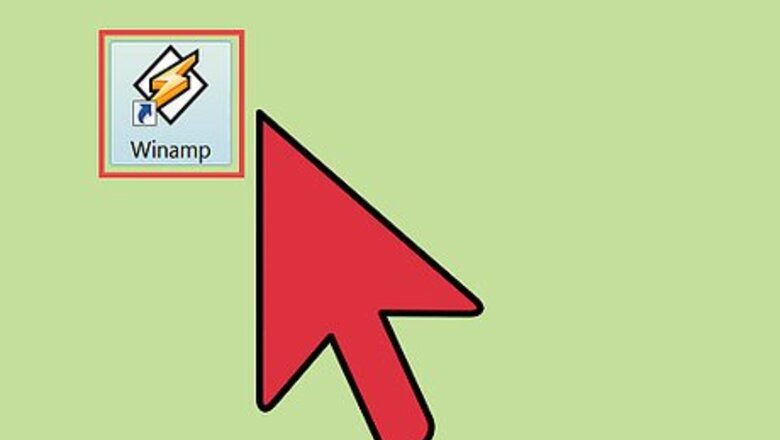
views
Rip the Audio CD
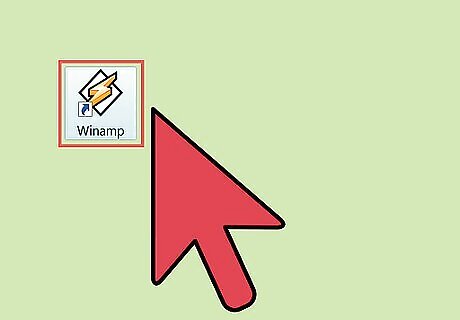
Launch Winamp. Just double-click on the shortcut icon on your desktop.
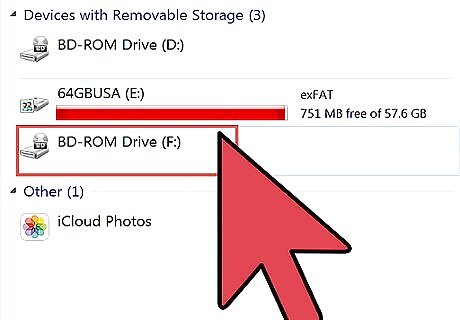
Put your audio CD in your drive. Wait for Winamp to recognize the file.
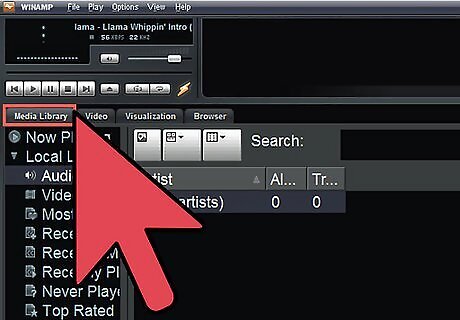
Click on the Media Library tab. This is found in the upper-left area of the window, below the media control buttons.
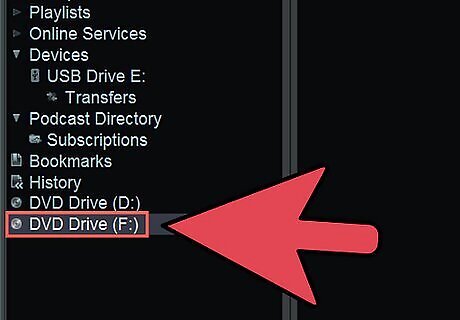
Look for the CD album you want to rip. Just navigate down the panel and choose “Audio CD” or the name of the CD album you’re going to rip.
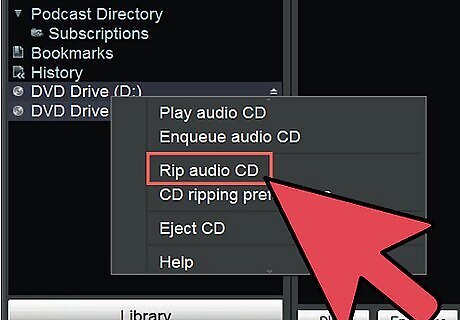
Right click on it and select “Rip Audio CD” from the pop-up menu. A small window labeled “Rip CDs faster in MP3” will appear. The window only notifies you that the free version of Winamp only rip CDs at 8x speed. To continue, simply click “Rip at 8x in AAC.” If you don’t want to see this window the next time you rip a CD, simply put a check on “Never show me this again.”
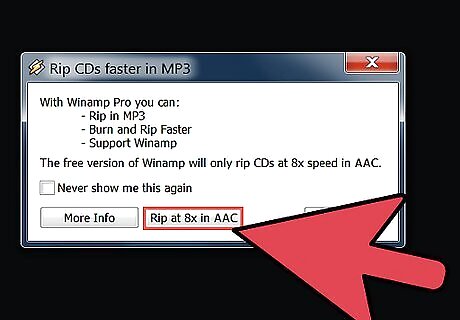
Wait for Winamp to finish ripping your audio CD. You can view the progress on the main window.
Open the Folder Containing the Audios
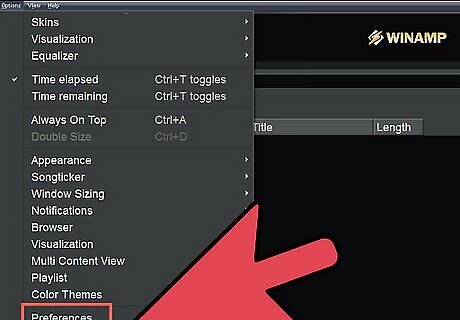
Click on “Options” on the menu toolbar. When you’re there, select “Preferences” from the pop-up menu. You can also open the Preferences window by using the CTRL + P keyboard shortcut.
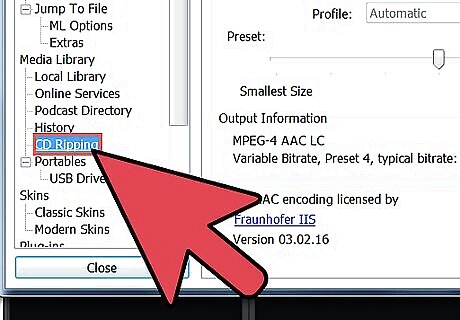
Scroll down the panel on the left side of Winamp’s Preferences window. Look for the “Media Library” directory. Under Media Library, click on "CD Ripping."
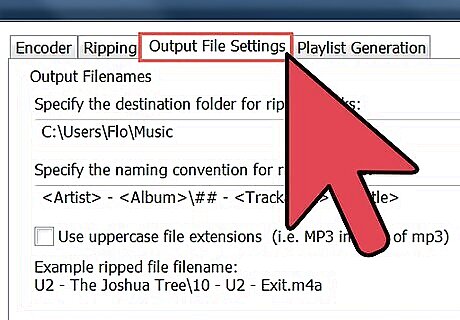
Click on the “Output File Settings” tab.
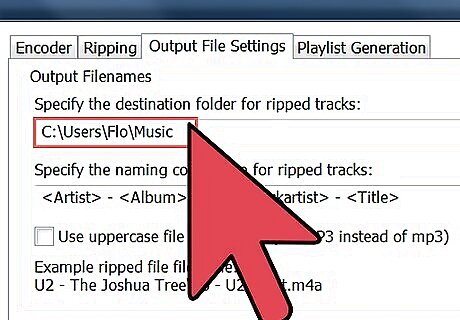
Look for the text field labeled “Specify the destination folder for ripped tracks.” Take note of the location displayed on this field. This is where Winamp places the ripped audio files. You can change this location to the directory you want.
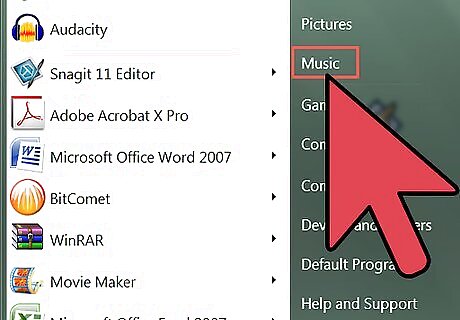
Navigate to the files. You'll need to locate where your audio files are.












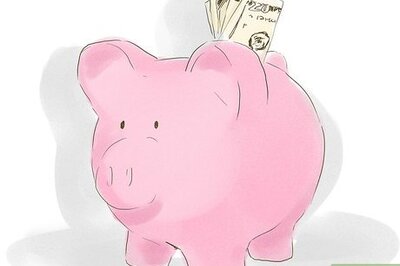


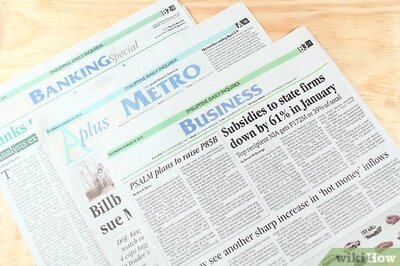




Comments
0 comment