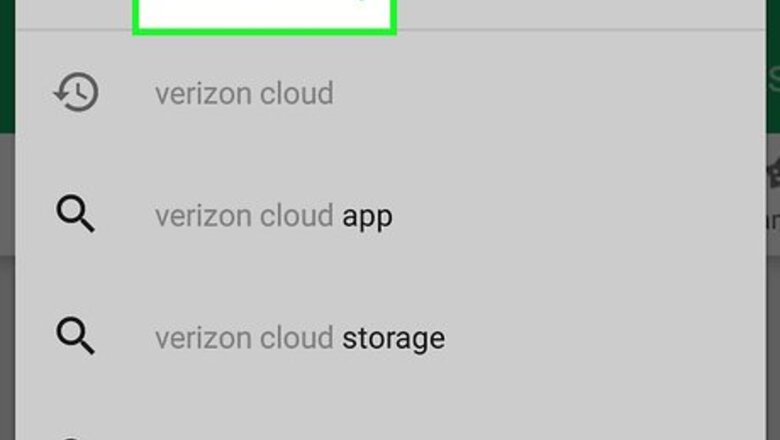
views
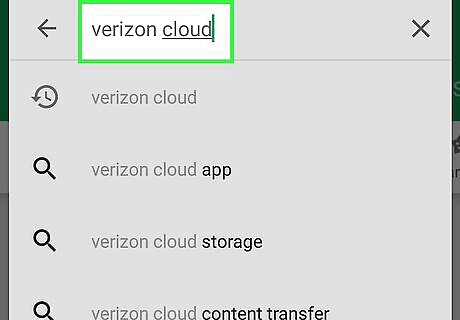
Download Verizon Cloud from the Play Store. If you haven’t yet installed Verizon Cloud on your phone or tablet, here’s how to get it: Swipe up or down on the home screen to open the app drawer, and then tap Play Store Android Google Play. Type verizon cloud into the search bar and tap the search key. Tap Verizon Cloud. Tap INSTALL. Follow the on-screen instructions to download the app.
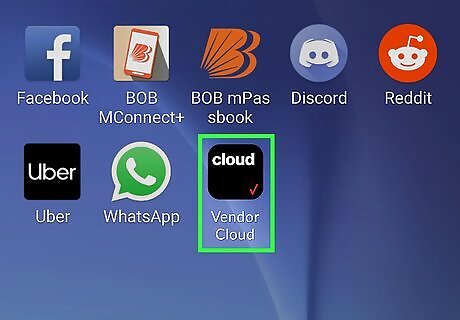
Open Verizon Cloud. It’s the black icon that says ″cloud″ inside. You’ll usually find this app in the app drawer, which you can access by swiping either up or down on the home screen.
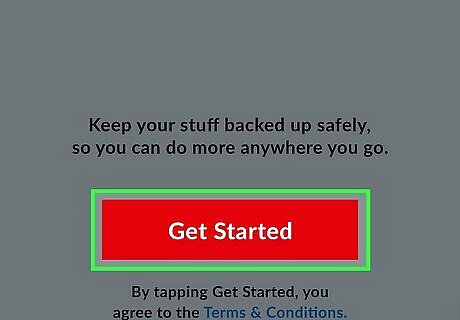
Tap Get Started. A list of content types will appear. If you don’t see ″Get Started,″ tap the ≡ menu at the top-left corner, tap Settings, tap Tools, and then Content Restore.
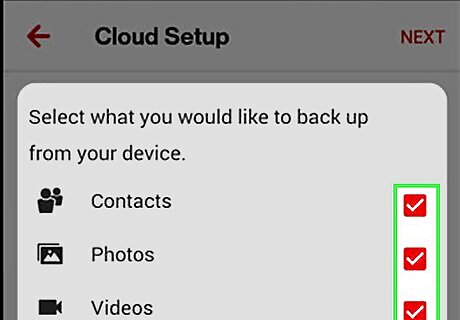
Select items to restore. Your contacts will be restored along with any other content you select.
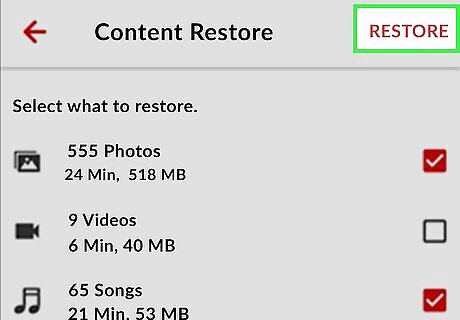
Tap RESTORE. It’s at the top-right corner. The selected content types (and your contacts) will now restore to your Galaxy. If you choose to restore text messages, you’ll be prompted to select a time period before the restore begins.
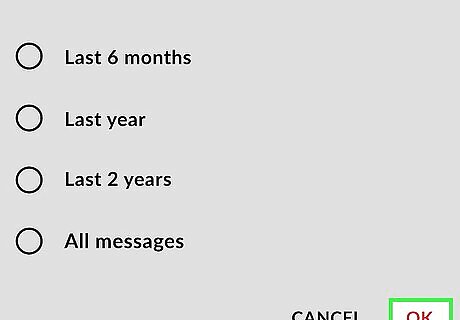
Tap OK when the restore is complete. Your Verizon Cloud contacts are now available on your Galaxy.










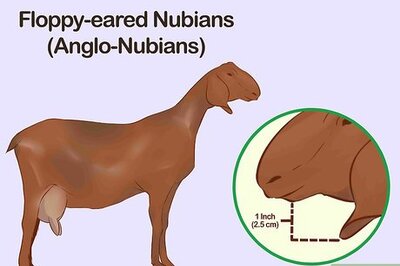







Comments
0 comment