
views
Open your Cash App app once you receive a notification through push notifications that you've received your payment. Cash App's app is green with a white, italicized, incomplete dollar symbol perched on the front of it. Even to get the notification of the sent money, you need to be signed in at all times. If you don't stay signed in, CashApp has ways they can email or text you when a payment has been sent to your account.
Tap the Activity button from the bottom bar. The Activity button looks like a clock without the numbers on it, pointing to about 4 or 5 o'clock. It should be at the very bottom right corner of the app's screen.
Tap the listing of where you've been sent money. Each payment listing has the boldened sender's name, and sender's icon displayed, with their "For (Note) required" information shown below. To the right, you'll see an ovular button with a heart and the dollar amount they sent, which you can tap. If you tap on the listing itself, you'll be taken to a page that lists the sender's icon, name, payer's username (in the "Payment from $username" row), dollar amount, note, and date/time followed by two other buttons - which one you'll need for this. Both of these reach the same Emoji box, described later.
Tap the "Reply" button. This button is found below the dollar amount and payment date/time, but above the "Web Receipt" button near the bottom of the screen - about /4 of the way down the screen.
Tap the Emoji you'd like to send. Cash App gives only four emojis by default - but you can extend that by tapping the 5th choice. The four defaults include a red heart ❤️, thumbs up ????, raising hands ????, and money-mouth face ????. By tapping the triple dot option to the right of these defaults, you'll receive the emoji picker for emojis not located on this list, and by searching that list you can find a different emoji to send. If you later decide not to send an emoji, you can tap the white area above the reply button, or anywhere else on the screen besides inside this box to proceed. With CashApp, you can't use your custom emoji keyboard, because the app isn't set up that way. It instead uses the in-app emoji "keyboard", which contains many of the same emojis that exist on your emoji keyboard but are those compatible with their app/system. CashApp doesn't categorize their emojis. However, they do keep them clustered together so all of the types are neatly next to each other on the screen.
Look for confirmation of the reply being sent. As it sends, you'll see the emoji fly upwards off the screen (or from the Activity page the emoji just disappears) and the Reply bar reads "You replied (the emoji you picked)" (while from the activity page, the emoji just returns and fills in the empty green heart symbol).











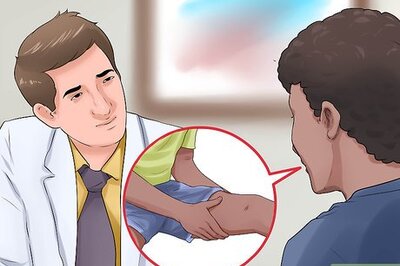
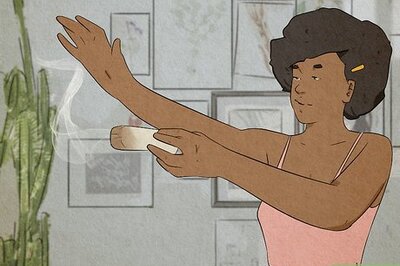
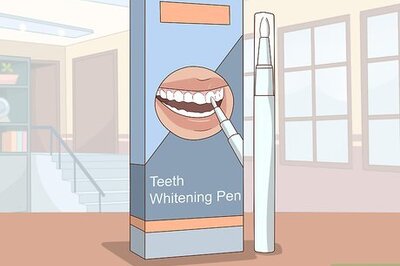
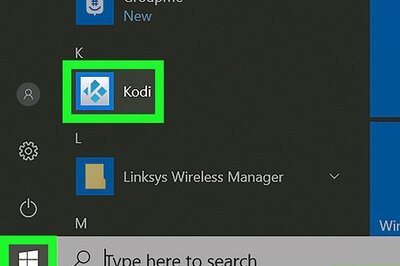
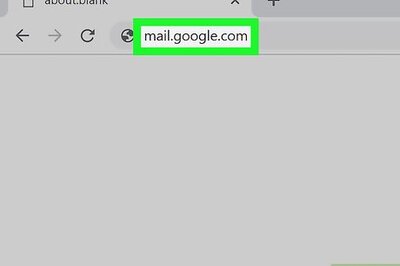
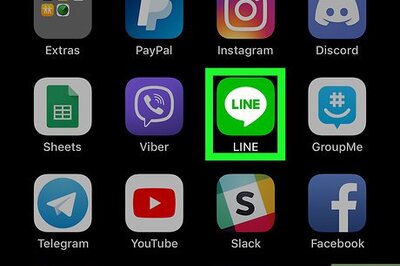

Comments
0 comment