
views
Pairing
Turn Bluetooth on, on your phone. Your Lyft Amp uses a Bluetooth connection to your phone to supply the data on your Amp's screen.
Open up your Lyft Driver app. It has a white border with a pink steering wheel as its icon.
Open your Amp settings, keeping yourself turned offline. Tap your profile icon from the top left corner of the screen. Then look down at the bottom of that list and tap "Amp". Don't worry too much if the screen says that Amp isn't available in your city yet. There are several outlets online where you can buy Amps for use, even if they're not being given out in your area. If you buy one legally through a seller on eBay or a similar site, it will work. You just won't get a free one after becoming a Lyft Accelerate Gold member until they are offered in your Lyft City.
Turn on your Amp. Make sure it is powered on and ready for pairing. Press the black button on the side of the back of the Amp and then let go. Once you turn on the device, the device will automatically put itself into Discovery mode.
Tap "Pair my Amp".
Look at the welcome screen and tap "Pair Amp". The welcome screen will say "Amp connects to your phone for brighter, better rides." Wait for the pairing process to finish.
Play a test animation on your Amp. Tap "Play test animation on Amp” button as you watch the back. It will say "Hi (Driver-name)". Once the test animation is finished, tap the "OK" button on your phone. It says that it will display a color on the front, but often this color won't work in the test pattern for the Driver.
Turn the Amp off if you'd like. Press the power button on the device and watch your screen. Once it's turned off, you'll see a dialog box appear on your Home (map) screen along with the words "Searching for Amp". Once turned back on, the Amp will display "Amp paired".
Unpairing
Open your Amp settings again. Tap "Amp" from the left-hand menu bar, after tapping the hamburger menu.
Tap "Troubleshooting".
Select the "Stop Using My Amp" choice from the list. You will find this item at the bottom of the list below "My Amp is displaying a green light."
Tap the "Unpair" button. Unpairing will disconnect your account from this Amp being used.
Agree to the unpairing. Tap "Unpair" on the dialog box that displays. Unpairing should only take a mere second and you will be left with your original pairing screen.













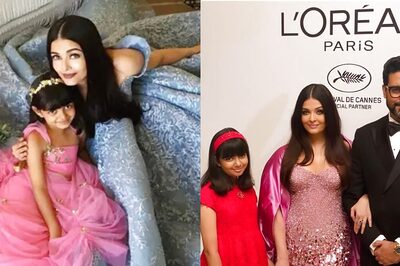




Comments
0 comment