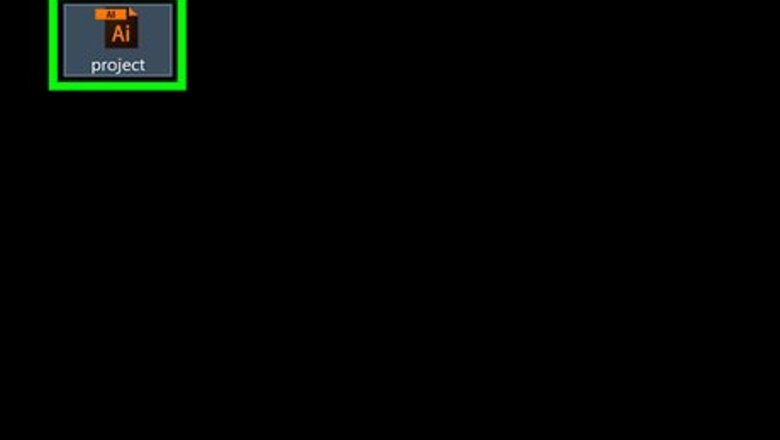
views
Resizing a Single Artboard
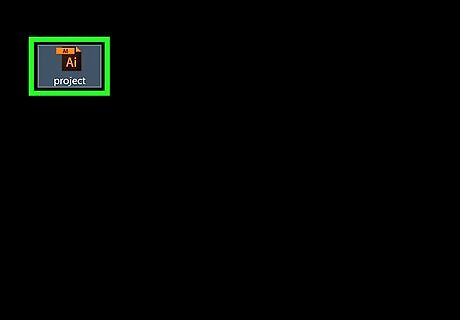
Open your document in Illustrator. Double-click the Illustrator project to open it. You'll need to have the project open in Illustrator in order to change the artboard size.
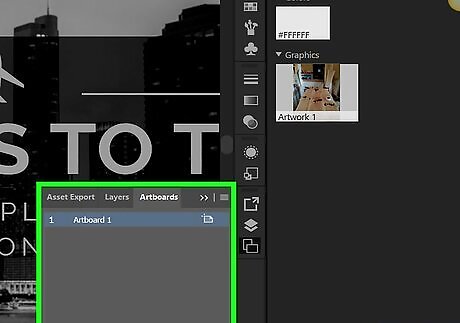
Find the artboard you want to resize. In the Artboards panel on the right side of the page, find the name of your artboard. If you don't see this panel, click the Window menu item at the top of the window (or screen if you're using a Mac), then click Artboards in the resulting drop-down menu.
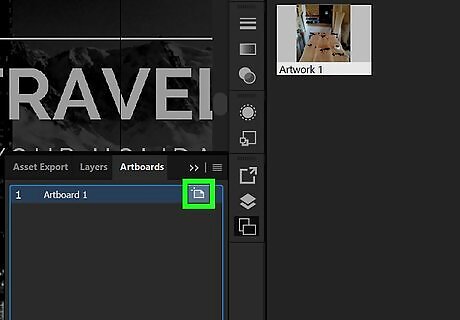
Double-click the "Artboard" icon. It's the box with a plus sign (+) to the right of the artboard's name. Doing so opens a pop-up window.
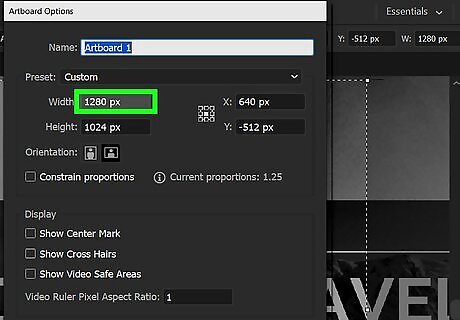
Change the artboard's width. Adjust the number in the "Width" text box to do so.
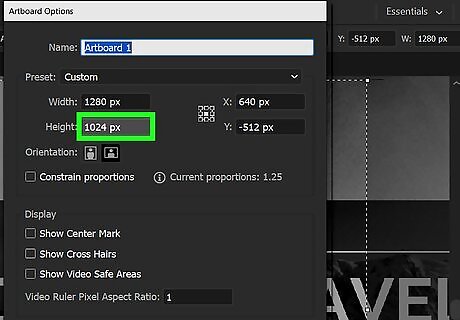
Change the artboard's height. Raise or lower the number in the "Height" text box to do so.
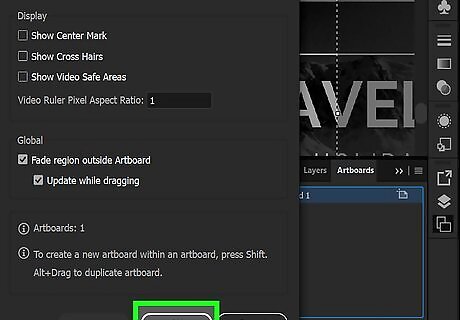
Click OK. It's at the bottom of the window. This will save your changes and resize your artboard. If you need to change the position of art on your artboard, select the art in question, then click and drag the dotted line that appears.
Resizing Multiple Artboards
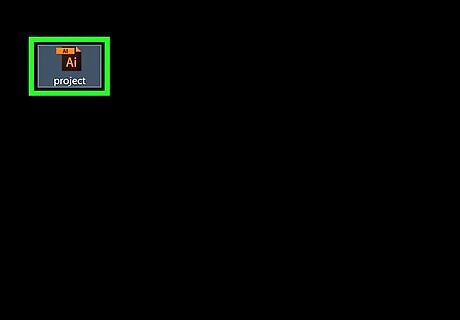
Open your document in Illustrator. Double-click the Illustrator project to open it. You'll need to have the project open in Illustrator in order to change the artboard size.
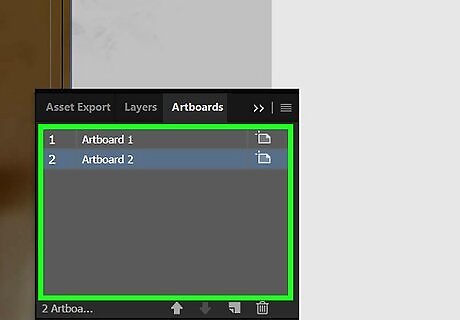
Select artboards to resize. In the "Artboards" panel on the right side of the page, you'll see a list of your artboards; hold down Ctrl (Windows) or ⌘ Command (Mac) while clicking each artboard you want to resize. If you don't see the Artboards panel, click the Window menu item at the top of the window (or screen if you're using a Mac), then click Artboards in the resulting drop-down menu.
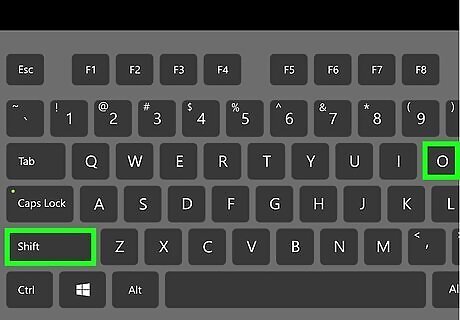
Press ⇧ Shift+O. This will select your highlighted artboards and open their size values at the top of the Illustrator window.
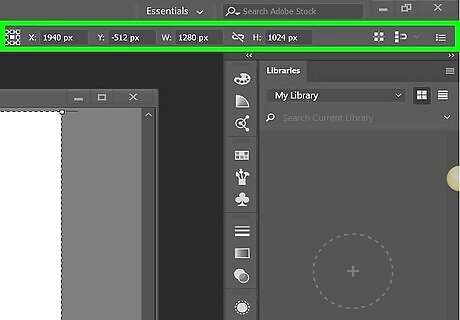
Edit the artboards' sizes. You can type the size you want to use into the "W" (width) or "H" (height) text boxes at the top of the page to resize the artboards. If you need to change the position of art on each artboard, select the art in question, then click and drag the dotted line that appears.
Fitting an Artboard to Art
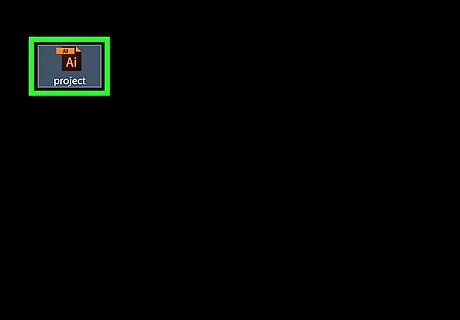
Open your document in Illustrator. Double-click the Illustrator project to open it. You'll need to have the project open in Illustrator in order to change the artboard size.

Click Object. It's a menu item that's either at the top of the Illustrator window (Windows) or at the top of the screen (Mac). Clicking it prompts a drop-down menu.
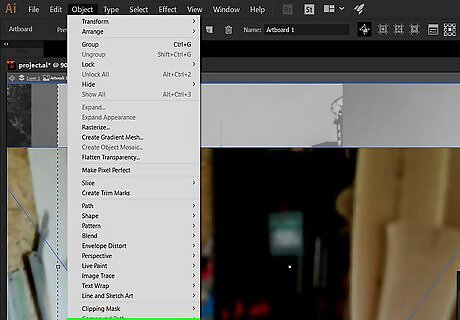
Select Artboards. This option is at the bottom of the drop-down menu. A pop-out menu will appear.
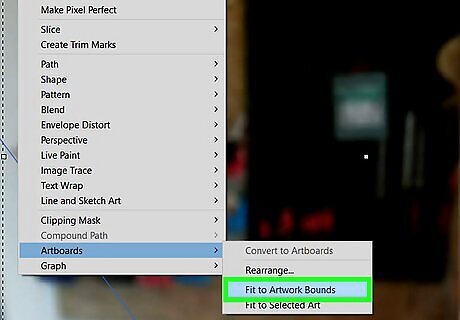
Click Fit to Artwork Bounds. It's in the pop-out menu. Doing so will resize your artboard to fit its art. If you have multiple artboards, each artboard will be resized.










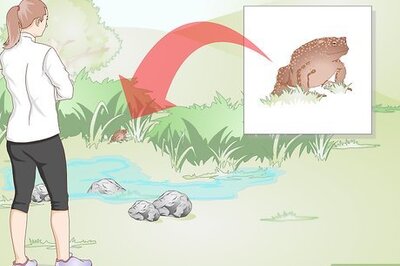

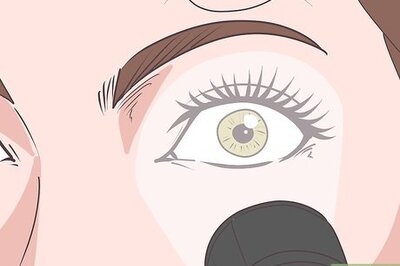





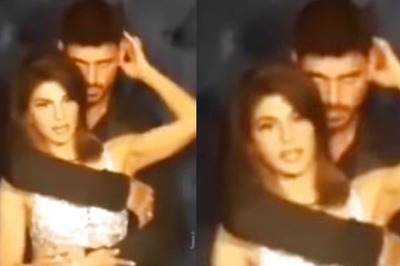

Comments
0 comment