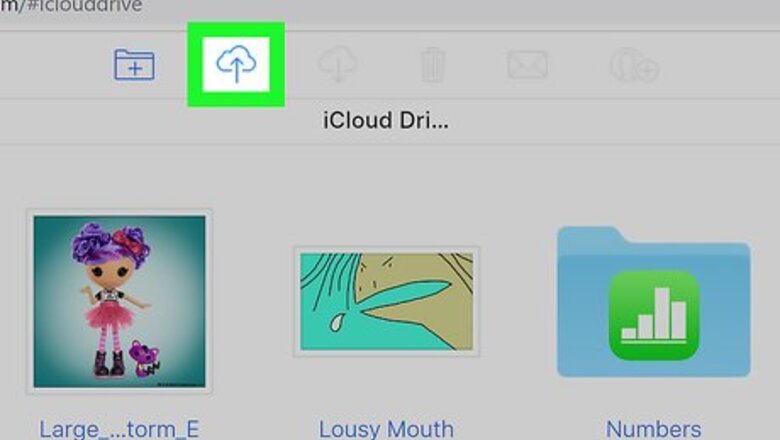
views
Opening MP4 Files on your iPhone or iPad
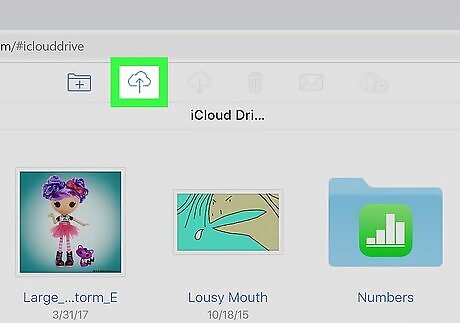
Save a file to your iPhone storage or iCloud. If you connect your iPhone or iPad to your computer using the USB charging cable, you can transfer files to your iPhone or iPad storage using iTunes. Read "How to Save MP4 Files to an iPhone" to learn more about how to transfer files to your iPhone or iPad. You can also save files to your iCloud drive to access them across multiple devices. Read "How to Use iCloud" to learn more about how to access iCloud on multiple devices. You can also save the files to other cloud-based storage services, such as Google Drive, and Dropbox. To access these services from your iPhone or iPad, download the Cloud storage app from the App Store, and sign in to the app.
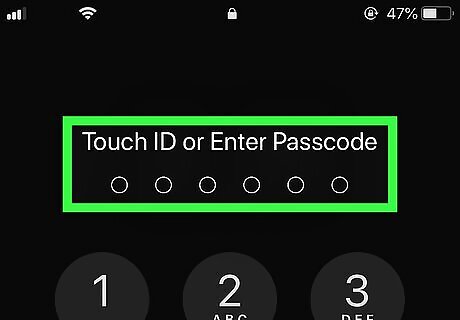
Unlock your iPhone or iPad. Power on your iPhone or iPad and unlock it using your unlock code, or using the fingerprint scanner.
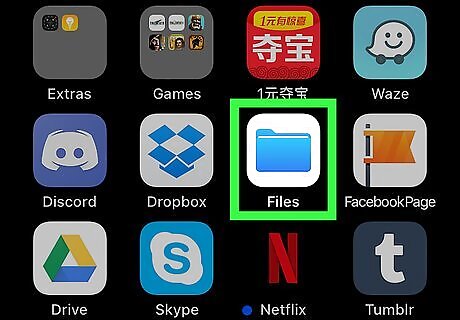
Tap the Files iPhone Files App app. It's in the Dock at the bottom of your homescreen. It has an icon that resembles a blue folder. This opens the Files app, which you can use to browse files on your iPhone and iCloud drive. If the file is saved to a different cloud-drive such as Google Drive, or Dropbox, tap the that App on your homescreen to access the cloud storage.
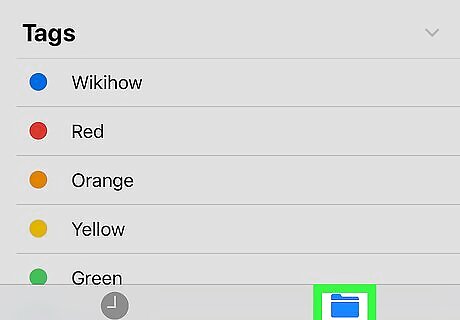
Tap the Browse tab. The Browse tab is the second tab at the bottom of the Files app. This displays the Locations menu in a sidebar to the left.
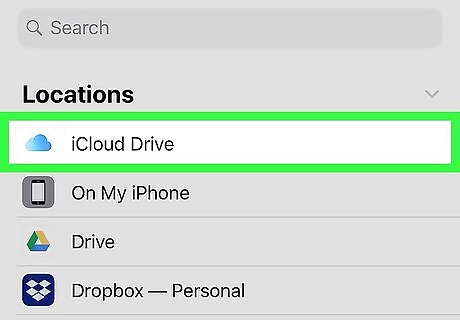
Tap the location the MP4 is saved to. If it is saved to your iPhone or iPad storage, tap On My iPhone/iPad. If it is saved to your iCloud drive, tap iCloud Drive.
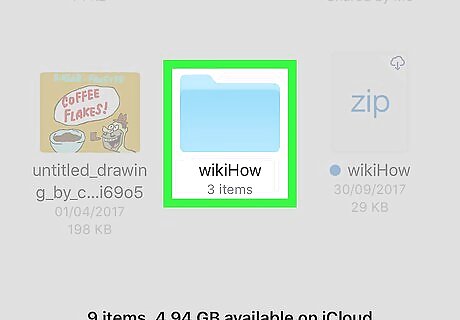
Navigate to the MP4 file. If the file is saved to a specific folder, tap that folder to view it's contents. Otherwise, scroll up and down to view all the files in the storage drive. EXPERT TIP Brandon Phipps Brandon Phipps Technology Specialist Brandon Phipps is a Technology Specialist based in Bakersfield, CA. He is the owner of Second Star Technologies and specializes in Managed IT Services for small and mid-sized businesses in Bakersfield, CA. With over 23 years of experience, he offers expert cloud computing, cybersecurity, and network management solutions. Brandon is a committed community member and coach who leads and innovates in tech and sports coaching. His dedication to local businesses and communities is evident in his hands-on, tailored approach to IT solutions. Brandon Phipps Brandon Phipps Technology Specialist The MP4 file format is the international standard for video files across various applications and platforms. This file format is widely preferred due to its remarkable compression capabilities, allowing for smaller video files.
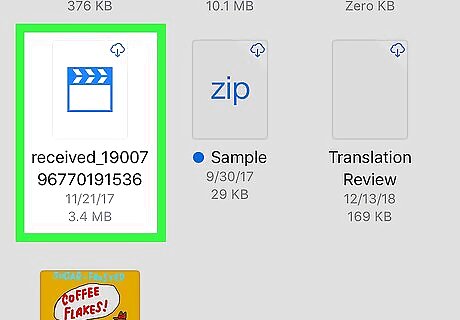
Tap the MP4 file. This opens the file in the standard media player for iPhone and iPad. Larger files may need to be downloaded from iCloud before they can be played on iPhone or iPad.
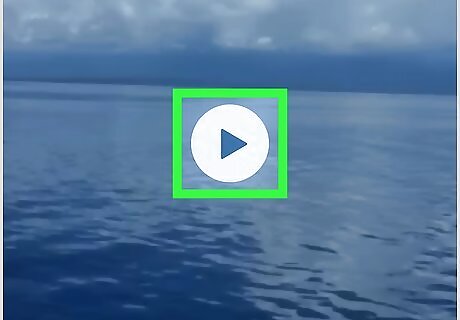
Tap Android 7 Play. The Play icon is the triangle shaped button in the center of the video, and in the upper-right corner. This plays the video in full screen mode. Tap the center of the screen to display the pause button, in the upper-right corner, and the timeline at the bottom of the screen. Drag the timeline at the bottom of the screen to skip to a specific part of the video.
Opening an MP4 in a Different Media Player
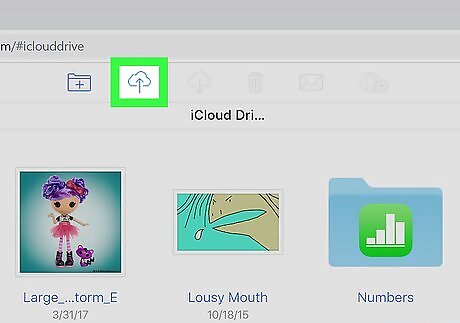
Save a file to your iPhone storage or iCloud. If you connect your iPhone or iPad to your computer using the USB charging cable, you can transfer files to your iPhone or iPad storage using iTunes. Read "How to Save MP4 Files to an iPhone" to learn more about how to transfer files to your iPhone or iPad. You can also save files to your iCloud drive to access them across multiple devices. Read "How to Use iCloud" to learn more about how to access iCloud on multiple devices. You can also save the files to other cloud-based storage services, such as Google Drive, and Dropbox. To access these services from your iPhone or iPad, download the Cloud storage app from the App Store, and sign in to the app.
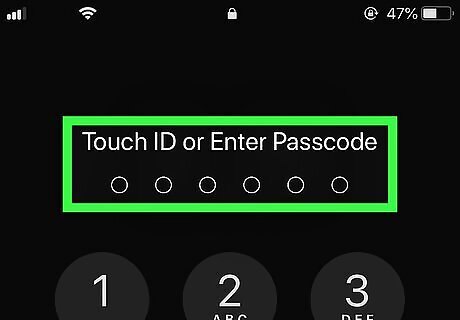
Unlock your iPhone or iPad. Power on your iPhone or iPad and unlock it using your unlock code, or using the fingerprint scanner.
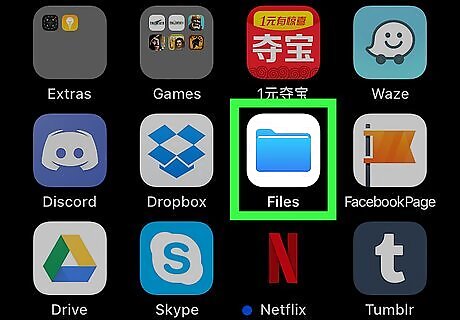
Tap the Files iPhone Files App app. It's in the Dock at the bottom of your homescreen. It has an icon that resembles a blue folder. This opens the Files app, which you can use to browse files on your iPhone and iCloud drive. If the file is saved to a different cloud-drive such as Google Drive, or Dropbox, tap the that App on your homescreen to access the cloud storage.
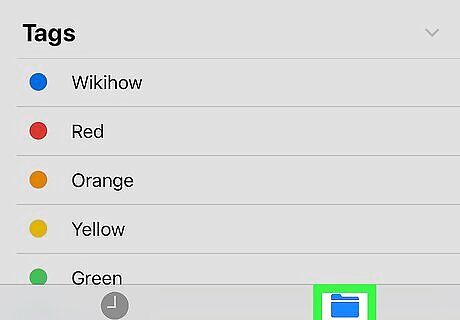
Tap the Browse tab. The Browse tab is the second tab at the bottom of the Files app. This displays the Locations menu in a sidebar to the left.
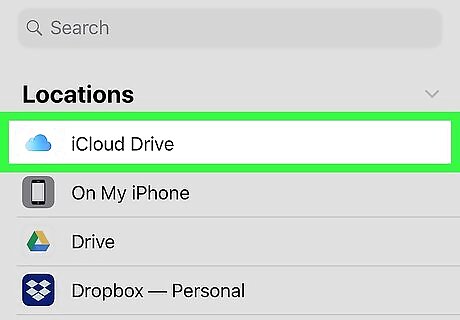
Tap the location the MP4 is saved to. If it is saved to your iPhone or iPad storage, tap On My iPhone/iPad. If it is saved to your iCloud drive, tap iCloud Drive.
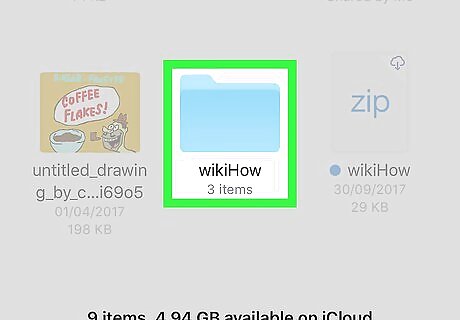
Navigate to the MP4 file. If the file is saved to a specific folder, tap that folder to view it's contents. Otherwise, scroll up and down to view all the files in the storage drive.
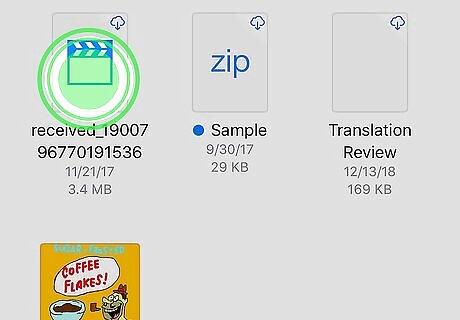
Tap and hold the MP4 file on your iPad or tap the Select button on your iPhone. This displays a menu bar above the file. If you're using an iPhone click "Select" in the upper right corner of the screen and then click on the file you want to open. Some larger files may need to be downloaded from iCloud before they can be played. Tap the icon that resembles a cloud with an arrow pointing down on the right side to download the video.
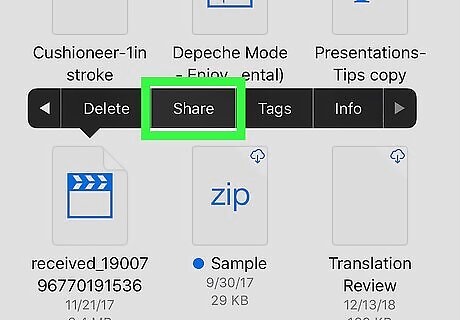
Tap Share. On an iPad, you'll see this icon in the menu bar that displays when you tap and hold a file. On an iPhone, you'll find this icon in the bottom left corner of the screen. This opens the Share menu, which displays a list of apps that can be used to open the file.
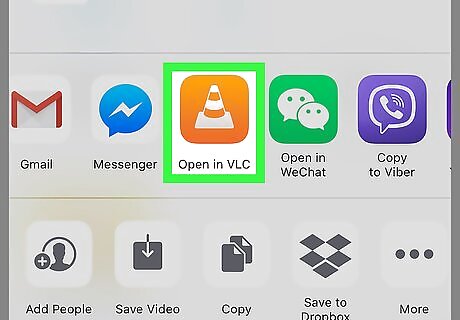
Tap the app you want to open the file with. The second bar from the bottom of the Share menu displays a list of apps that can be used to open the file. Swipe left and right on this bar to see all apps. Tap the app you want to open the file with. The app must be downloaded from the App Store in order to appear in the Share menu. Some alternate media player apps include, VLC for Mobile, and PlayerXtreme.
Downloading and Opening an MP4 from Email
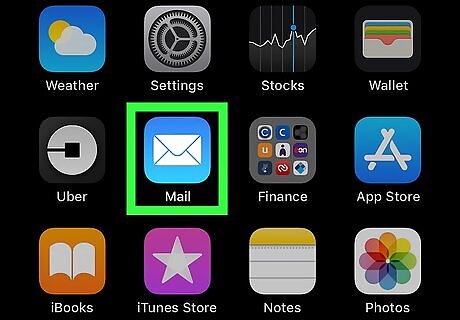
Open your Email application. If you use Apple Mail, tap the blue icon with a white envelope. It's in the Dock at the bottom of your homescreen. If you use Gmail, or Yahoo, or a different app, open the specific app you use to check your email.
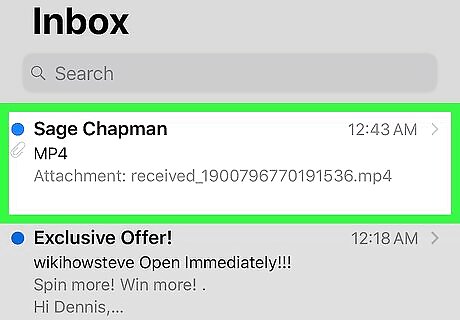
Open the email with the MP4 attachment. Scroll through your email and locate the email message that contains the MP4 attachment and tap it to open it. Most Email applications display a paperclip icon next to emails that have an attachment. In some cases, MP4 files may be sent as a download link, instead of an attachment.
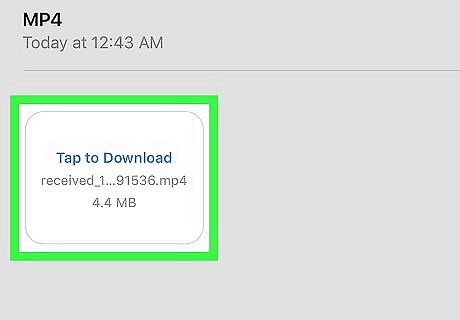
Scroll down and tap the email attachment or link. This downloads and opens the file in the standard iPhone or iPad media player. Some larger files may take a while to download.










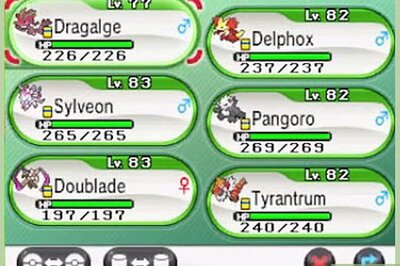


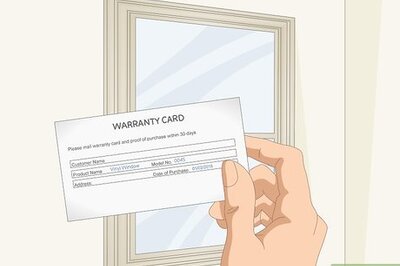
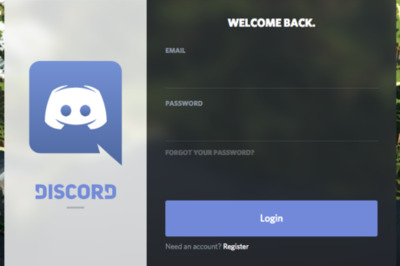



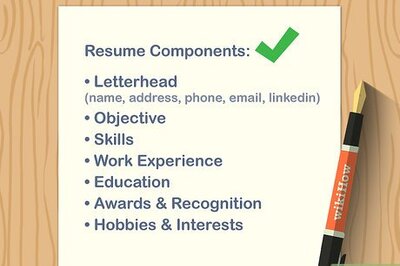

Comments
0 comment