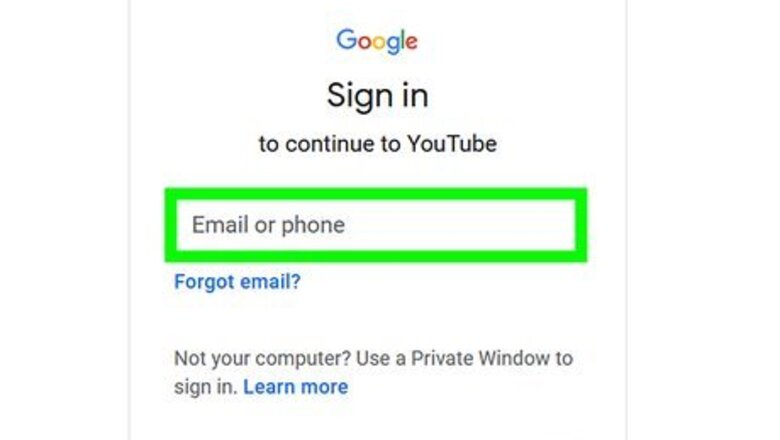
views
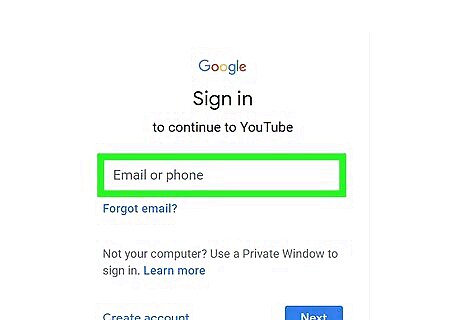
Log in to your YouTube account. You will find yourself on the home page, with a list of recommendations.
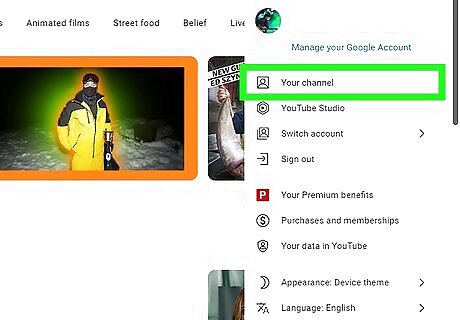
Go to the sidebar on YouTube. You will see all the people you subscribe to, and your library of playlists. Go to the top of the list, and just under "Home" click "My Channel".
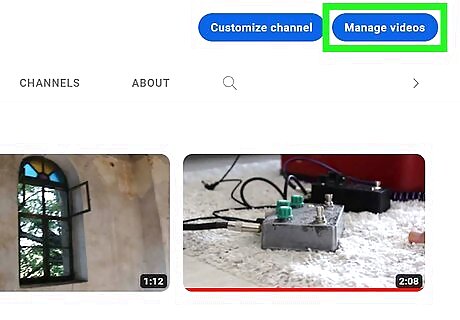
Go to your channel. You will see your uploaded video. Just above your channel art and your profile picture (if you have any of those), you will see your number of subscribers and your number of views overall, and then next to that, the third option will be "Video Manager". Click "Video Manager"
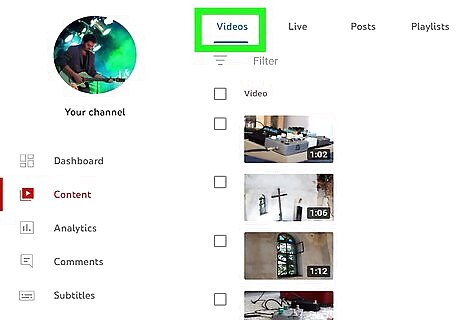
Find yourself in your Creator Studio. On the sidebar, where it is now your Creator Studio, click the "Video Manger" button there just under "Dashboard" and you will see two options under "Video Manager" which is "Videos" and "Playlists". Make sure you are on "Videos".
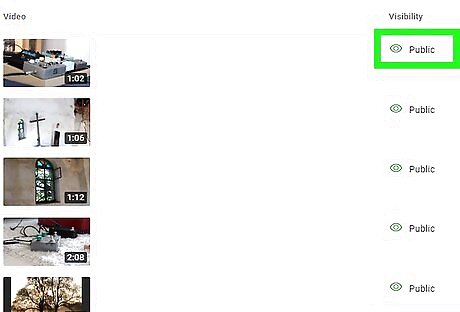
Find the video you want to make private. Then look along the tab of the video, and on the right side you will see a blue globe icon which stands for "public". Click on it.
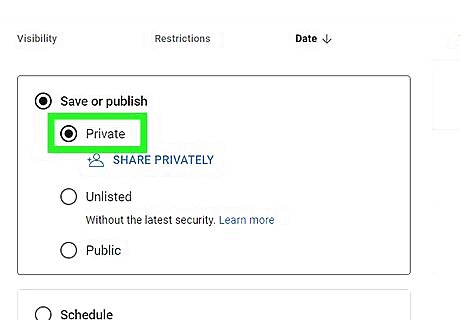
Scroll down and below the video you will see a button that says "Public". Click on "Public" and you will get a drop-down list of options, and the three options are "Public", "Unlisted" and "Private". Click "Private"
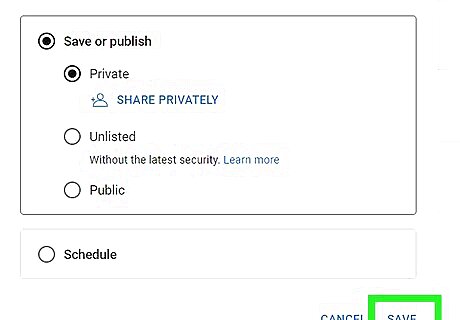
Go to the very bottom of the options and click "Save Changes". Congratulations, your video is now private!














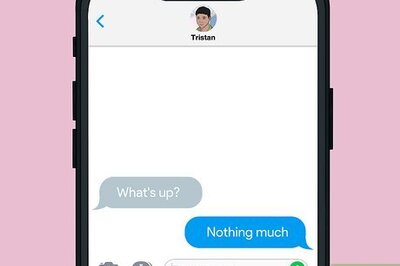





Comments
0 comment